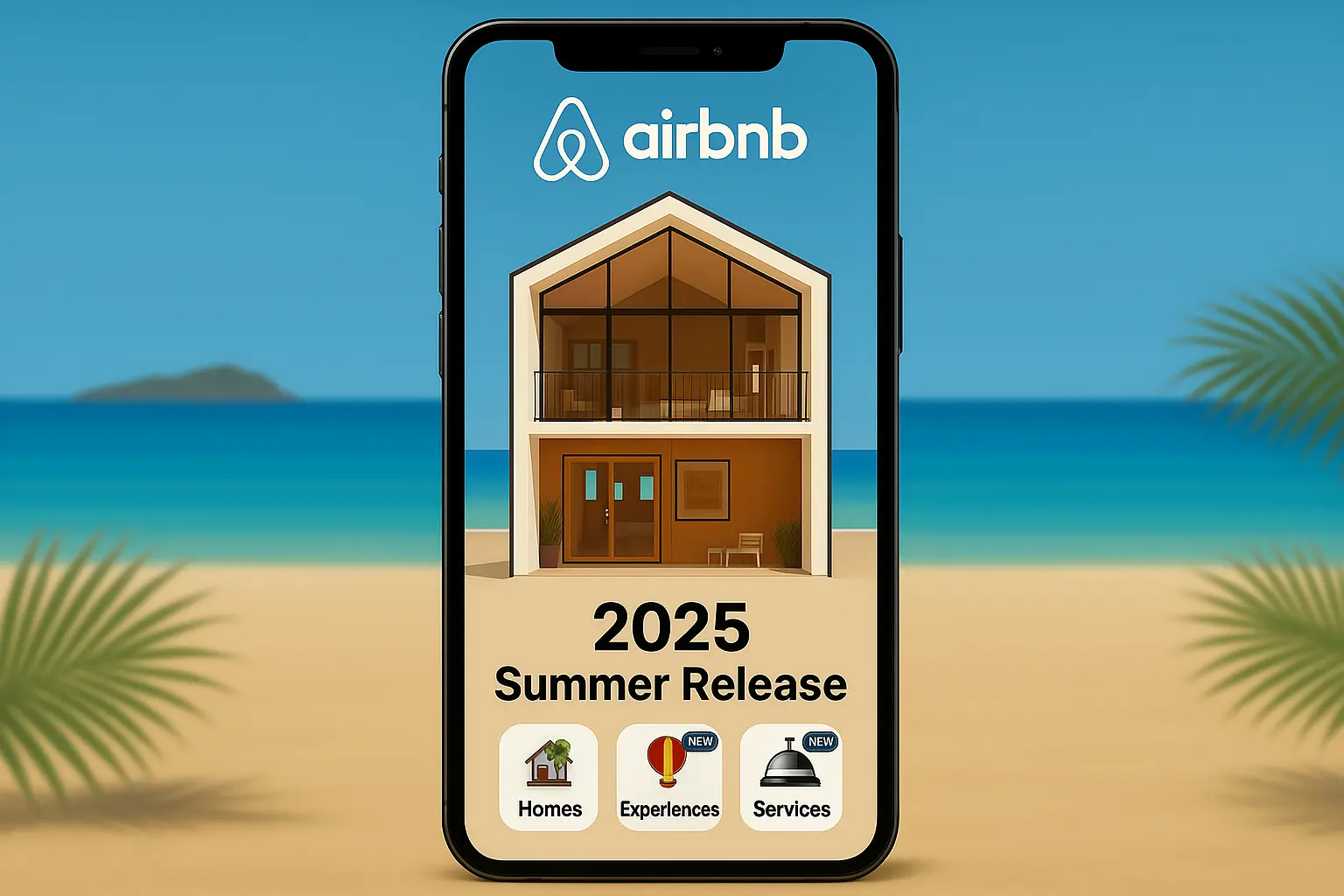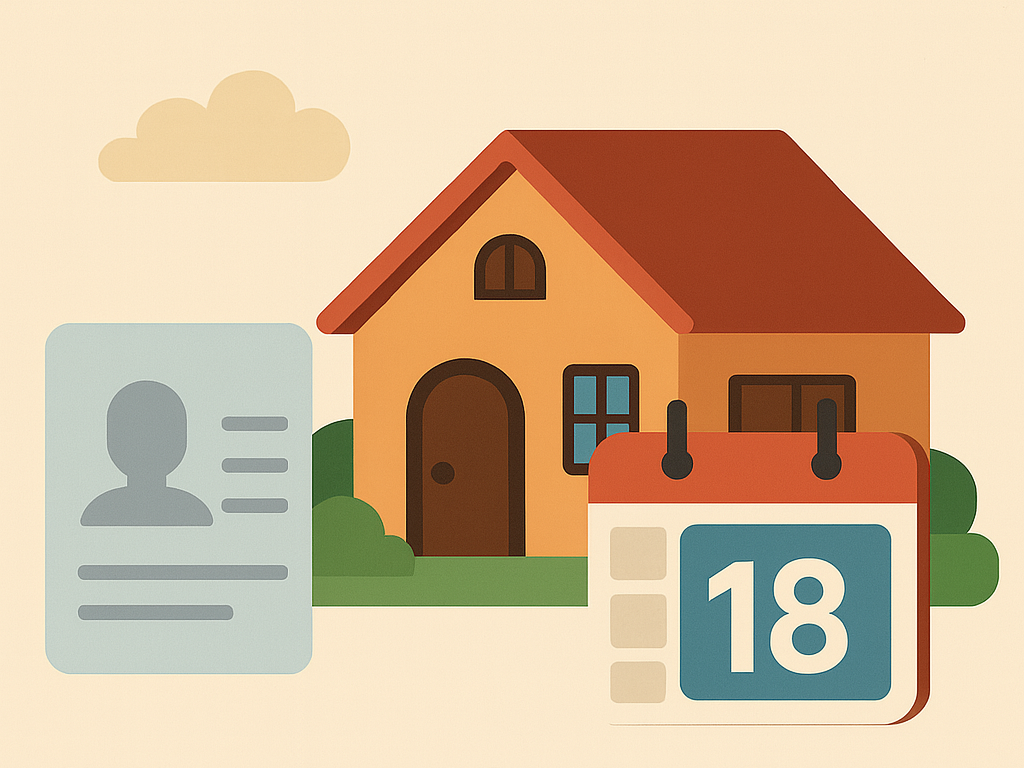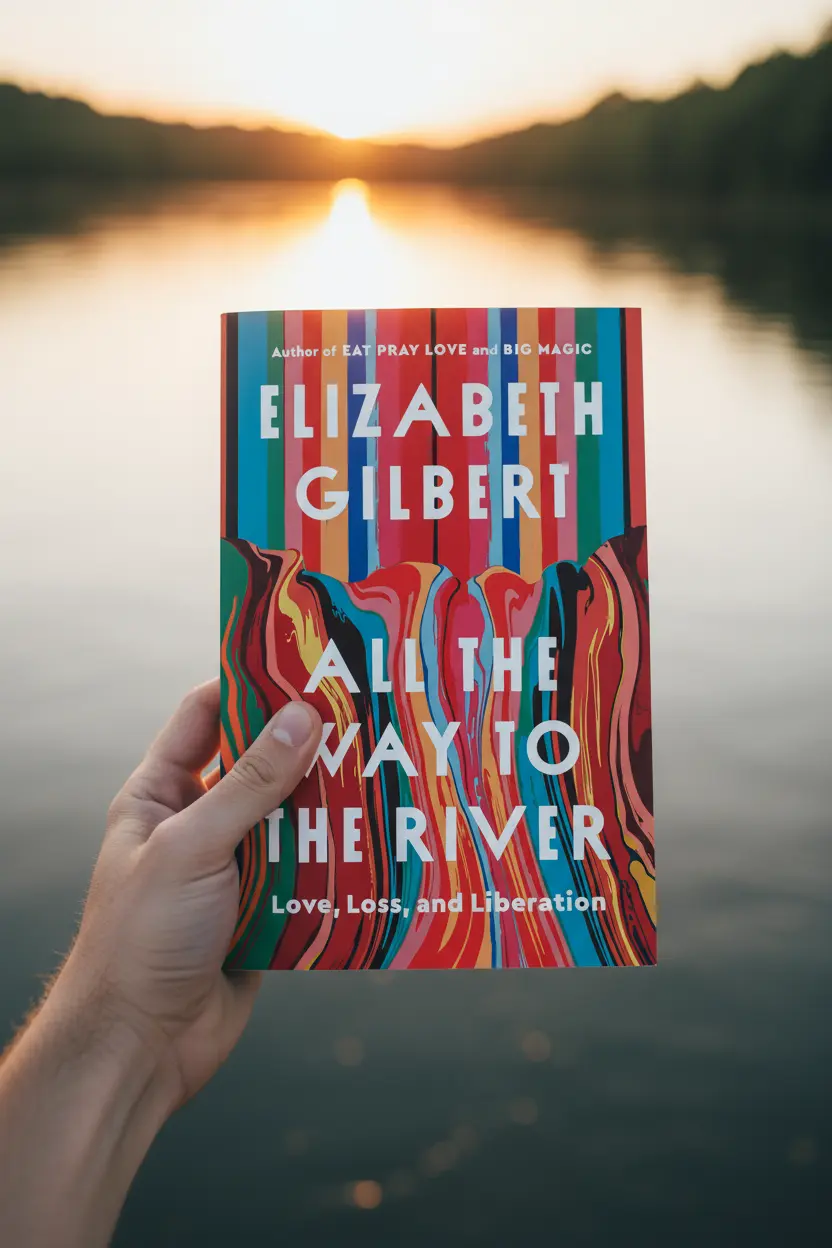OneNote • Sales and Relationships
Using OneNote As CRM Practical Setup Guide
Using OneNote as CRM works when structure is clear and pages repeat the same fields. This guide shows a lean layout for contacts, companies, deals, pipelines, meeting notes, and a weekly follow up routine. Keep the system simple and consistent so outreach stays on time and context stays in one place.

Quick links: Templacity OneNote templates • OneNote template for project management • Onenote synchronisation guide • Onenote template guide • Microsoft OneNote overview • OneNote help and learning
Why OneNote Can Act As A CRM
OneNote stores text, screenshots, files, and web clippings on one page. Tags highlight actions and decisions. Links connect pages so a contact notes page can jump to a deal, a meeting, or reference files. With a light structure and consistent fields, using OneNote as CRM becomes practical for founders and small teams.
- Fast capture during calls and demos
- Tags for Action, Waiting, Next, and Decision
- Cross device sync for on the go notes
- Flexible pages that adapt to different deal types
For official feature details see the OneNote product page and the help and learning center.
Notebook Layout For Relationships
Keep structure lean so navigation stays quick. Six sections cover the core pieces of a personal CRM.
| Section | Purpose | Notes |
|---|---|---|
| Home | Jump index and saved views | Links to pipeline, hot contacts, this week |
| Contacts | People pages | One page per person with tags and links |
| Companies | Account pages | Overview, key contacts, opportunities |
| Deals | Opportunities in motion | Deal brief, stage, value, next action |
| Meetings | Agenda and decisions | Series pages with action register |
| Archive | Won and lost | Short summaries with lessons |
Reusable Pages For Contacts And Deals
Pages repeat the same fields so updates stay fast and reviews remain predictable.
- Contact Page name, role, company, email, phone, timezone, interests, last touch, next touch, tags, links to deals and meetings
- Company Page summary, industry, size, tools, current vendors, key contacts, open opportunities, risks, links
- Deal Brief problem, value, solution, stakeholders, stage, amount, close date, risk notes, next action with owner
- Meeting Notes agenda, notes, decision log, action register with owners and target dates
Build A Simple Pipeline Board
Create a table on the Deals section that acts like a kanban board. Stages move left to right, and each row links to the related Deal Brief.
| Stage | Deal | Company | Owner | Value | Next action | Next date |
|---|---|---|---|---|---|---|
| New | Website redesign | Northland | J Rivera | 12,000 | Email intro to CTO | 2025 11 07 |
| Discovery | App pilot | Blue Finch | S Malik | 8,500 | Book demo | 2025 11 10 |
| Proposal | SEO retainer | Orbital | T Chen | 3,000 m | Send pricing deck | 2025 11 06 |
| Close | Support plan | Pioneer | A Singh | 6,000 | Contract review | 2025 11 12 |
Add a saved search or tag for Hot to filter contacts and deals that need attention this week.
Daily And Weekly Follow Up Routine
Daily
- Scan the pipeline for due next actions and update status.
- Open today’s meetings page and prepare agenda bullets with links.
- Log calls on the Contact page and tag Next with a target date.
- Move deals one stage at a time and write the next step before closing the page.
Weekly
- Review Hot contacts and book new touches for the coming week.
- Update amounts and close dates on open deals.
- Archive lost and won with two lines of lessons and links to source pages.
- Run a manual sync check across devices to keep pages light and current.
Email And Calendar Tips
- Paste key email threads into the Deal Brief and add a short summary up top.
- Clip proposals as links in Reference instead of embedding large files.
- Add calendar links on Contact pages so follow ups get scheduled quickly.
- Use tags Action and Waiting to keep handoffs visible during reviews.
See official resources for features and platform steps at the OneNote help and learning center.
Common Mistakes And Fixes
- Huge pages with pasted files. Link large items from cloud storage to keep sync fast.
- Missing next actions. Every deal and contact should have a next step with a date.
- Too many sections. Keep to six so the system stays quick and teachable.
- Unclear tags. Use a small set Action, Waiting, Decision, Risk across all pages.
FAQ
Can OneNote replace a full CRM
For solo operators and small teams it can. If you need forecasts, multi user permissions, and automated emails consider a dedicated CRM. OneNote still works as a reliable notes and context hub.
How do I keep follow ups from slipping
Use the pipeline table and a Hot tag. During the weekly review set dates for the next touch on each open deal.
How do I avoid sync conflicts
Keep pages small, link heavy files, and edit long sessions on one device. If issues persist, follow the synchronisation guide.
Start With A Ready Notebook
A prepared layout speeds setup for using OneNote as CRM. It includes Contacts, Companies, Deals, Meetings, and an Archive with short summaries.