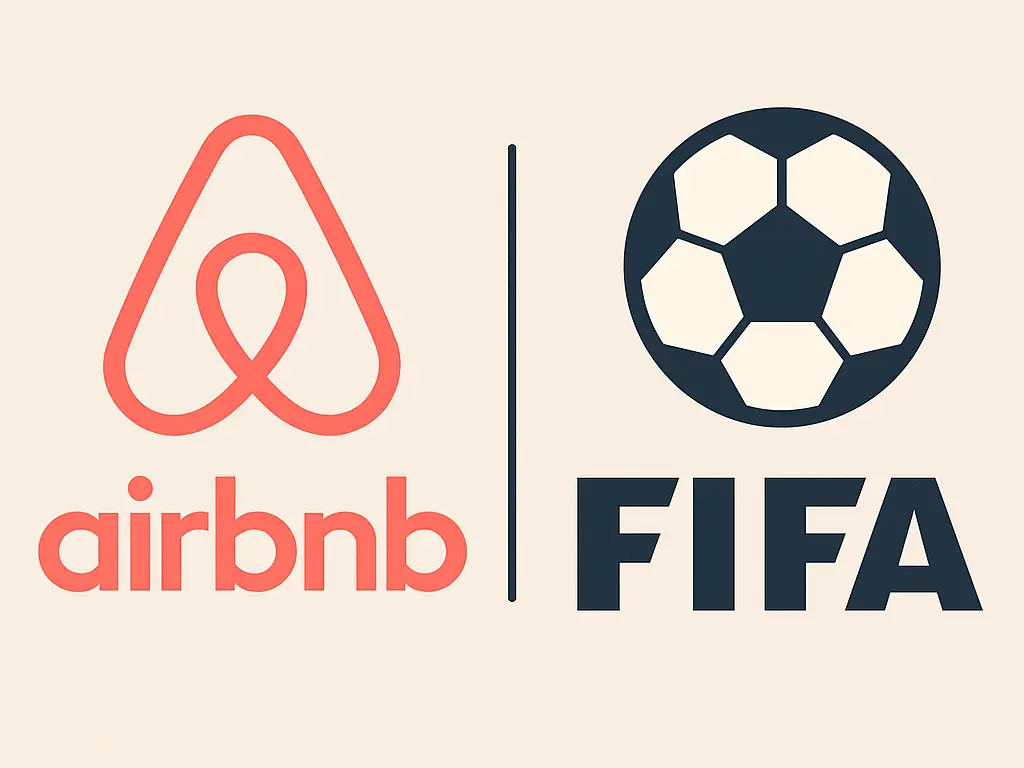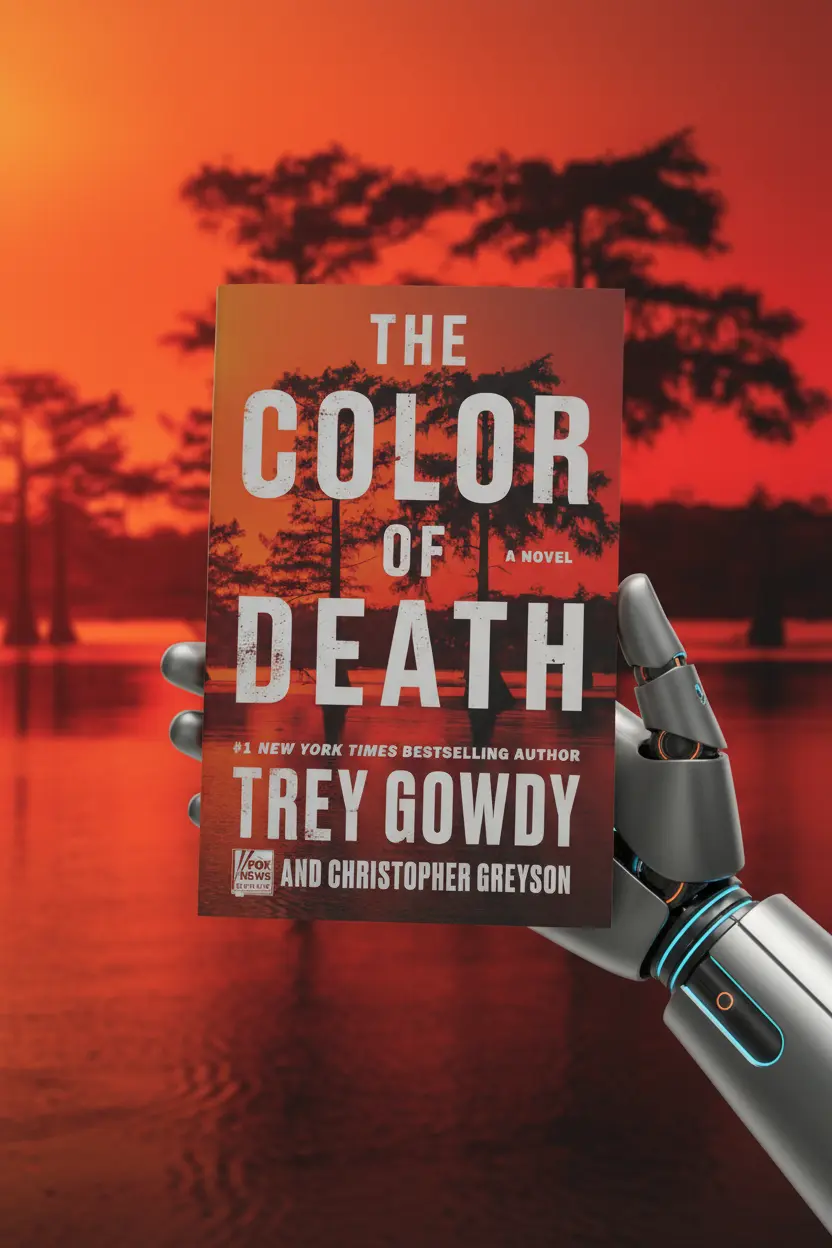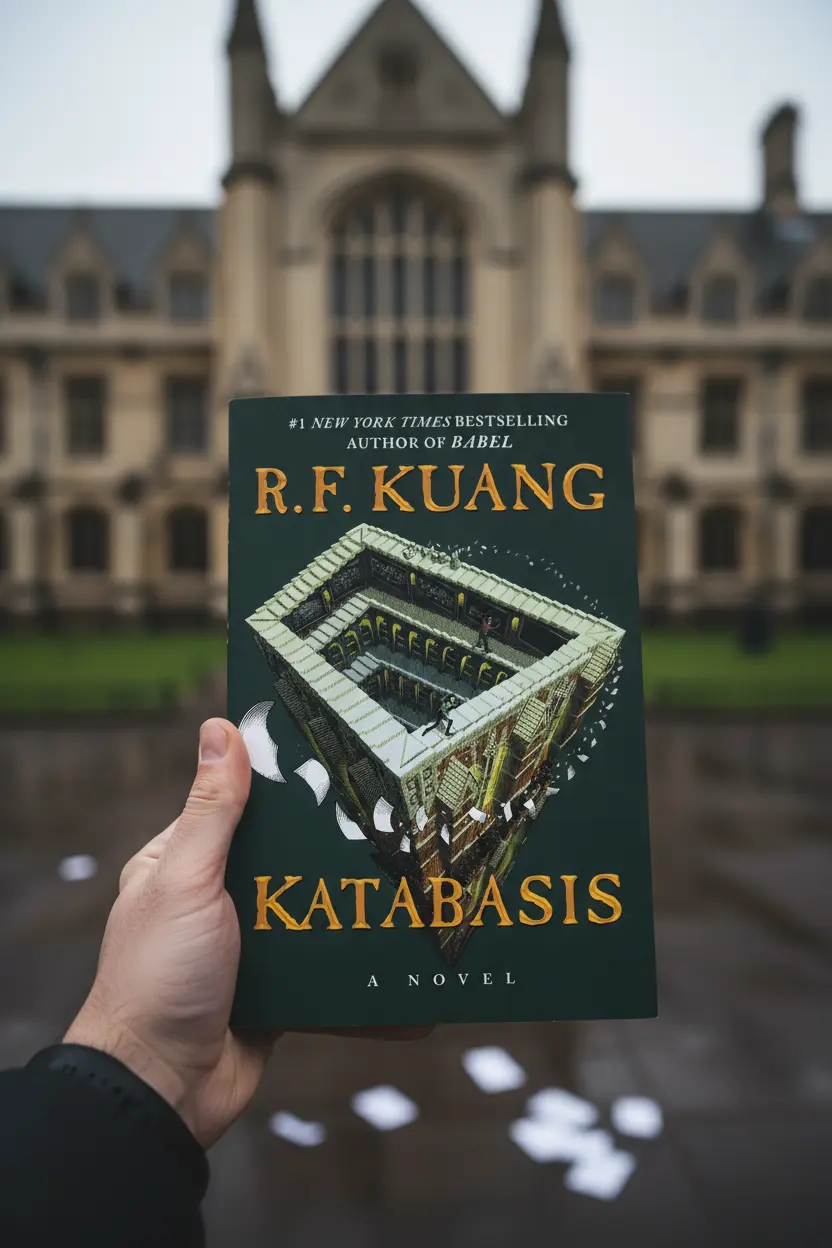OneNote • Templates and Systems
OneNote Template Guide for Work and Study
A onenote template turns scattered notes into repeatable structure with linked sections and reusable pages that keep projects, meetings, and tasks in one place. Clear names improve search. Simple links speed movement. The result is a notebook that supports daily work without extra tools.

Quick links: Templacity OneNote templates • Project planner for OneNote • What is Microsoft OneNote • Microsoft OneNote overview
What a onenote template does
A onenote template provides a predictable notebook structure that reduces friction. Projects gain a clear home. Meetings capture decisions next to action items. Tasks stay near the work. One notebook becomes the source of truth across devices.
Core building blocks for a onenote template
Sections
Home, Projects, Meetings, Tasks, Reference, Archive. Short names improve recall and speed.
Pages
Project Brief, Roadmap, Task Board, Meeting Notes, Risk Log, Decision Log, Review. Each page focuses on one job and repeats across projects.
Links and tags
A jump index on the Home page links to Projects Hub, Task Board, and Meetings. Tags such as Action, Decision, Risk, and Follow up make search and weekly reviews fast.
Conventions
Dates in ISO format keep sorting clean. Owner and status fields sit in the same location on every page for consistency.
Simple layouts that work today
These layouts scale from solo work to small teams with minimal overhead.
| Layout | Sections | Best for | Trade offs |
|---|---|---|---|
| Single project | Home, Project Brief, Task Board, Meetings | Short projects and coursework | Limited reporting |
| Multi project | Home with Projects Hub, per project pages | Agencies and internal initiatives | Requires weekly hygiene |
| Client services | Clients section with per client pages | Consulting and support work | More links to maintain |
Onenote template for project planning
Start with a Projects Hub that lists owners, status, target dates, and links. Each card opens a Project Brief with scope, outcomes, timeline, and stakeholders. A Roadmap holds quarterly milestones. A Task Board tracks backlog, in progress, review, and done with priority and effort. A Risk Log keeps probability and impact visible. A short weekly review keeps momentum.
Recommended pages and fields
- Project Brief, Roadmap, Task Board, Risk Log, Review
- Owner, status, target date, next step, confidence note

Onenote template tips for meetings and tasks
Meetings
Place Agenda at the top. Follow with Notes. Add a Decision Log and an Action Register with owner tags and due dates. Duplicate the same page for each meeting to preserve history.
Tasks
Keep tasks inside the notebook near related work. A small table with Title, Priority, Effort, Owner, Status, and Next step is enough. A weekly view by status maintains visibility.
Common mistakes and how to avoid them
- Too many sections. Five or six sections cover most needs.
- Heavy page catalogs. A lean set of reusable pages stays fast.
- Vague names. Short and clear labels aid search and linking.
- No review rhythm. A short weekly review page prevents drift.
For app setup help, see the official Microsoft OneNote help and learning.
Starter checklist
- Create sections: Home, Projects, Meetings, Tasks, Reference, Archive
- Add a Home jump index with links to Projects Hub and Task Board
- Build a Projects Hub table with Name, Owner, Status, Target date, Link
- Prepare reusable pages: Project Brief, Roadmap, Task Board, Risk Log, Review
- Set tag key: Action, Decision, Risk, Follow up
- Schedule a weekly review page with status and next steps
Build a working system in OneNote
Start with a ready to use structure for projects, meetings, and tasks that keeps status clear and movement steady.