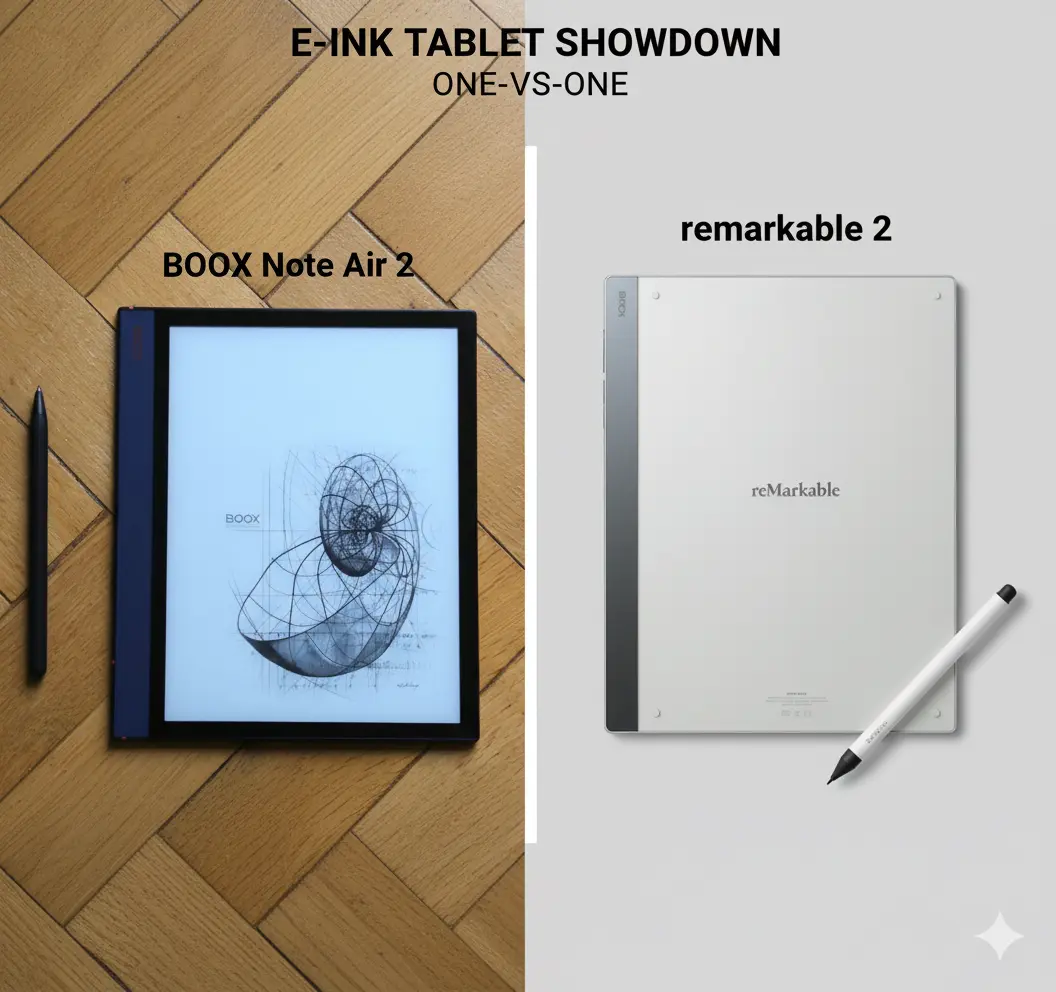OneNote • Reliability and Workflow
Onenote Synchronisation Complete Guide 9 Reliable Fixes
Onenote synchronisation keeps the same pages available on Windows, Mac, iPad, and Web. When sync is healthy, updates appear quickly, conflicts are rare, and status stays clear for every project. This improved guide upgrades the structure, adds proven fixes, and gives a simple routine that prevents drift week after week.

Quick links: Templacity OneNote templates • OneNote template for project management • Onenote template guide • Onenote synchronisation issues fixes • Microsoft OneNote overview
How Onenote Synchronisation Works
Onenote synchronisation saves small changes to a cloud notebook and distributes those changes to signed in devices. Smaller pages move faster. Consistent names and sections help the app track updates cleanly. A short review rhythm keeps stale content out of active sections, which further reduces sync friction.
- Use one Microsoft account as the source of truth
- Keep notebooks in cloud storage rather than local paths
- Prefer short titles for pages and sections
- Limit embedded files to keep page size modest
Setup For Reliable Sync
- Sign in on all devices with the same account and confirm cloud storage.
- Enable sync in app settings and verify a green status on desktop.
- Turn on automatic time updates on every device to avoid clock drift.
- Store large PDFs and media in cloud storage and link from pages.
- Test a small edit on desktop and confirm it appears on mobile.
Notebook Structure That Aids Sync
Lean structure helps Onenote synchronisation by keeping payloads light and navigation fast. The layout below supports planning and daily work while staying quick to update.
| Element | Recommendation | Why it helps |
|---|---|---|
| Sections | Home, Projects, Meetings, Tasks, Reference, Archive | Simple map reduces churn and confusion |
| Pages | Project Brief, Roadmap, Task Board, Meeting Notes, Risk Log, Review | Focused edits with smaller updates |
| Tags | Action, Decision, Risk, Follow up | Search friendly tracking across devices |
| Links | Jump index on Home to Projects Hub and Task Board | Faster status checks with fewer clicks |
Daily Practices That Improve Reliability
- Edit long sessions on one device and allow a short pause for sync
- Split very long pages into logical subpages by topic or date
- Use clear names with dates so recent edits stand out
- Avoid pasting large images; insert links where possible
- Close inactive app windows to reduce competing saves
Nine Reliable Fixes For Common Problems
- Run manual sync on desktop and confirm a green status badge.
- Check that all devices use automatic time and the same time zone.
- Move heavy attachments to cloud storage and replace with links.
- Reduce page size by slicing long pages into smaller subpages.
- Rename pages with short titles and remove stray special characters.
- Sign out and sign back in on the device that lags behind.
- Clear local cache on the affected device and reopen the notebook.
- Create a fresh page, paste final content, and delete the stuck copy.
- Temporarily disable background network limiters and retry sync.
If problems persist, check the official Microsoft OneNote help and learning pages for platform specific steps.
Simple Conflict Resolution Steps
Conflicts appear when two devices edit the same block without time to sync. Preserve content first, then clean up.
- Open the conflict copy and the primary page side by side.
- Copy unique lines from the conflict copy into the primary page.
- Tag merged items with owner and target date for follow up.
- Delete the conflict copy and run a manual sync.
- Verify that mobile reflects the unified page within a short window.
Weekly Hygiene Routine
- Scan Home and recent edits for pages that feel heavy or slow.
- Review Projects Hub and confirm that status and dates are current.
- Archive closed work so active sections remain light and quick.
- Convert large images to links stored in Reference.
- Run a manual sync on desktop and confirm green status on mobile.
FAQ
Why does Onenote synchronisation stall on one device
It often traces to page size, local cache, network limits, or a sign in mismatch. Apply the nine fixes starting with manual sync, time settings, and cache refresh.
What page size is safe for fast Onenote synchronisation
Keep pages lean. Use links for large files and split very long notes. Smaller payloads sync faster and reduce conflicts.
How can a template improve Onenote synchronisation
Templates keep page structure consistent, which makes edits smaller and easier to merge. A jump index and a Projects Hub also reduce navigation time.
Start With A Ready Notebook
A lean template strengthens Onenote synchronisation and shortens reviews. A prepared set of sections and pages keeps updates small and predictable.