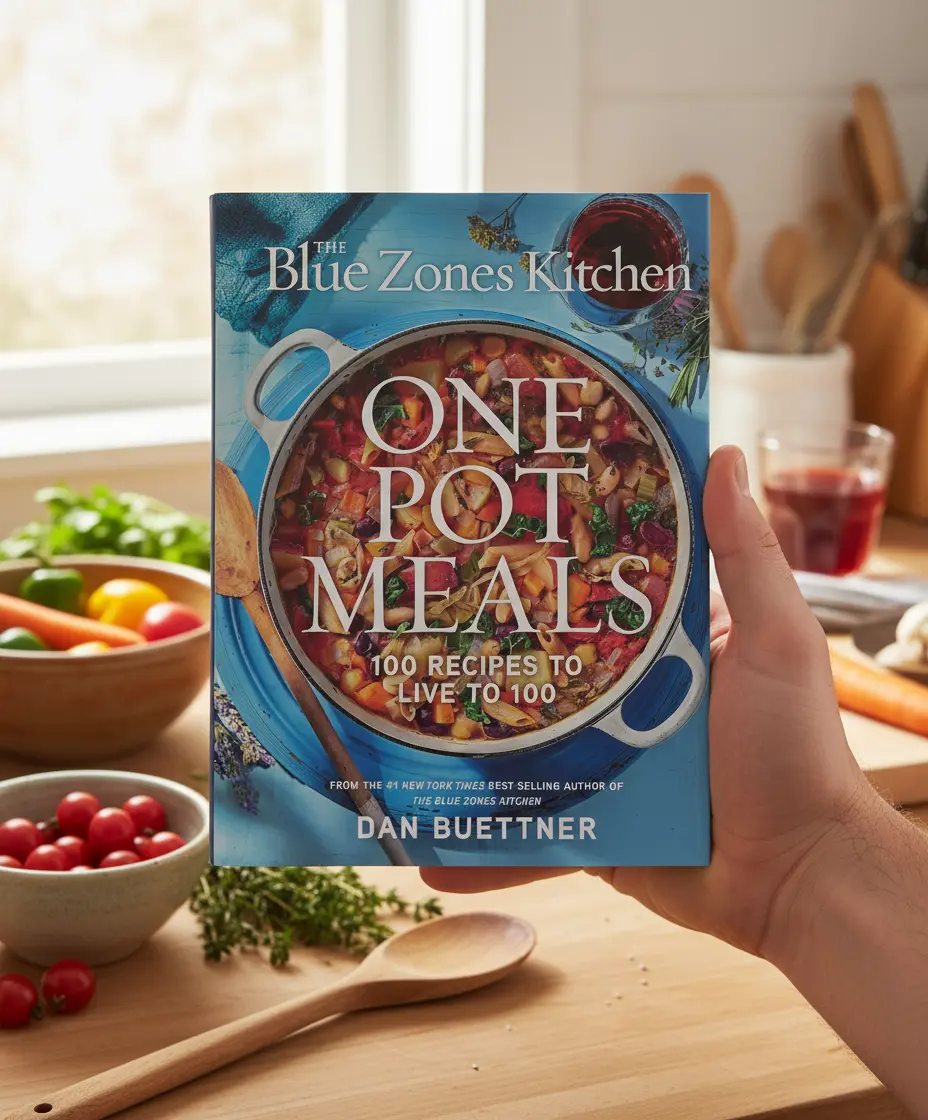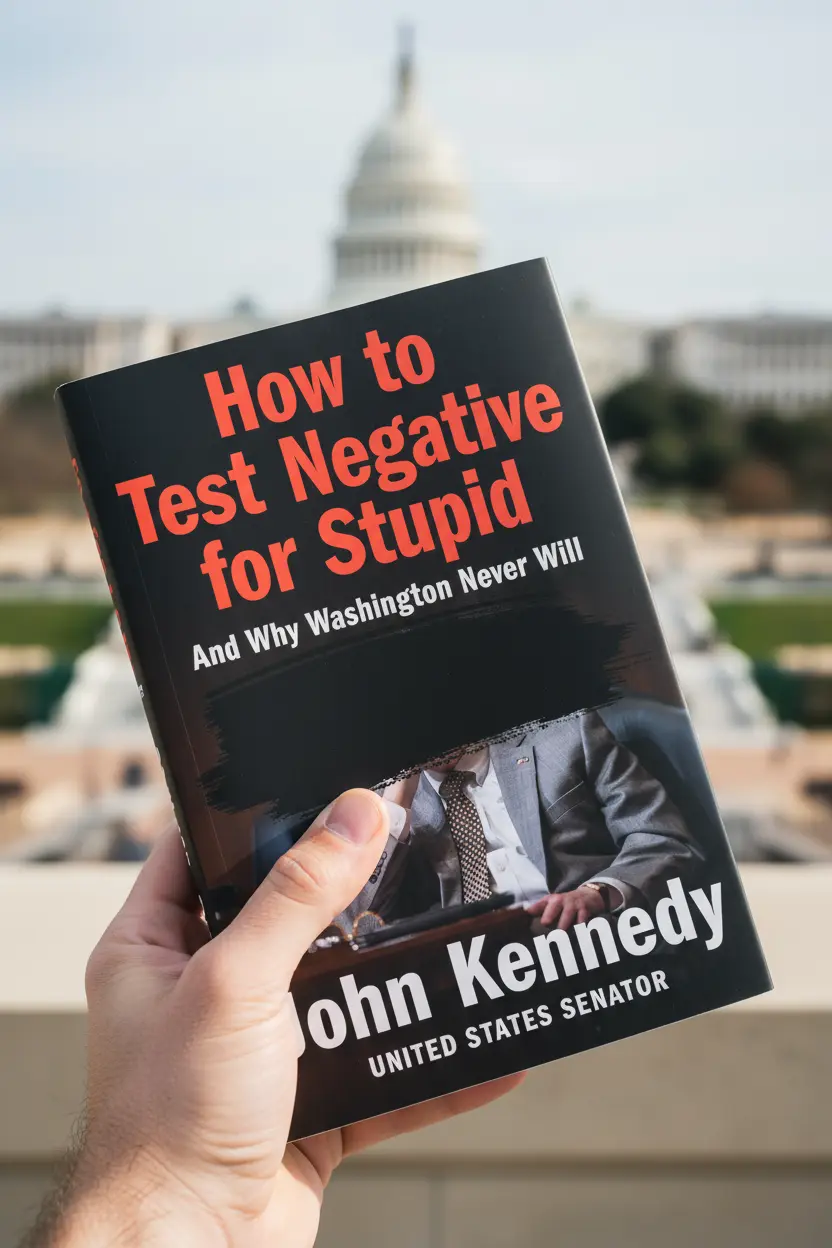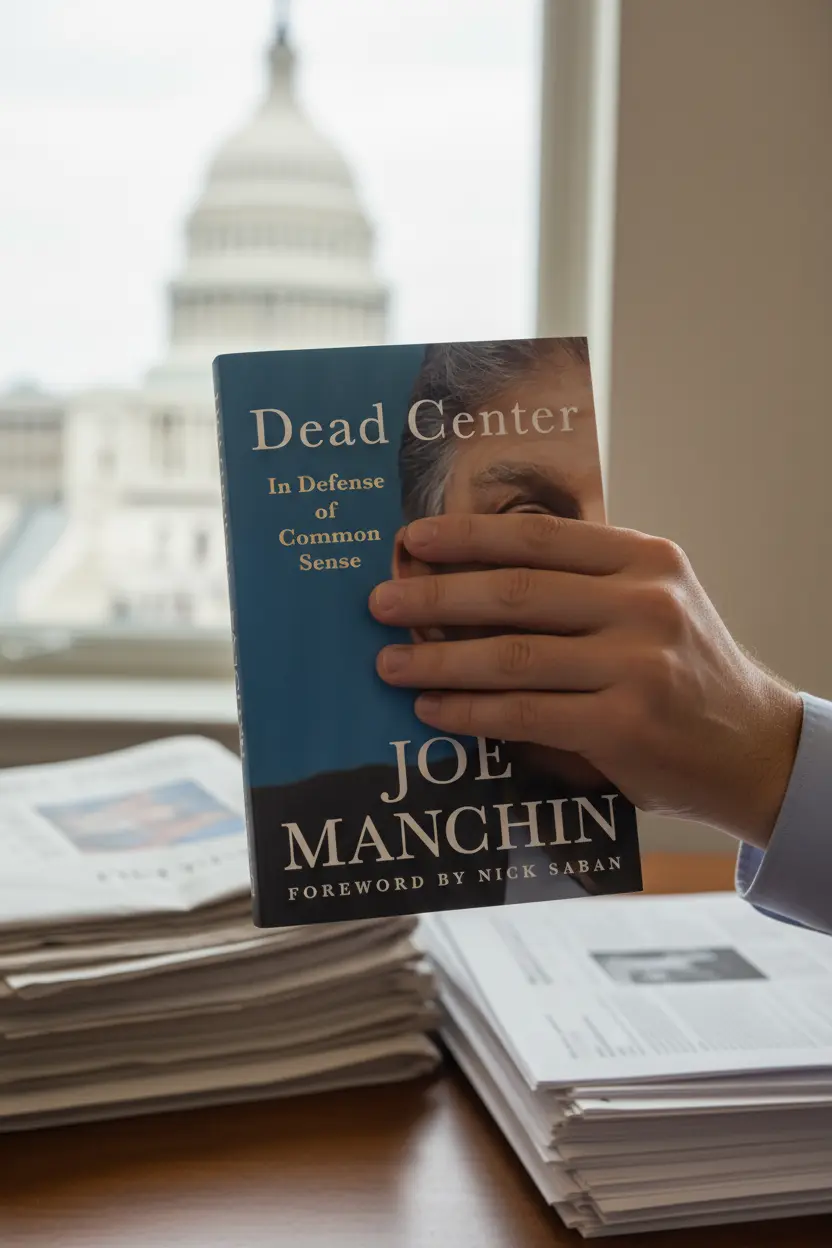OneNote • Templates
Microsoft OneNote Template Download Guide
This article explains a clean process for microsoft onenote template download. It covers where to find reliable templates, how to install them on Windows Mac iPad and Web, and how to use a simple structure for projects and meetings. The goal is fast setup with a repeatable system.

Quick links: Templacity OneNote templates • OneNote template for project management • Onenote template guide • Microsoft OneNote overview
Where To Get Trusted Templates
Start with sources that provide consistent files and clear instructions. A microsoft onenote template download should include a package file or a notebook link and a short setup note. Reliable sources also keep names simple and page counts lean to protect speed.
- Official product help pages with sample notebooks
- Reputable creators that focus on standard OneNote pages
- Templates that show a demo notebook and a blank master
Look for a Projects section a Meetings section and a small Task area. These parts will form a baseline system that scales from personal use to small teams.
How To Install A Downloaded Template
Installation is straightforward across platforms. The same structure will load on desktop and on the web. A microsoft onenote template download usually opens directly in OneNote after a double click on desktop or an Open in OneNote prompt on web.
- Download the notebook package or open the shared notebook link.
- On Windows or Mac open the file and select the target account and notebook name.
- On Web accept the notebook and move it into the preferred section group.
- On iPad open the shared link and add the notebook to the account library.
- Sync the notebook and verify that sections and pages appear as expected.
Rename the notebook with a clear title and add a short index page. This small step keeps navigation clean from day one.
Recommended Structure After Download
The following structure gives a balance of speed and coverage. It keeps the template light while supporting planning and review. A microsoft onenote template download is most useful when each page focuses on one job.
Sections
Home Projects Meetings Tasks Reference Archive
Pages
Project Brief Roadmap Task Board Meeting Notes Risk Log Review Decision Log
Links And Tags
Add a jump index on Home with links to Projects Hub Task Board and Meetings. Use a short tag key Action Decision Risk and Follow up to keep reviews fast.
Projects Hub And Field Conventions
The Projects Hub acts as the status table. It shows owner status target date and a link to the brief. Keep names short and dates in ISO format for clean sorting. A microsoft onenote template download feels complete when this table is present from the start.
| Field | Purpose | Example |
|---|---|---|
| Name | Identify the project | Mobile App Sprint Two |
| Owner | Single accountable person | Alex R |
| Status | Short progress label | On track |
| Target date | Planned completion | 2026 01 20 |
| Link | Open the brief | Link to Project Brief page |

Page Templates That Drive Execution
- Project Brief scope outcomes timeline stakeholders and constraints
- Roadmap milestones owner date status and short risk note
- Task Board backlog in progress review done with priority and effort
- Meeting Notes agenda notes decision log and action register
- Risk Log probability impact owner next step and target date
- Review status blockers lessons highlights and next steps
Copy these pages per project and keep names consistent. This improves search and speeds weekly reviews.
Weekly Workflow After Download
- Open the Projects Hub and update status and target dates.
- Scan the Task Board and move items to in progress.
- Capture decisions during meetings and assign action owners.
- Review the Risk Log and add next steps for each item.
- Write a short weekly review and archive closed work.
The workflow remains small and predictable. It prevents drift and keeps outcomes in view.
Common Mistakes And Simple Fixes
- Too many sections. Six sections cover most cases.
- Heavy catalogs of pages. A lean set stays fast.
- Vague names. Short labels improve recall.
- No review rhythm. A weekly review page prevents drift.
For official learning use the Microsoft OneNote help and learning pages.
Start With A Ready System
A prepared notebook saves time. It keeps status visible and reduces context switching.