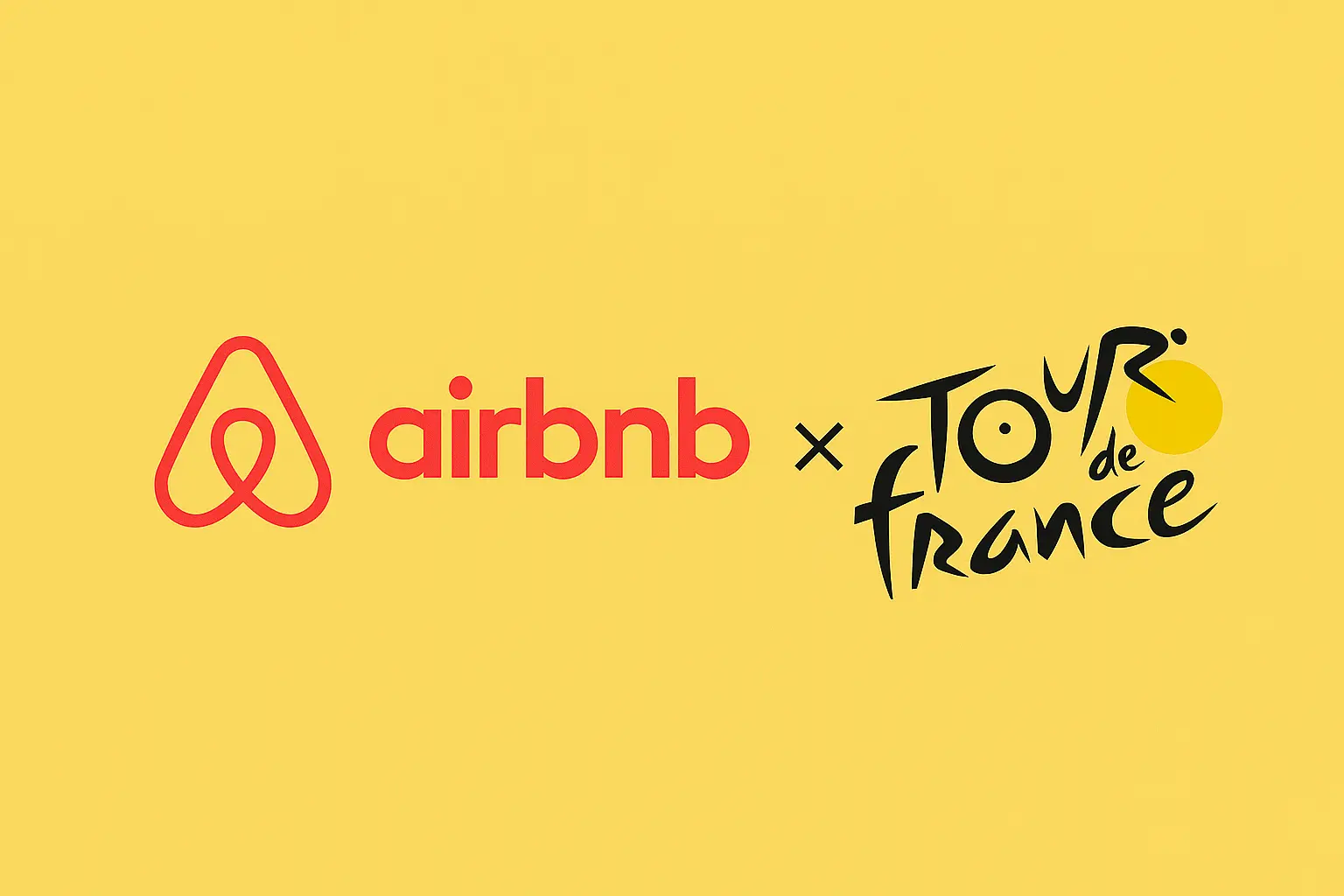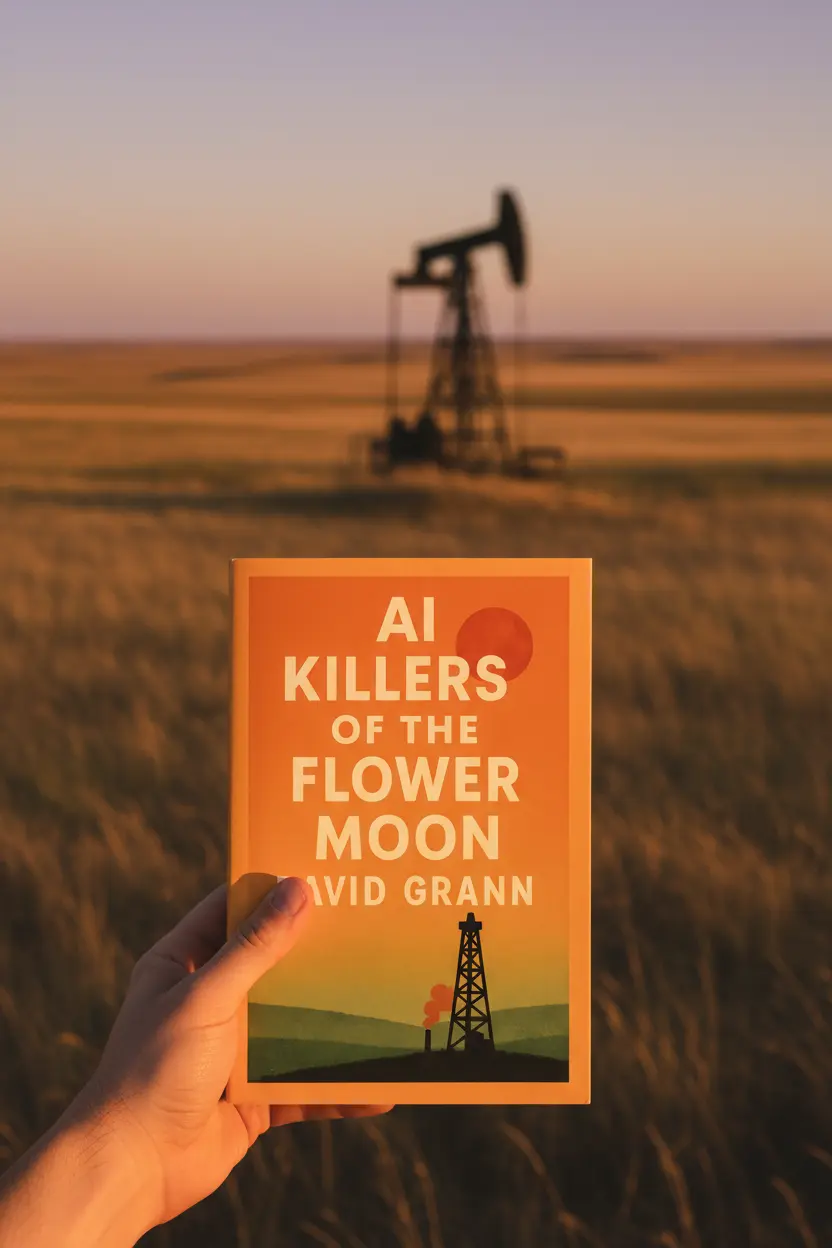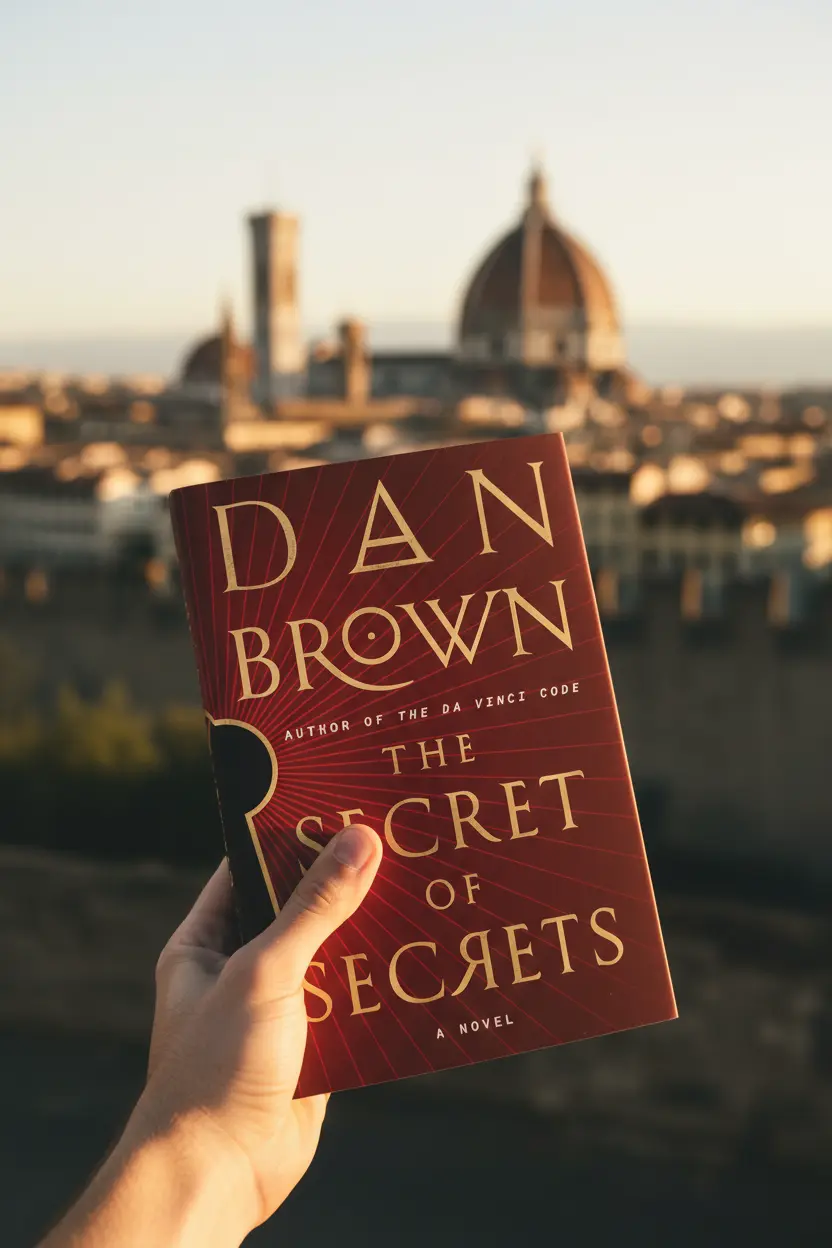OneNote • Project Systems
OneNote Project Management Templates
Onenote project management templates turn scattered notes into a repeatable system. With clear sections, linked pages, and a short set of fields, a single notebook can plan work, track tasks, record decisions, and close projects with clean reviews.

Quick links: Templacity OneNote templates • OneNote template for project management • Onenote template guide • Microsoft OneNote overview
Why templates help in OneNote
Templates create predictable pages and links. Teams see the same fields in the same places. Search improves. Reviews get faster. The notebook becomes a single source of truth without extra tools.
Core onenote project management templates
| Template | Primary fields | Best use | Trade offs |
|---|---|---|---|
| Project Brief | Scope, outcomes, timeline, stakeholders, constraints | Kickoff and alignment | Needs concise writing |
| Roadmap | Milestone, owner, date, status, risk note | Quarterly planning | Requires regular updates |
| Task Board | Title, priority, effort, owner, status, next step | Daily execution | Benefits from weekly hygiene |
| Meeting Notes | Agenda, notes, decision log, action register | Decision tracking | Consistency matters |
| Risk Log | Risk, probability, impact, owner, next step, target date | Mitigation and visibility | Can grow large without pruning |
| Review | Status, blockers, lessons, highlights, next steps | Weekly rhythm and closeout | Needs a short time block |
Notebook structure for repeatable work
Sections
Home, Projects, Meetings, Tasks, Reference, Archive. Short names keep speed high.
Links and tags
A jump index on Home links to Projects Hub, Task Board, and Meetings. Tags such as Action, Decision, Risk, and Follow up make search and status reviews fast.
Projects Hub
Table with Name, Owner, Status, Target date, and a link to the brief. This list becomes the weekly status view.

Setup steps to install onenote project management templates
- Create the six sections and a Home jump index.
- Add the Projects Hub table and link each card to its pages.
- Paste the Project Brief, Roadmap, Task Board, Risk Log, Meeting Notes, and Review templates.
- Define a tag key and add it to the top of each page.
- Schedule a weekly review page and copy it each week.
Common mistakes and simple fixes
- Too many sections. Keep six for speed and recall.
- Heavy catalogs. Use a lean set of reusable pages.
- Inconsistent names. Short labels aid search and links.
- No review rhythm. A weekly review prevents drift.
Learning resources are available in the official Microsoft OneNote help and learning.
Start with a ready system
A prepared notebook speeds setup and keeps focus on outcomes and movement.