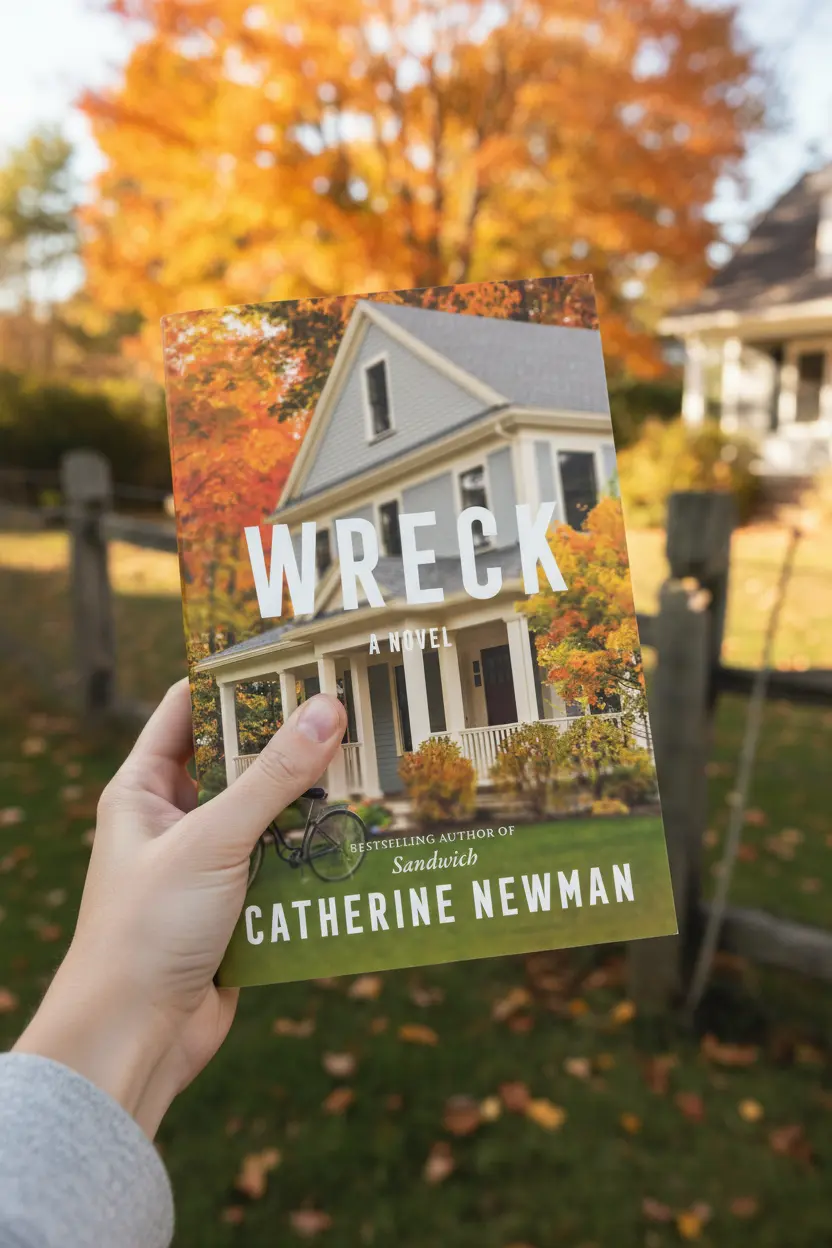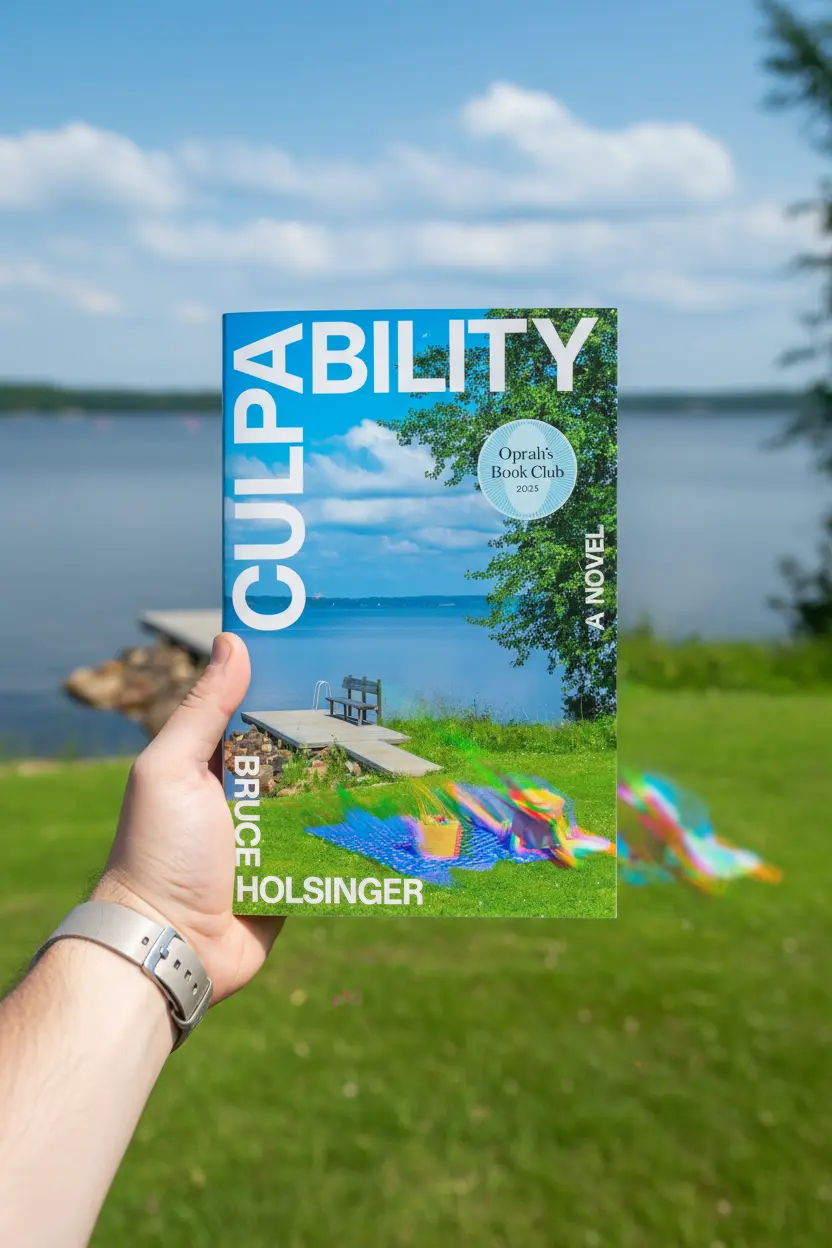Kindle Scribe • OneNote
Kindle Scribe OneNote Integration 2025
This guide covers current Kindle Scribe OneNote integration in 2025. It summarizes official export options, shows a clean setup, and outlines a weekly workflow that keeps notes, actions, and decisions together inside OneNote.
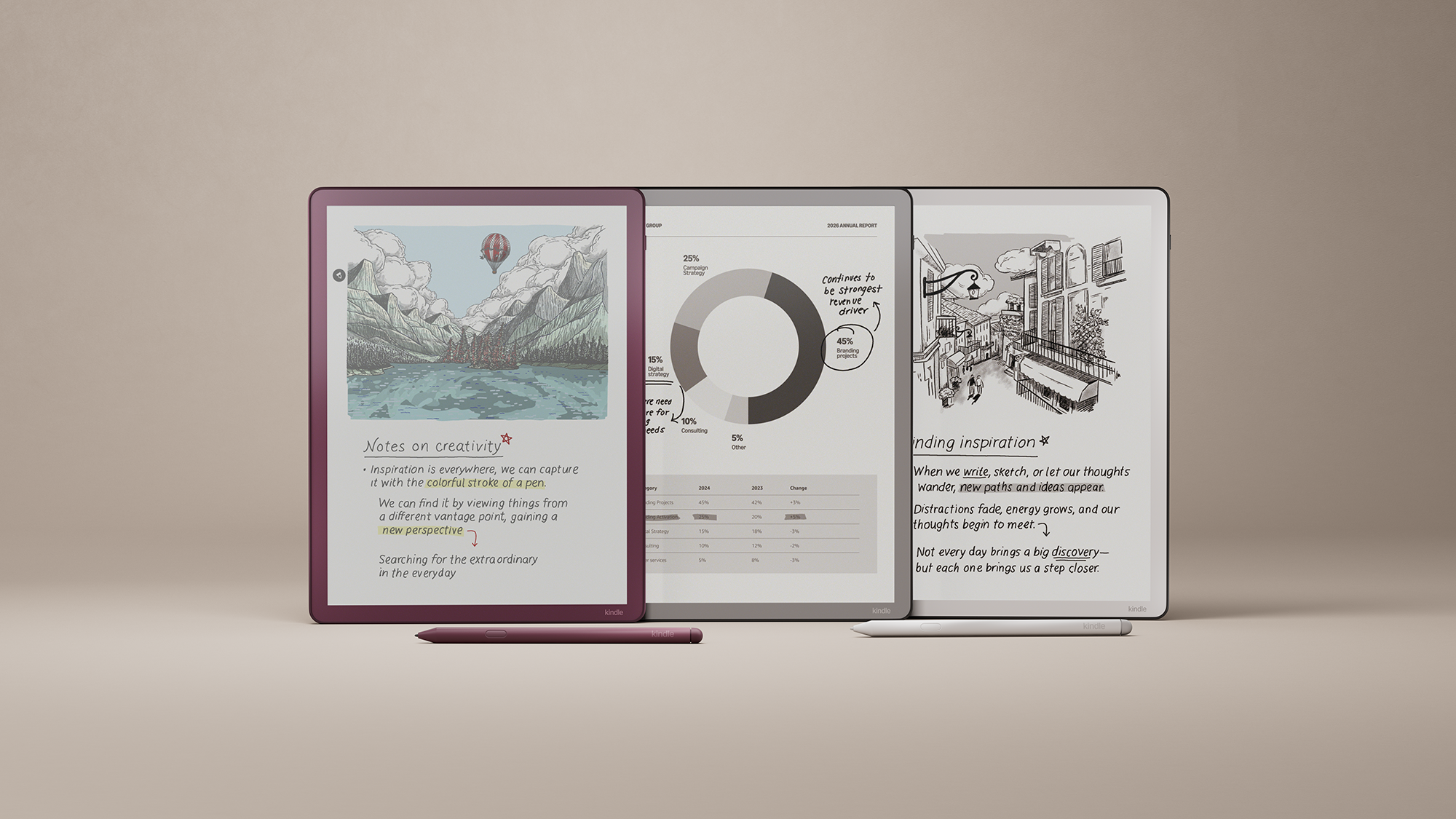
Quick links: Templacity OneNote templates • OneNote template for project management • Onenote template guide • Microsoft OneNote overview
What Kindle Scribe OneNote integration means in 2025
Recent updates highlight export to OneNote from Kindle Scribe notebooks, with options to send converted text or an embedded image for continued editing on desktop. This pairs with support for cloud imports and annotated PDF export, which improves cross app workflows.
Setup steps
- Open a notebook on Kindle Scribe and use the share option to export notes.
- Choose OneNote export when available or send to email for manual routing into OneNote.
- In OneNote, place imports inside a Projects section or a dedicated Scribe Inbox.
- Convert handwriting to text if needed and tag actions with owner and target date.
- File reference PDFs in a Reference section and link them from project pages.
Recommended OneNote structure for Scribe imports
| Section | Purpose | Page template |
|---|---|---|
| Inbox | Landing area for all Scribe exports | Capture page with date, source, quick links |
| Projects | Active work with status and owners | Project Brief, Roadmap, Task Board |
| Meetings | Agendas, decisions, action items | Meeting Notes with decision and action tables |
| Reference | PDFs, specs, and artifacts | Document summary page with links |
| Archive | Closed projects and past reviews | One page summary with outcomes and lessons |

Weekly workflow
- Export fresh pages from Kindle Scribe at the end of the day.
- Sort new notes in OneNote Inbox and tag actions and owners.
- Move decisions to the project page and link back to source pages.
- Review the Task Board table and update next steps and dates.
- Close the week with a short review and archive completed pages.
Troubleshooting and tips
- If OneNote export is not present, use the share by email option and route to a OneNote inbox address or upload via OneDrive.
- For mixed content notes, export as image to preserve layout and keep a parallel text summary page for search.
- Keep file names consistent with date project owner and short title for clean search results.
Official help pages outline share and export options from Kindle Scribe and show import and export steps inside OneNote.
Speed up OneNote setup
A ready structure reduces friction and keeps the workflow consistent across projects and reviews.