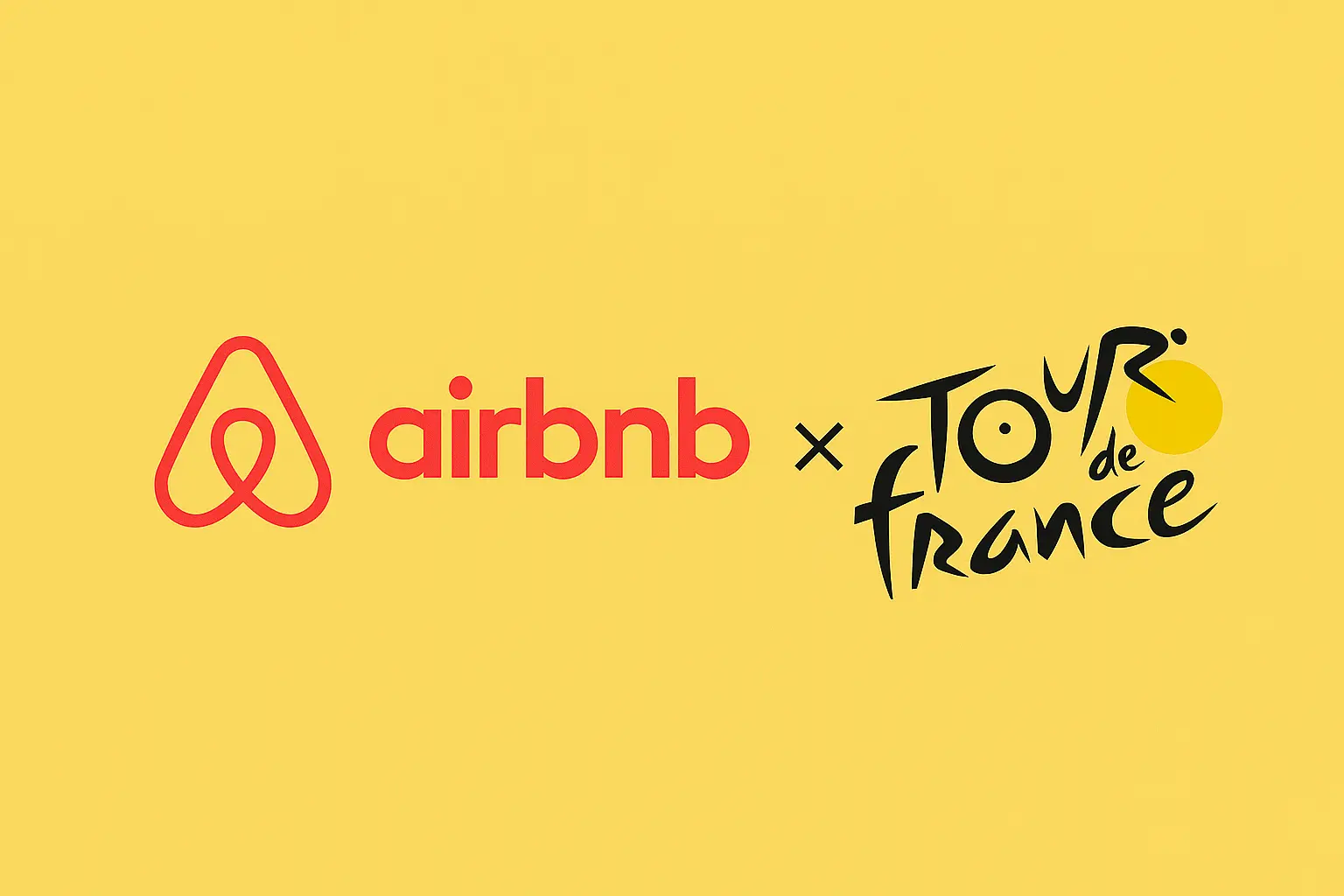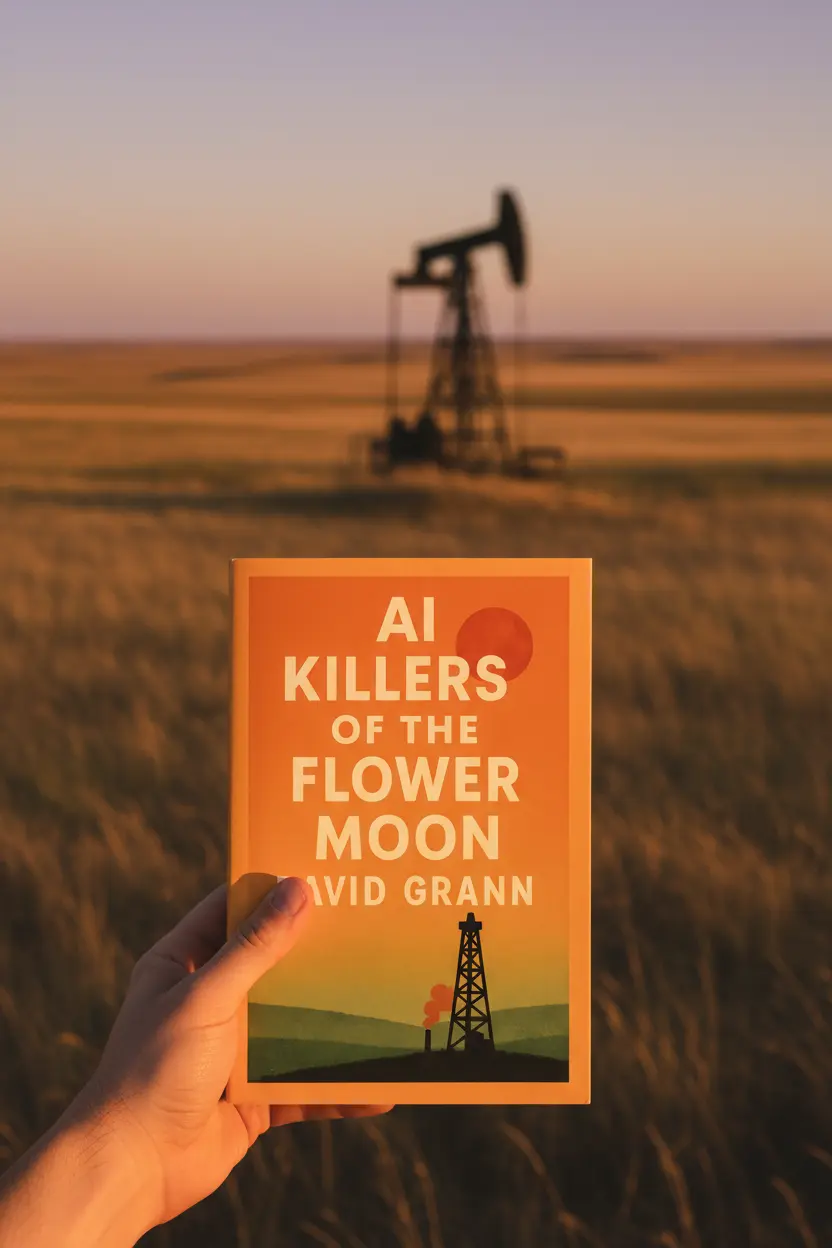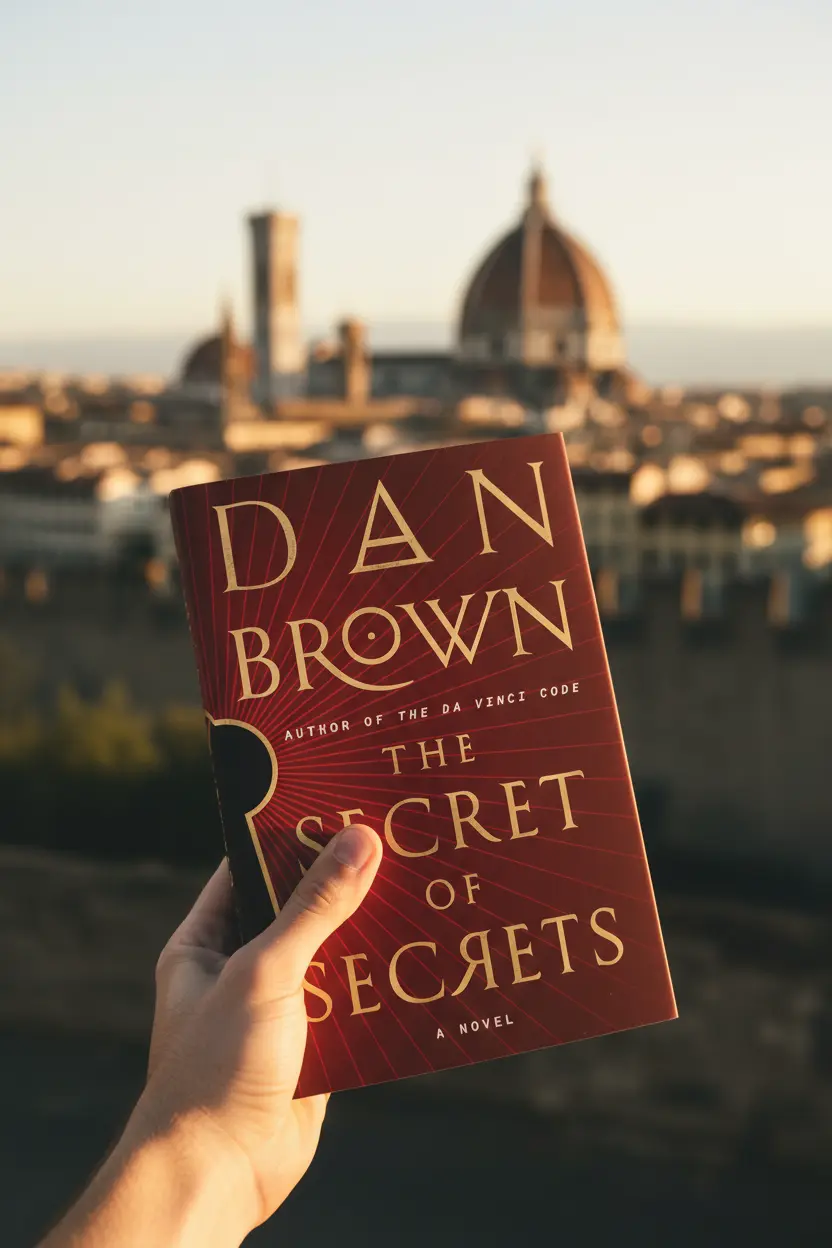OneNote • Project Systems
Microsoft OneNote Project Management Complete Starter Guide
Microsoft OneNote project management works best with a lean structure and repeatable pages. This guide shows how to set a Projects Hub, reuse a small set of pages, and run a weekly review that keeps status visible. The goal is clear handoffs and faster outcomes in a single notebook.

Quick links: Templacity OneNote templates • OneNote template for project management • Onenote synchronisation guide • Onenote template overview • Microsoft OneNote overview • OneNote help and learning
Why OneNote Suits Project Work
Microsoft OneNote holds typed text, screenshots, files, and ink on the same page. Search and tags make actions and decisions easy to find. Links connect pages so context stays close to work. With this mix, Microsoft OneNote project management feels natural for consultants, founders, and small teams that value clarity without heavy tools.
- Fast capture with keyboard or pen
- Freeform canvas that supports light structure
- Tags for Action, Decision, Risk, Follow up
- Sync across desktop, mobile, and web
Explore features on the OneNote product page and in the help and learning center.
Core Layout For Microsoft OneNote Project Management
Keep the structure lean and teachable. Six sections cover most work while keeping navigation quick.
| Section | Purpose | Notes |
|---|---|---|
| Home | Jump index and quick links | Links to Projects Hub, Tasks, Meetings |
| Projects | Status and owners | Holds the Projects Hub table |
| Meetings | Agenda and decisions | Series pages with action register |
| Tasks | Work in motion | Task Board with priority and effort |
| Reference | Docs and assets | Link large files instead of embedding |
| Archive | Closed work | One page summaries with lessons |
Pages To Reuse Across Projects
Reused pages make reviews predictable. Everyone knows what to update and where to look.
- Project Brief scope, outcomes, timeline, stakeholders, constraints
- Roadmap milestones with owner, date, status, short risk note
- Task Board backlog, in progress, review, done with priority and effort
- Meeting Notes agenda, notes, decision log, action register with owners
- Risk Log probability, impact, owner, next step, target date
- Review status, blockers, lessons, highlights, next steps
Build A Projects Hub
The Projects Hub is the front door for active work. It lists project name, owner, status, target date, and a link to the brief. This single table becomes the weekly view for Microsoft OneNote project management.
| Field | Purpose | Example |
|---|---|---|
| Name | Identify the project | Website Launch Sprint Three |
| Owner | Single accountable person | Rivera J |
| Status | Short progress label | On track |
| Target date | Planned completion | 2026 01 20 |
| Link | Open the brief | Link to Project Brief page |
Pin the Projects Hub and add a jump link from Home for faster navigation.

Daily And Weekly Workflow
Daily
- Capture new items in the Project Brief or Tasks section
- Move work on the Task Board and set next steps
- Record agenda, decisions, and actions on Meeting Notes
- Tag actions and decisions so search stays effective
Weekly
- Open the Projects Hub and refresh status and dates
- Scan the Risk Log and assign owners and next steps
- Write a short Review that lists wins, blockers, and next steps
- Archive closed items so active sections stay light
Status Reviews And Handoffs
Start each review from the Projects Hub. Use short labels that match the way the team speaks. Copy decisions from Meeting Notes into a single decision log. Link actions into the Task Board with owner and target date. This routine keeps Microsoft OneNote project management smooth during handoffs.
Keep Sync Reliable
- Link heavy files from cloud storage rather than embedding
- Split very long pages into subpages for speed
- Allow a short pause after heavy edits so sync completes
- Use the Onenote synchronisation guide and the official help pages
FAQ
Can this support agile and classic timelines
Yes. The Roadmap page holds milestones for classic plans and also supports sprints with the same fields.
How do tasks stay visible between meetings
Keep a Task Board with priority, effort, owner, status, and next step. Link actions from Meeting Notes into the board.
What keeps reviews short
Start from the Projects Hub and use the same fields on every Review page. Short labels and clear next steps cut review time.
Start With A Ready System
Use a prepared notebook that already includes Projects Hub, Project Brief, Roadmap, Task Board, Meeting Notes, Risk Log, and Review pages.