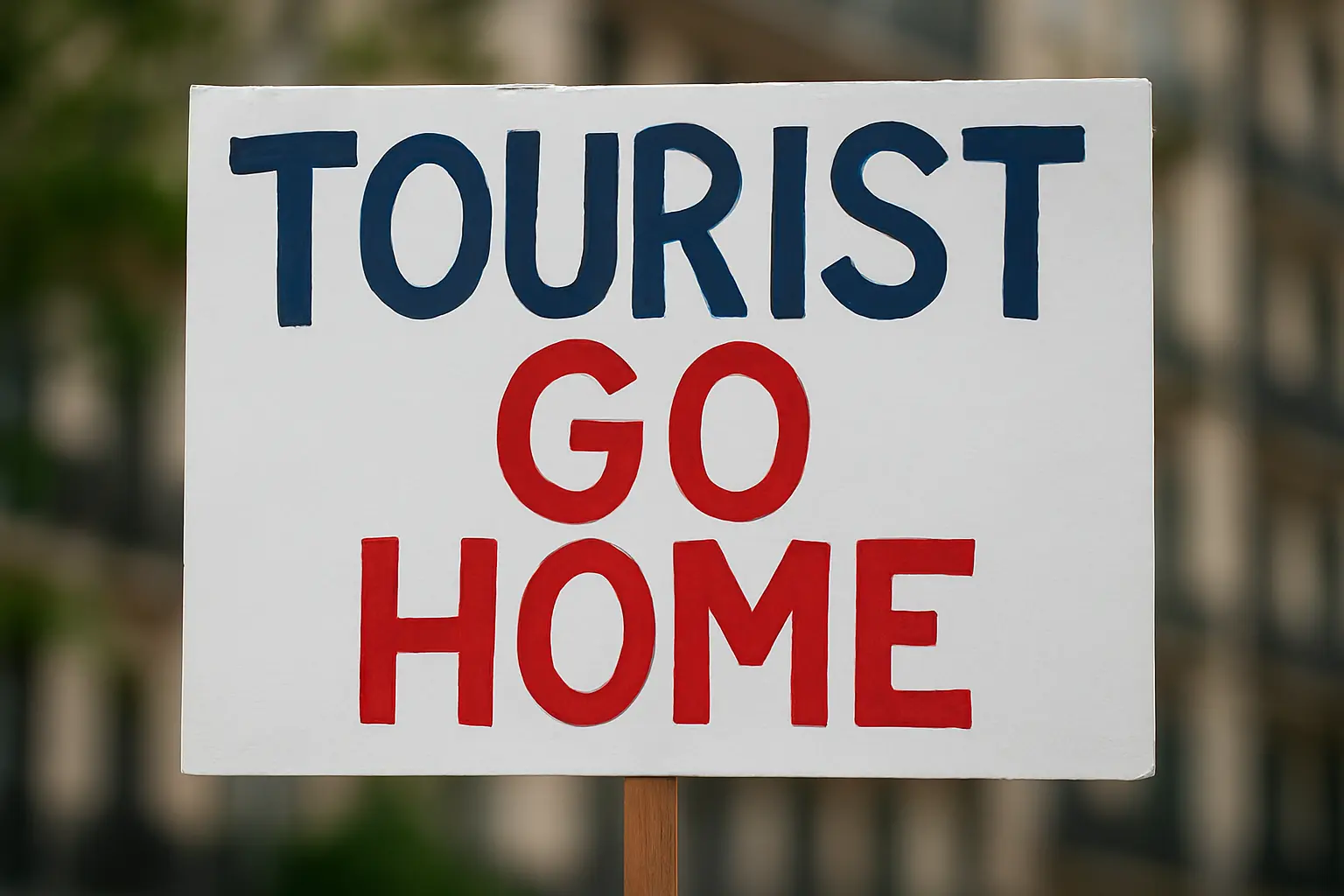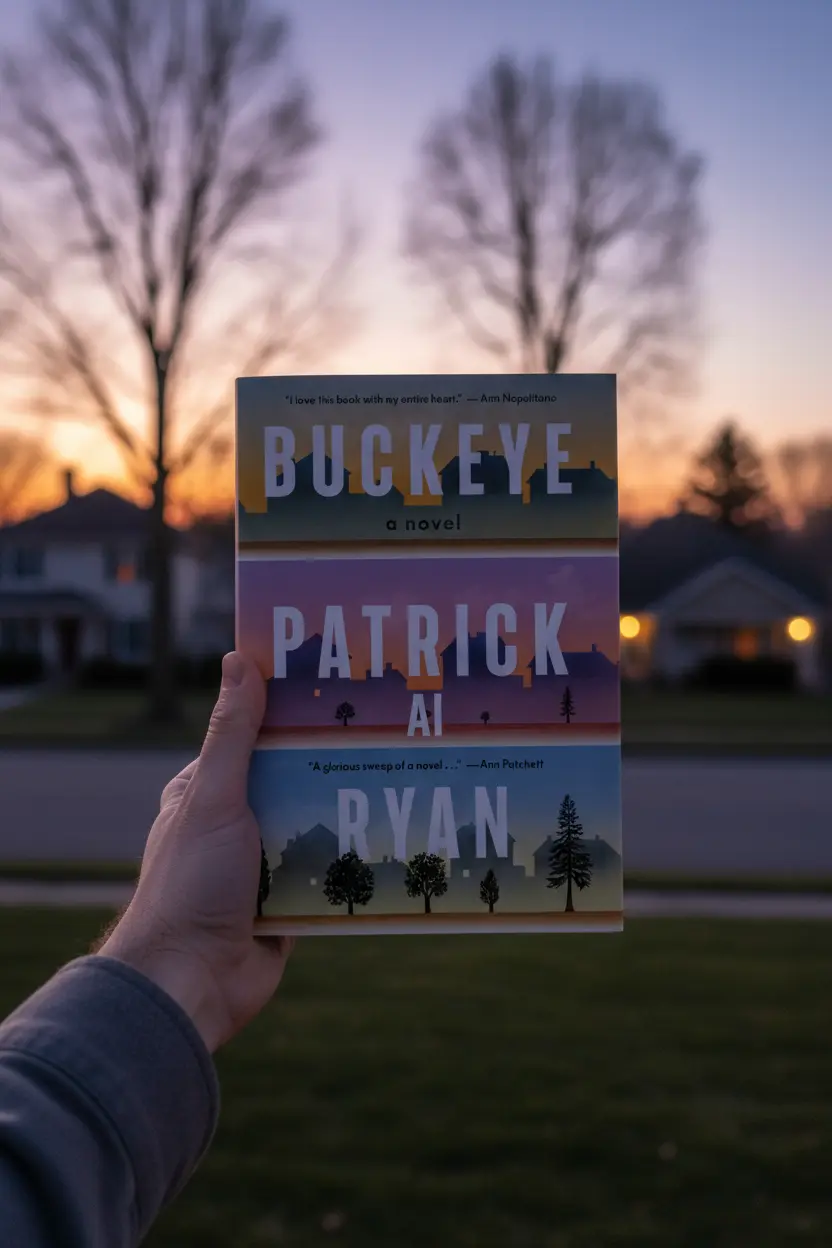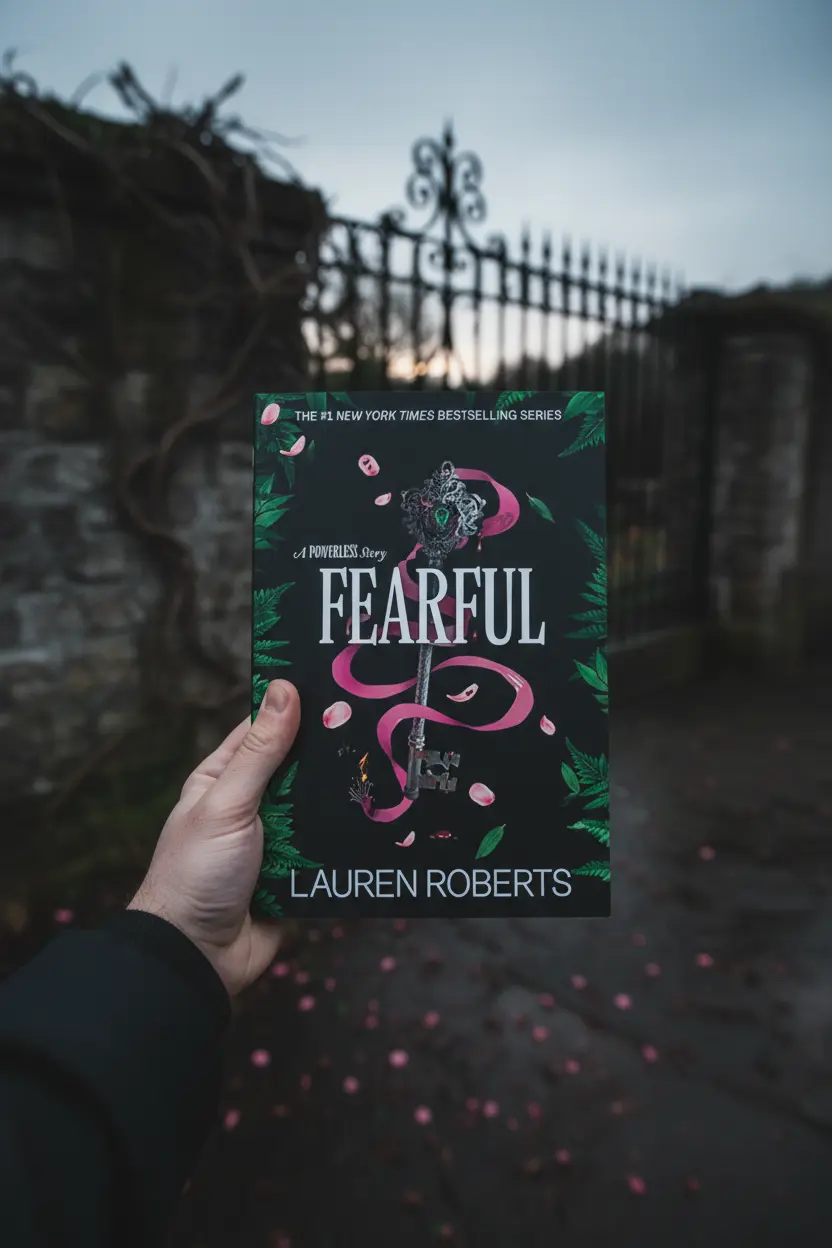OneNote • Project Systems
Project Management In OneNote Guide
Project management in OneNote works best with a lean structure and repeatable pages. This guide shows a simple layout, a Projects Hub, meeting and task pages, and a weekly routine that keeps status clear. The goal is predictable reviews and faster handoffs with everything in one notebook.

Quick links: Templacity OneNote templates • OneNote template for project management • Onenote template guide • Onenote synchronisation guide • Microsoft OneNote overview • OneNote help and learning
Why OneNote Fits Project Work
OneNote holds typed text, pasted images, files, and ink on the same page. Search and tags find actions and decisions. Links connect pages so context stays close. With this mix, project management in OneNote becomes natural for teams that want clarity without heavy tools.
- Fast capture with keyboard and pen
- Freeform pages that still support light structure
- Tags for Action, Decision, Risk, and Follow up
- Sync across desktop and mobile
For official features visit the OneNote product page and the help and learning center.
Layout For Project Management In OneNote
Keep the structure lean. Six sections cover most needs while keeping navigation fast.
| Section | Purpose | Notes |
|---|---|---|
| Home | Jump index and quick links | Place a table of links |
| Projects | Status and owners | Holds the Projects Hub |
| Meetings | Agenda and decisions | Series pages with an action register |
| Tasks | Work in motion | Task Board with priority and effort |
| Reference | Docs and assets | Link large files instead of embedding |
| Archive | Closed work | One page summaries with lessons |
Pages To Reuse Across Projects
Reused pages create consistency. Reviews get faster because fields appear in the same place each time.
- Project Brief scope, outcomes, timeline, stakeholders, constraints
- Roadmap milestone, owner, date, status, short risk note
- Task Board backlog, in progress, review, done plus priority and effort
- Meeting Notes agenda, notes, decision log, action register with owners
- Risk Log probability, impact, owner, next step, target date
- Review status, blockers, lessons, highlights, next steps
Build A Projects Hub Table
The Projects Hub is the front door for active work. It lists name, owner, status, target date, and a link to the brief. This single table becomes the weekly status view for project management in OneNote.
| Field | Purpose | Example |
|---|---|---|
| Name | Identify the project | Marketing Site Sprint Three |
| Owner | Single accountable person | Jordan P |
| Status | Short progress label | On track |
| Target date | Planned completion | 2026 01 20 |
| Link | Open the brief | Link to Project Brief page |
Pin the Projects Hub for quick access and place a jump link to it from Home.

Daily And Weekly Workflow
Daily
- Capture new ideas in the Project Brief or Tasks section.
- Move work on the Task Board and update owner, priority, and next step.
- Use Meeting Notes to record agenda, decisions, and actions during sessions.
- Tag actions and decisions so search and reviews stay quick.
Weekly
- Open the Projects Hub and update status and target dates.
- Scan the Risk Log and assign owners and next steps.
- Write a short Review page that lists wins, blockers, and next steps.
- Archive closed items so active sections remain light and fast.
Status Reviews And Handoffs
Keep status visible by using the same fields on every review page. Copy decisions from Meeting Notes into the decision log so handoffs do not lose context. Link actions into the Task Board with owner and target date for follow up.
- Start reviews from the Projects Hub to keep scope clear
- Use short labels that match how the team speaks
- Close with three lines that state status, risk, and next steps
Keep Sync Reliable
Smaller pages and single device editing windows improve reliability. This short routine prevents most issues.
- Link large files from Reference rather than embedding
- Split very long pages into logical subpages
- Allow a short pause after heavy edits so sync completes
- Review the Onenote synchronisation guide for deeper steps
FAQ
Why does this layout work for teams
Reused pages and a Projects Hub teach the rhythm of project management in OneNote through repetition. Everyone knows where to look and what to update.
How do tasks stay visible between meetings
Keep an action register on Meeting Notes and copy actions into the Task Board with owner, priority, and next step.
Can this work with classic and agile timelines
Yes. The Roadmap page holds milestones for classic plans and supports short sprints with the same fields.
Start With A Ready System
If a fast start is useful, use a prepared notebook with Projects Hub, Project Brief, Roadmap, Task Board, Meeting Notes, Risk Log, and Review pages.