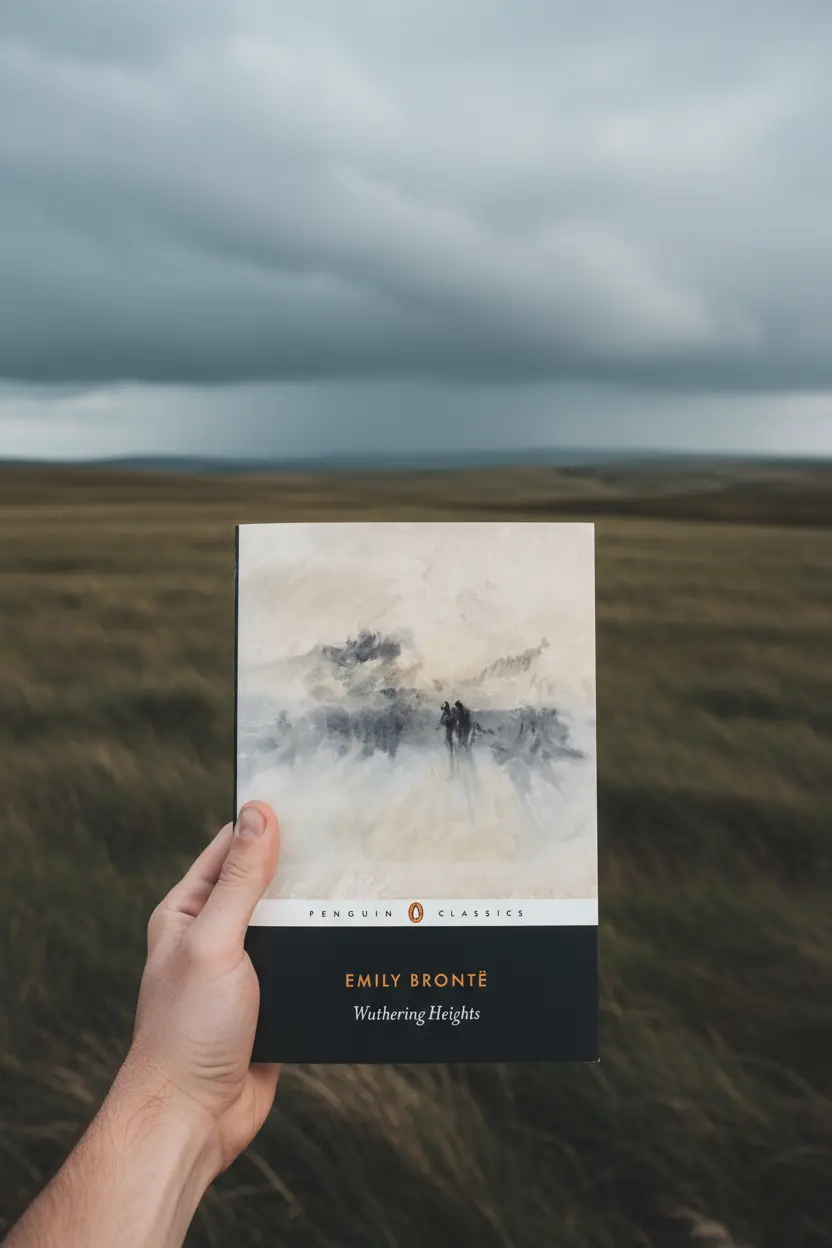OneNote • Project Systems
How To Use OneNote For Project Management
This guide explains how to use OneNote for project management with a simple structure that turns notes into outcomes. You will set up sections, reuse pages, link related work, and run a short weekly review. The result is a working notebook that keeps plans, tasks, meetings, and decisions in one place.

Quick links: Templacity OneNote templates • OneNote template for project management • Onenote template guide • Onenote synchronisation guide • Microsoft OneNote overview • Microsoft OneNote help and learning
Why OneNote Suits Project Management
OneNote stores typed text, pasted images, files, and ink on one canvas. Search runs across notebooks and tags. Links connect pages so context stays close to work. This combination makes it natural to learn how to use OneNote for project management without extra tools.
- Fast capture with keyboard and pen
- Pages that hold mixed content cleanly
- Search and tags for decisions and actions
- Sync across desktop and mobile
For official feature details, see the OneNote product page and the help and learning center.
Core Layout To Set Up
Keep the structure lean. A light layout makes it easier to show how to use OneNote for project management in daily work. Six sections cover most cases and keep navigation fast.
| Section | Purpose | Notes |
|---|---|---|
| Home | Jump index and quick links | Place a table of links |
| Projects | Status and owners | Holds the Projects Hub |
| Meetings | Agenda and decisions | Series pages with an action register |
| Tasks | Work in motion | Task Board table with priority and effort |
| Reference | Docs and assets | Link large files instead of embedding |
| Archive | Closed work | One page summaries with lessons |
Pages To Reuse Across Projects
These pages repeat the same fields so reviews stay fast. Repetition is the easiest way to teach a team how to use OneNote for project management because everyone sees the same structure.
- Project Brief scope, outcomes, timeline, stakeholders, constraints
- Roadmap milestone, owner, date, status, short risk note
- Task Board backlog, in progress, review, done plus priority and effort
- Meeting Notes agenda, notes, decision log, action register with owners
- Risk Log probability, impact, owner, next step, target date
- Review status, blockers, lessons, highlights, next steps
Build A Projects Hub
The Projects Hub is the front door for active work. It lists name, owner, status, target date, and a link to the brief. Once you grasp how to use OneNote for project management this single table becomes the weekly status view.
| Field | Purpose | Example |
|---|---|---|
| Name | Identify the project | Website Launch Sprint Three |
| Owner | Single accountable person | Jordan P |
| Status | Short progress label | On track |
| Target date | Planned completion | 2026 01 20 |
| Link | Open the brief | Link to Project Brief page |
Place the Projects Hub at the top of the Projects section. Add a jump link to it from Home.

Daily And Weekly Workflow
Daily
- Capture new ideas in the Project Brief or Tasks section.
- Move work on the Task Board and update owner, priority, and next step.
- Use Meeting Notes to record agenda, decisions, and actions during sessions.
- Tag actions and decisions so search and reviews stay quick.
Weekly
- Open the Projects Hub and update status and target dates for each card.
- Scan the Risk Log and assign owners and next steps.
- Write a short Review page that lists wins, blockers, and next steps.
- Archive closed items so active sections remain light and fast.
Follow this rhythm for two weeks and the team will see how to use OneNote for project management without extra training.
Tips That Keep Work Moving
- Keep page names short and add dates in ISO format for clean sorting
- Link heavy files from Reference instead of embedding on project pages
- Place the decision log near the top of Meeting Notes for fast recall
- Pin the Projects Hub page for quick access during reviews
- Use consistent tags Action, Decision, Risk, Follow up across pages
Need a refresher on sync behaviour See the official OneNote help and learning articles.
Common Mistakes And Fixes
- Too many sections. Six sections are enough for speed and clarity.
- Heavy pages. Split long notes into subpages and move files to cloud storage.
- Vague labels. Use short names that match how your team speaks.
- No review rhythm. Add a weekly Review page that repeats the same fields.
- Scattered decisions. Copy decisions into a single log with links to source pages.
FAQ
What makes this approach effective
It uses repetition. Reused pages teach everyone how to use OneNote for project management by seeing the same fields and links every week.
How do tasks stay visible
Keep a Task Board table with priority, effort, owner, status, and next step. Link actions from Meeting Notes into the board.
How do I keep sync reliable
Use the synchronisation guide. Keep pages light, link large files, and allow a short pause after heavy edits.
Start With A Ready System
If you want a fast start use a prepared notebook that already includes the Projects Hub, Project Brief, Roadmap, Task Board, Meeting Notes, Risk Log, and Review pages.