How to Import Templates to reMarkable Paper Pro Move overview
When planning how to import templates to reMarkable Paper Pro Move, think about where files live, how they sync, and how pages are used inside notebooks. Templates are PDF backgrounds that add structure to notes, planners, and project documents. With the right setup, switching layouts is quick and consistent across devices.
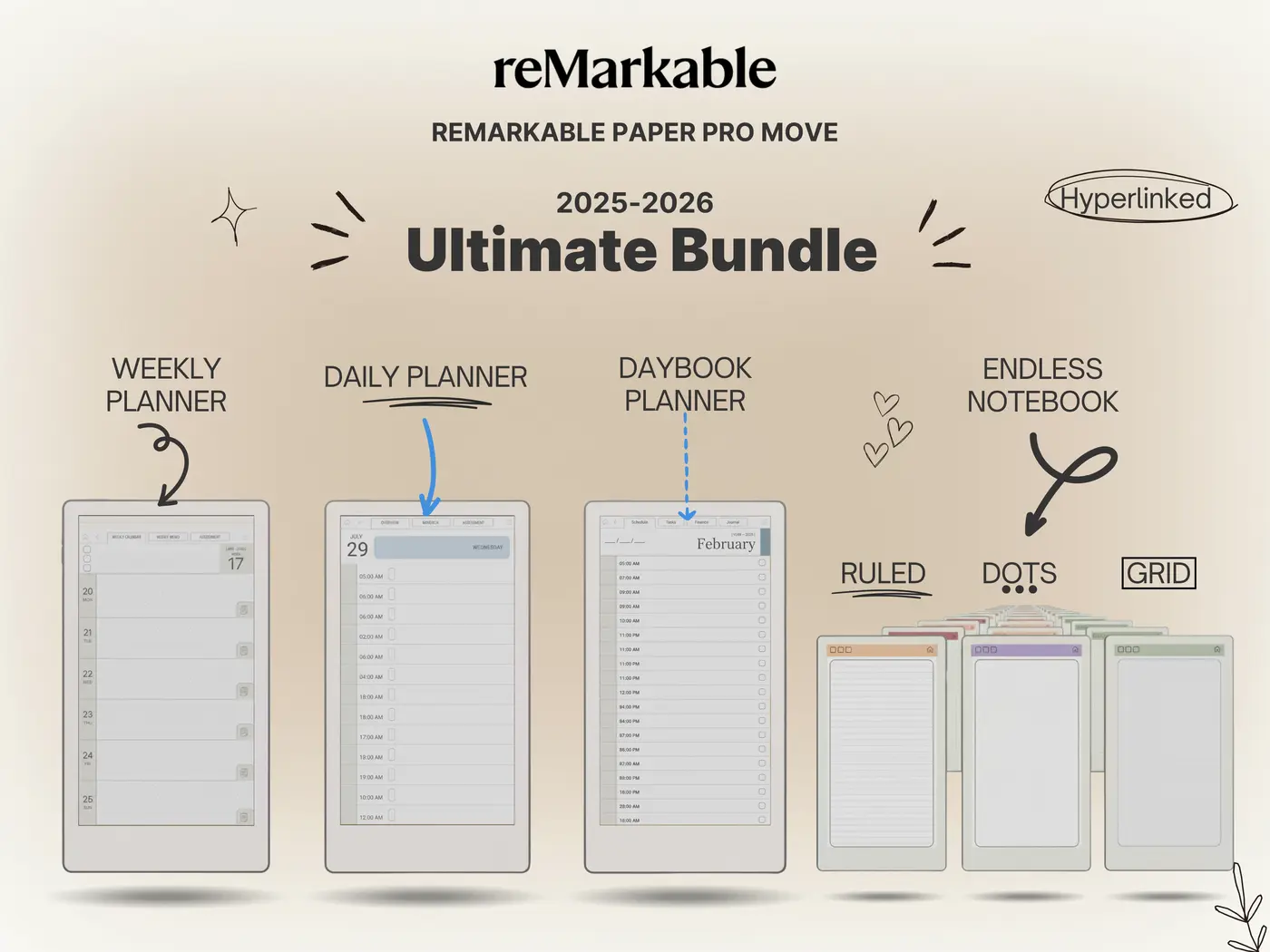
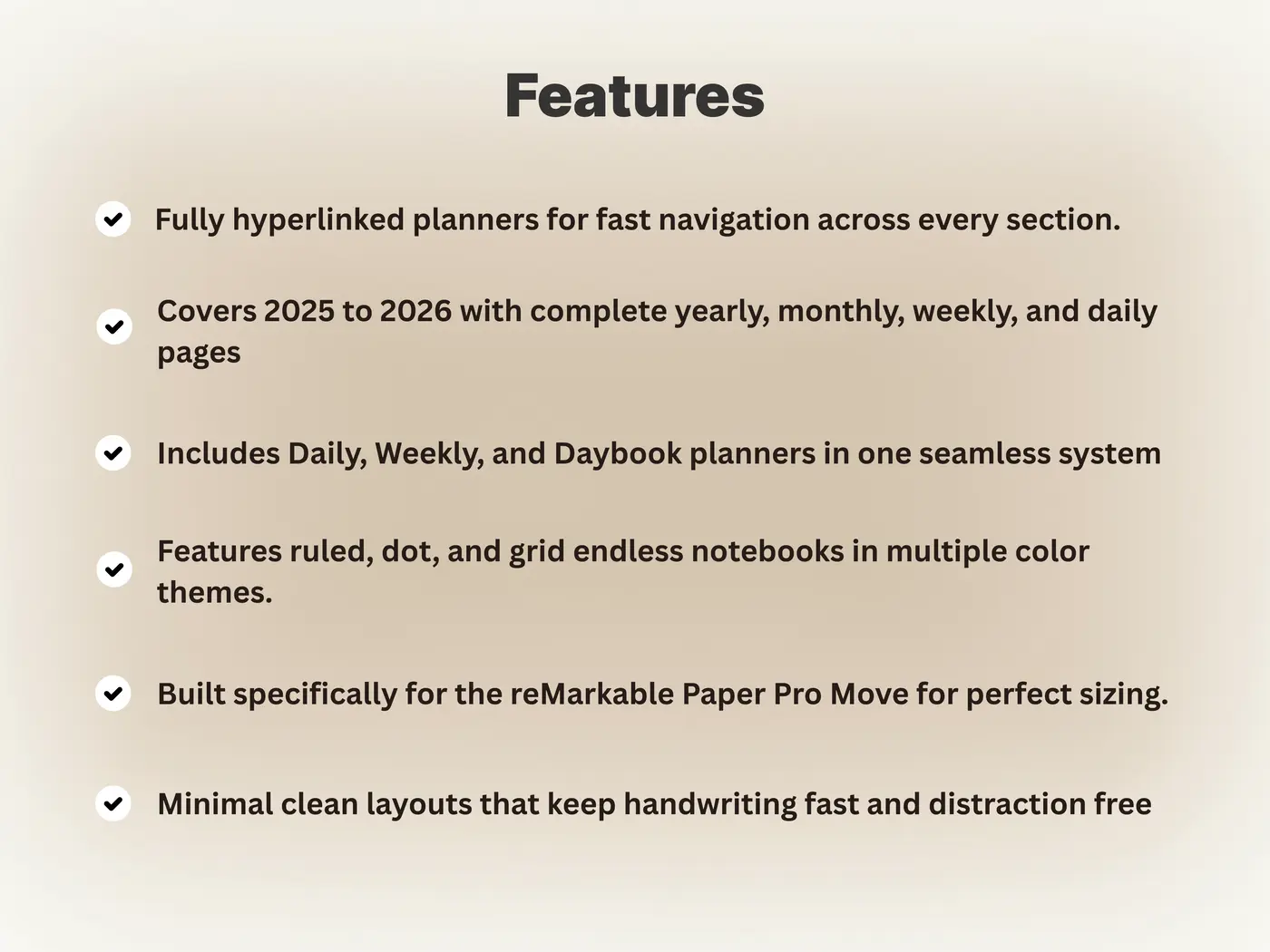
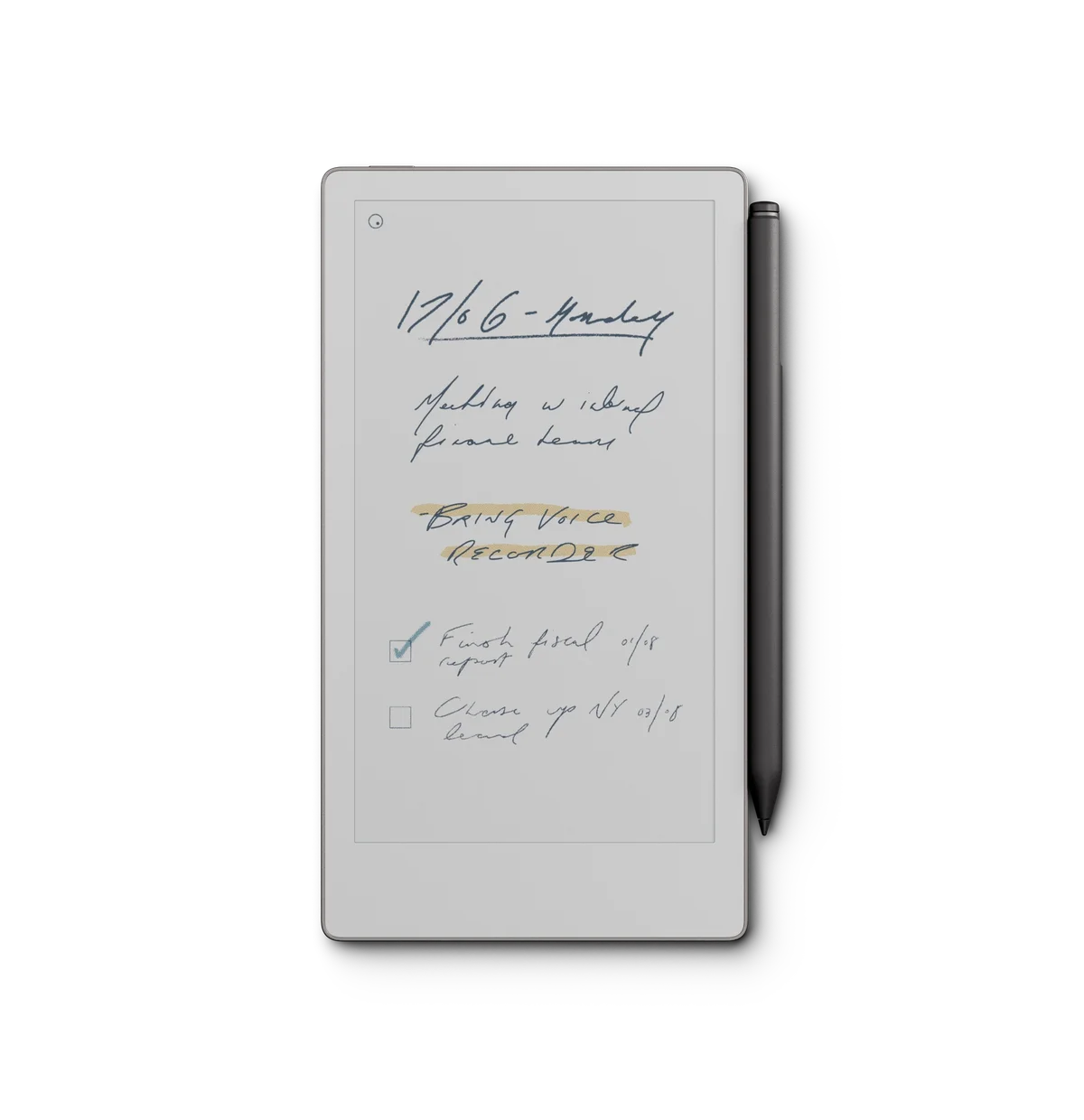
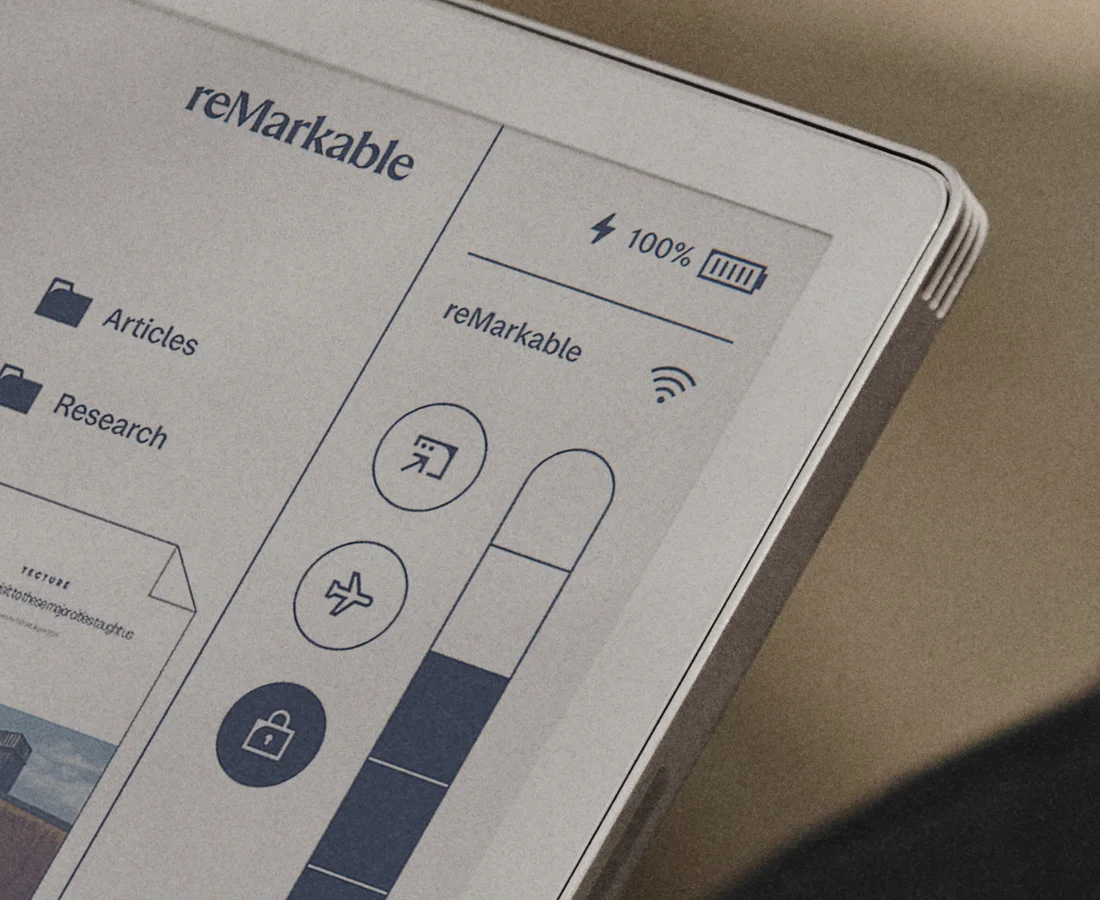

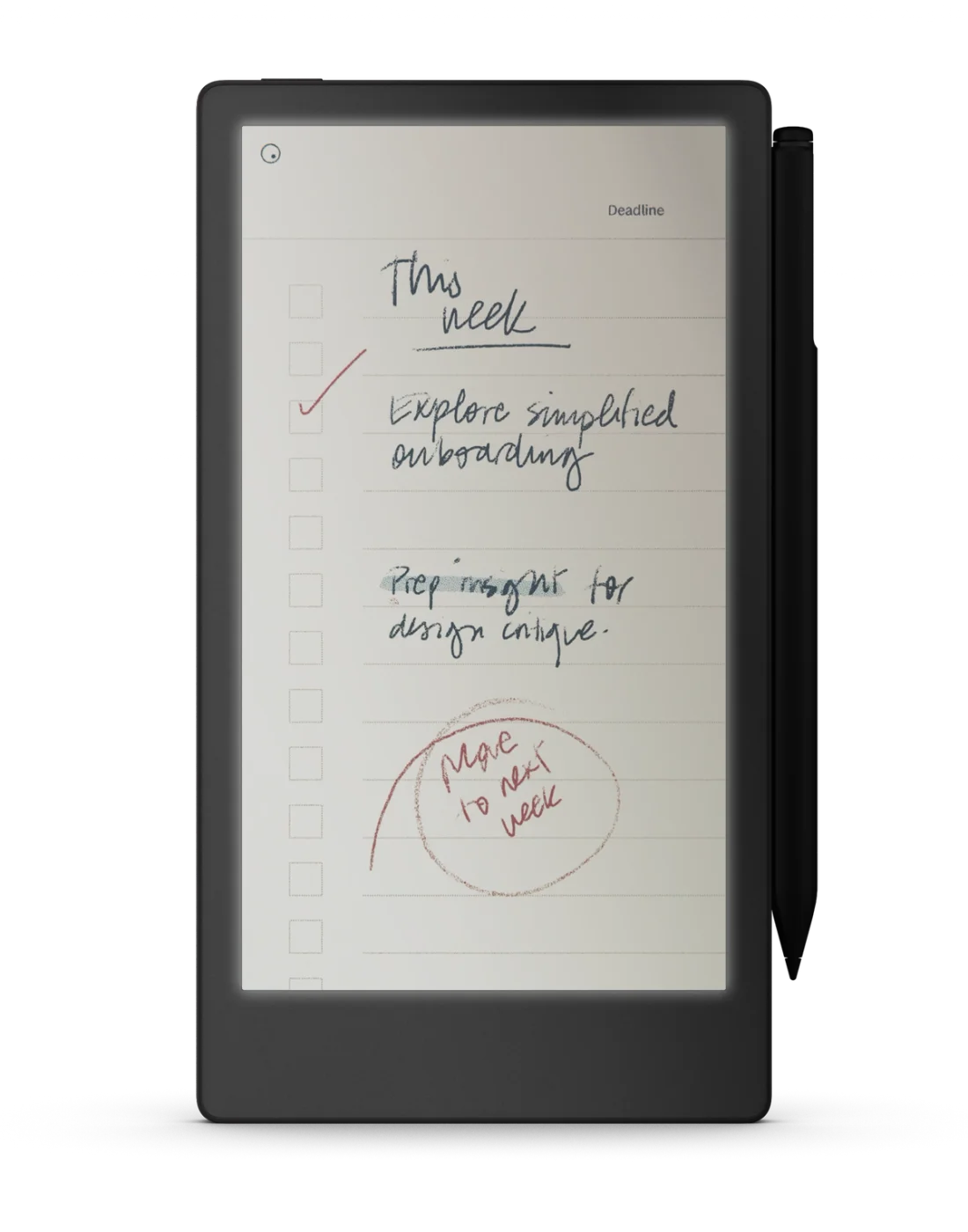

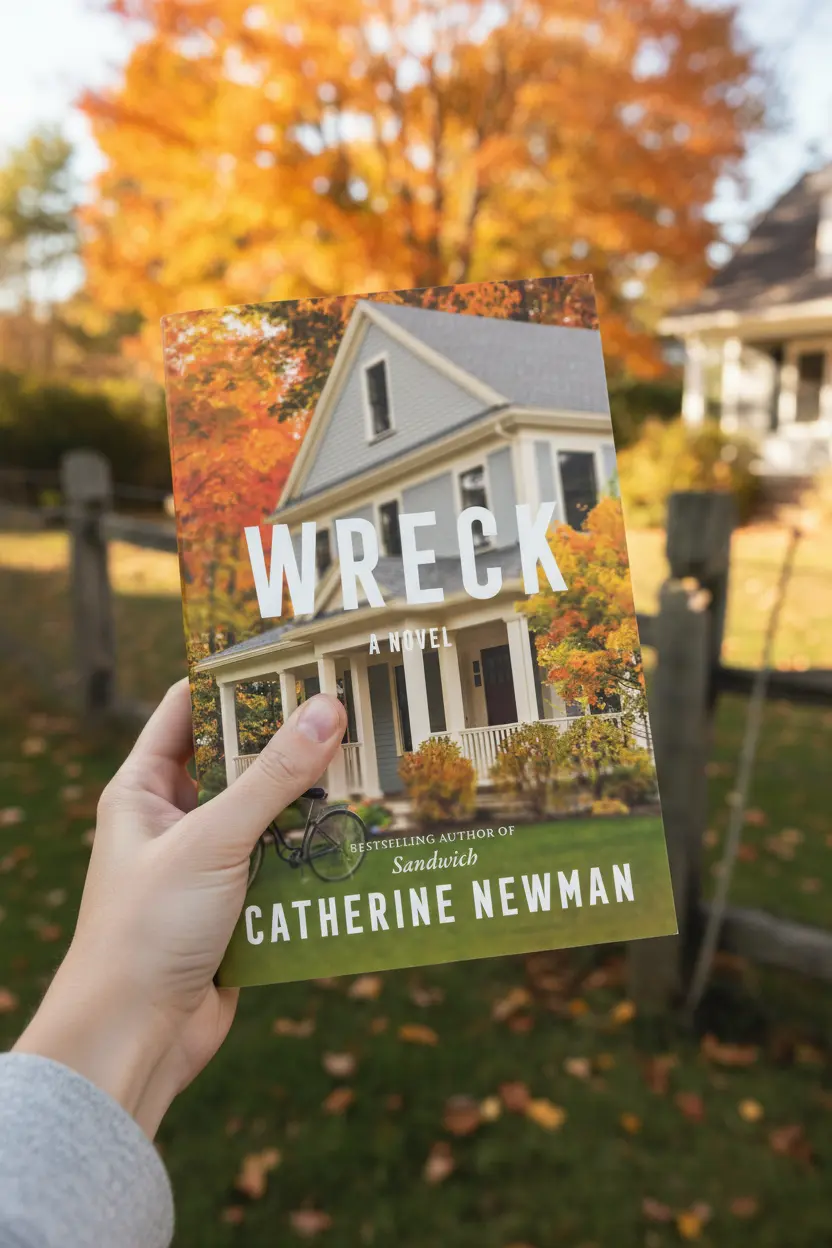
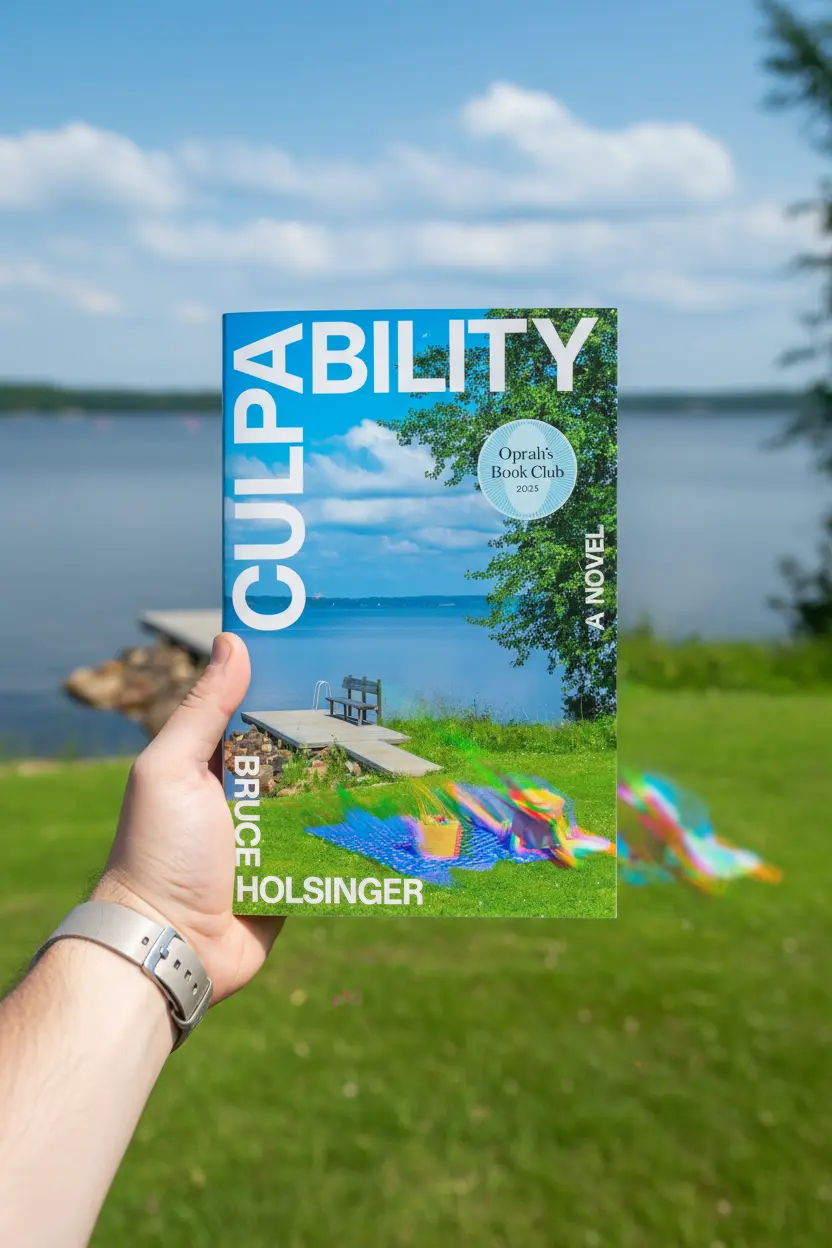
3 Responses