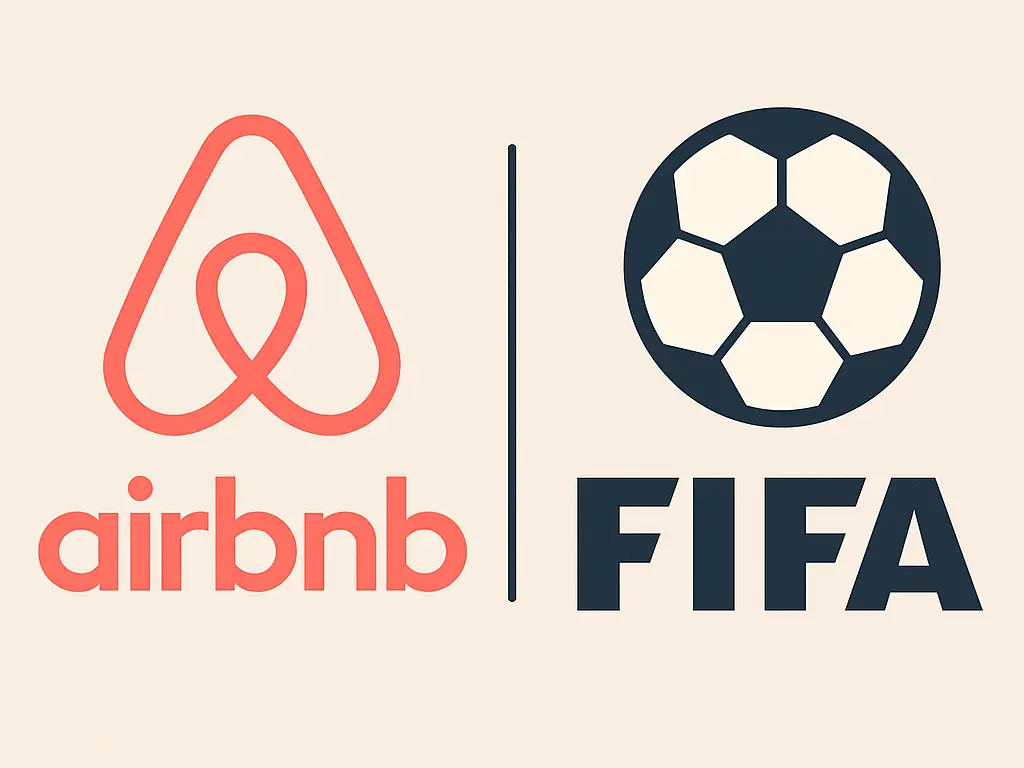
Airbnb FIFA Hosting Guide 2025 – Maximize Bookings During the World Cup
Airbnb FIFA opportunities are booming. When a FIFA World Cup™ or related tournament comes to your city, demand for short-term rentals skyrockets. Airbnb has even
SHARE THIS POST
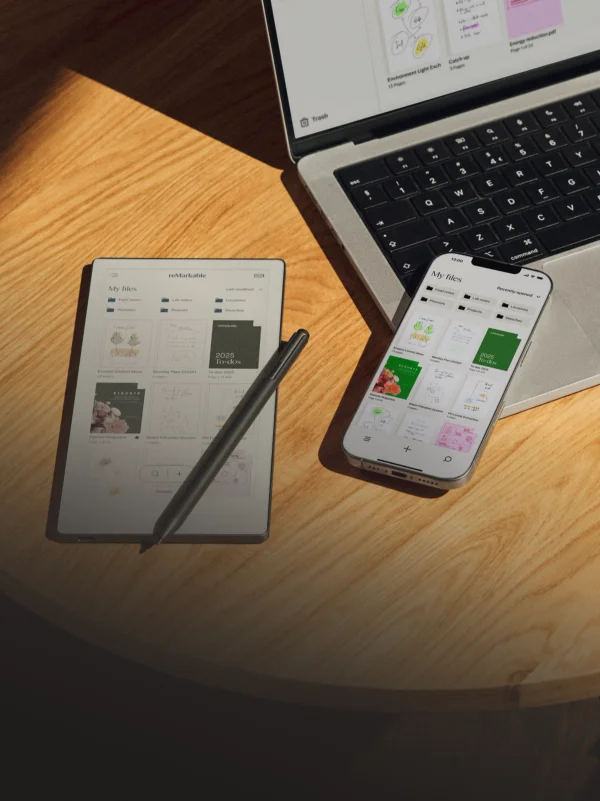
The reMarkable template installer is the simplest way to upload and manage custom templates on your reMarkable tablet. Whether you’re using the Paper Pro Move or reMarkable 2, this guide covers how to install layouts such as planners, journals, grids, and notebooks without any coding or third-party software.
The reMarkable template installer is a method or tool that lets users add PDF templates into their device’s system. Each template becomes available in the notebook creation menu, making it possible to switch between lined, dotted, or custom planner pages instantly. It saves time and keeps your workspace organized.
After these steps, the new layout appears automatically when you create a notebook. This process works with both official and third-party templates, including premium designs from Templacity.
The reMarkable template installer unlocks the tablet’s full customization potential. Once configured, adding and switching between templates takes seconds, allowing your reMarkable device to function like a tailored productivity system — no external apps, subscriptions, or distractions required.
SHARE THIS POST
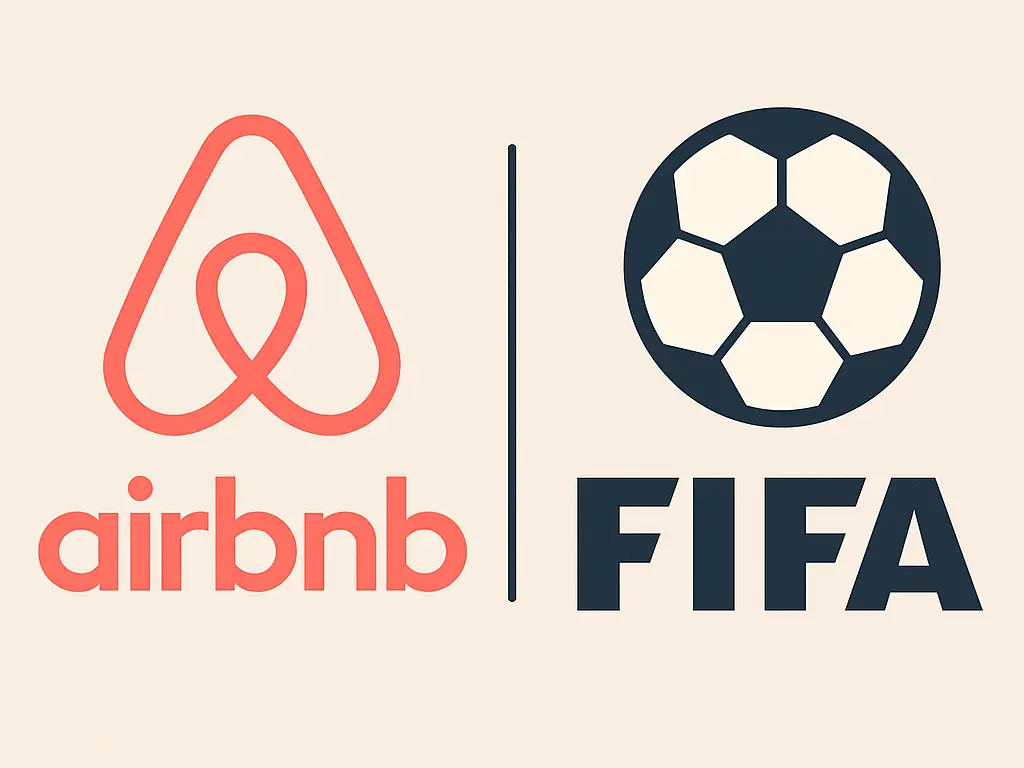
Airbnb FIFA opportunities are booming. When a FIFA World Cup™ or related tournament comes to your city, demand for short-term rentals skyrockets. Airbnb has even
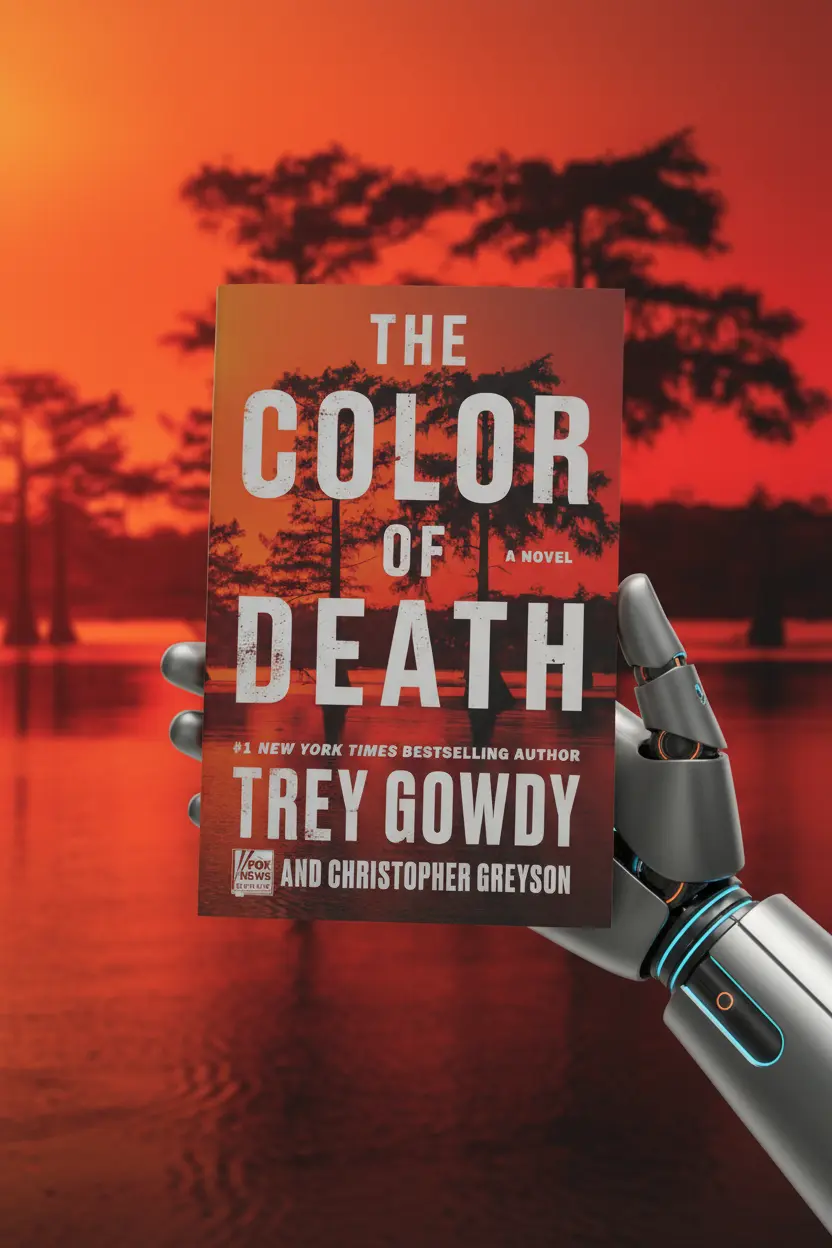
AI The Color of Death A Novel Book Review This AI The Color of Death A Novel Book Review explores Trey Gowdy and Christopher Greyson’s
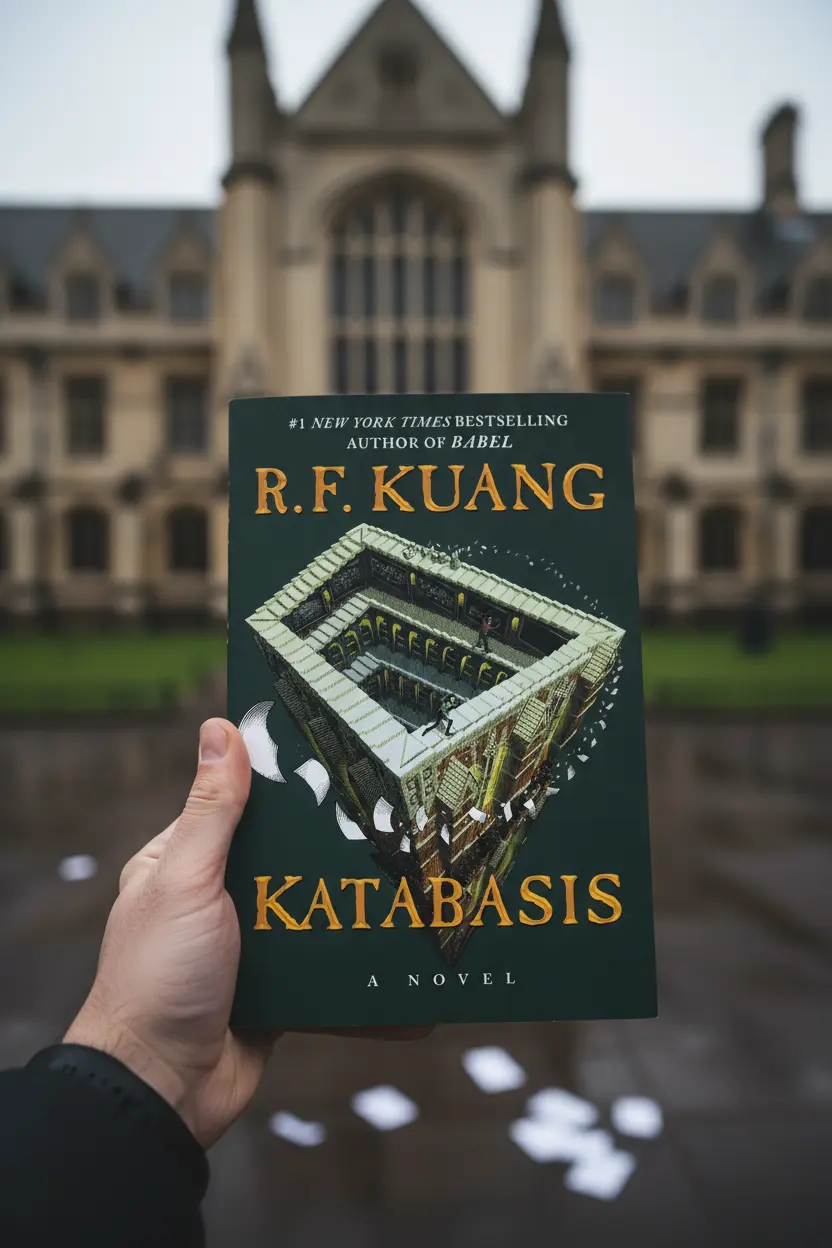
Katabasis Book Review | R. F. Kuang’s Latest Novel Author: R. F. KuangGenres: Fantasy, Literary Fiction, Myth Retelling, Political FictionPublication Date: 2025 Star Rating: ★★★★☆
Get exclusive reMarkable templates, productivity tips, and workflow guides designed to help you plan, write, and stay organized with your tablet.
2 Responses