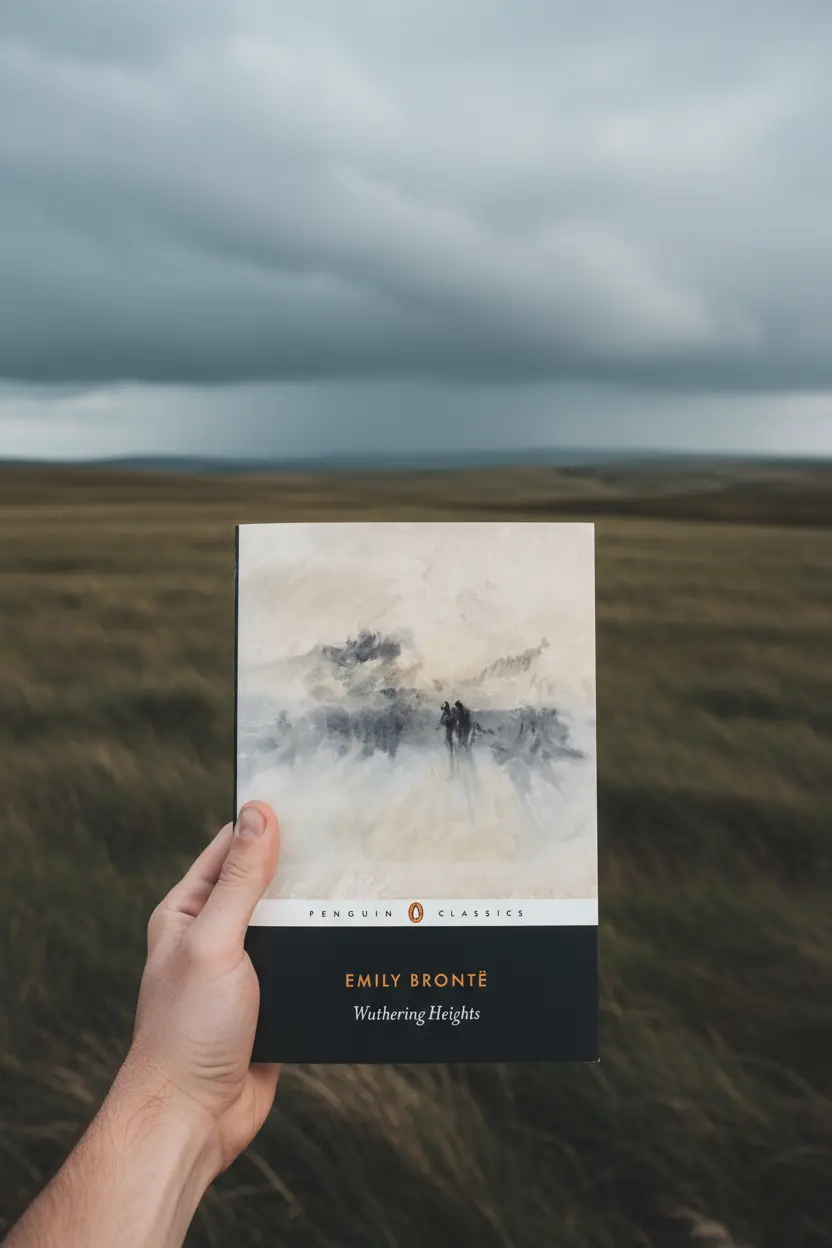OneNote • Project Systems
OneNote Template for Project Management Guide
An onenote template for project management turns scattered notes into a repeatable system with sections, reusable pages, and quick links. This article shows how to design the structure, how to install it inside OneNote, and how to run a weekly rhythm that keeps status visible and decisions captured.

Quick links: Templacity OneNote templates • OneNote template for project management • Microsoft OneNote overview
What the Structure Delivers
The goal is a simple notebook that supports planning and execution. An onenote template for project management reduces context switching and brings agendas, tasks, and decisions into one location. Navigation stays fast. Search remains useful. Teams can scan status in minutes and move work forward with confidence.
- Consistent pages across projects
- Clear owners and target dates
- Linked briefs, roadmaps, and task boards
- Reviews that capture lessons and next steps
Core Sections and Pages
Sections
Home, Projects, Meetings, Tasks, Reference, Archive. Short names keep recall high and reduce friction during capture.
Pages
Project Brief, Roadmap, Task Board, Meeting Notes, Risk Log, Decision Log, Review. Each page focuses on one job. Each page repeats the same fields so status reviews stay quick.
Links and Tags
A jump index on the Home page connects to Projects Hub, Task Board, and Meetings. A short tag key of Action, Decision, Risk, and Follow up improves search and filters weekly reviews.
Projects Hub and Field Conventions
The Projects Hub is the front door for ongoing work. It lists project name, owner, status, target date, and a link to the brief. Dates use ISO format for clean sorting. Owners and status fields sit in the same location on every page to support scanning and quick updates.
| Field | Purpose | Example |
|---|---|---|
| Name | Identify the project | Website Launch Sprint Three |
| Owner | Single accountable person | Jordan P |
| Status | Short label for progress | On track |
| Target date | Planned completion | 2025 12 15 |
| Link | Open the brief | Link to Project Brief page |

Reusable Templates That Keep Work Moving
- Project Brief records scope, outcomes, timeline, stakeholders, and constraints
- Roadmap tracks milestones by quarter with owner, date, and short risk note
- Task Board organizes backlog, in progress, review, and done with priority and effort
- Meeting Notes holds agenda, notes, decision log, and an action register with owners
- Risk Log shows probability, impact, owner, next step, and target date
- Review captures status, blockers, lessons, highlights, and next steps
Setup Steps
- Create the six sections and add a jump index on the Home page.
- Build the Projects Hub table and add the five core fields.
- Paste the page templates into the Projects section and keep names short.
- Define the tag key and paste it at the top of each page for reference.
- Schedule a weekly review page and duplicate it every week.
Weekly Workflow
- Open the Projects Hub and update status and target dates.
- Scan the Task Board and pull new items into in progress.
- Run meetings using the template and record decisions and actions.
- Review the Risk Log and assign owners and next steps.
- Capture a short review that lists wins, blockers, and lessons.
Common Mistakes and Simple Fixes
- Too many sections. Six well named sections are enough for most cases.
- Heavy catalogs of pages. A lean set of reusable pages stays fast.
- Vague names. Clear labels improve search and linking.
- No review rhythm. A weekly review prevents drift and rework.
Start With a Ready System
An onenote template for project management saves time and keeps progress visible across projects and reviews. Use a prepared notebook to speed setup and focus on outcomes.