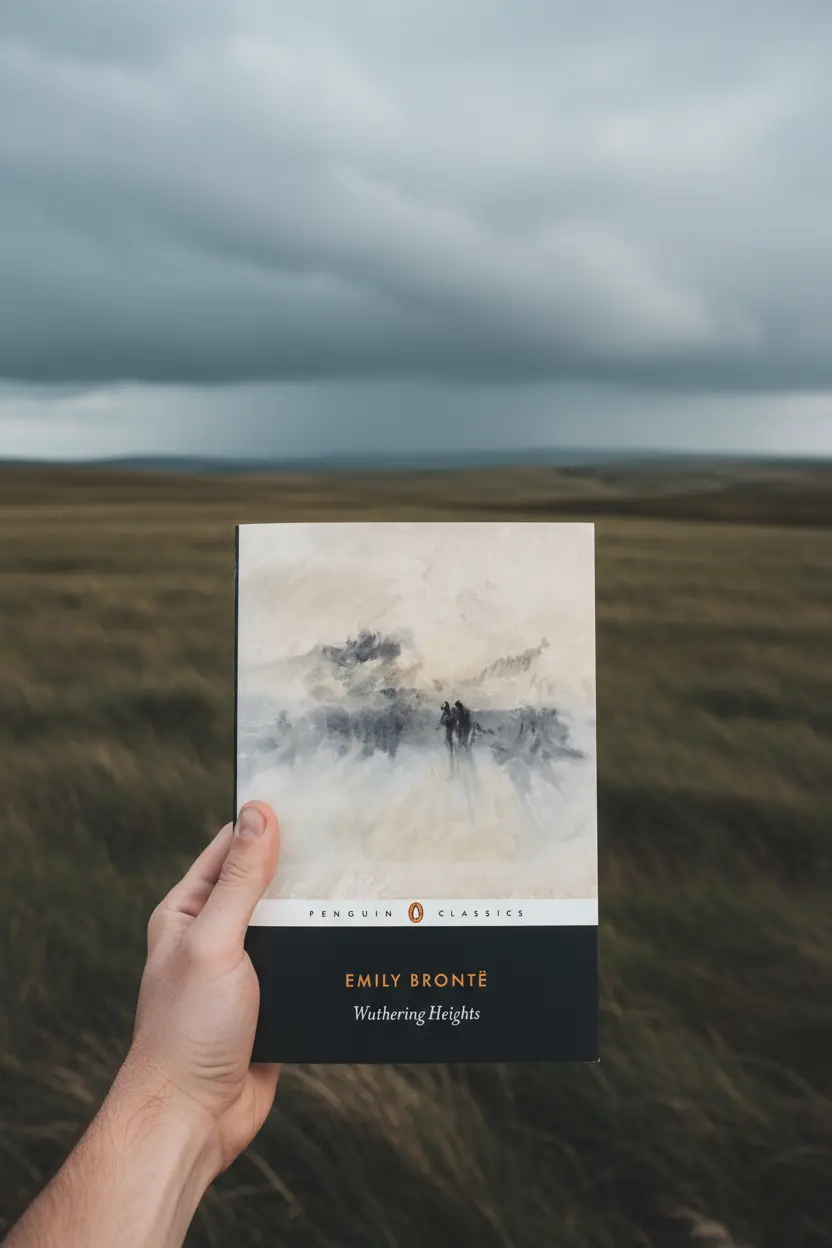OneNote • Task Systems
OneNote Task Management Template Practical Guide 2025
An effective OneNote task management template uses a small set of repeatable pages and a short weekly routine. This guide shows a clear layout for a Task Board, a Weekly Plan, a Meeting Actions page, and a Review page. The result is predictable priorities, faster updates, and simpler handoffs in one notebook.

Quick links: Templacity OneNote templates • OneNote template for project management • OneNote project management • Onenote synchronisation guide • Microsoft OneNote overview • OneNote help and learning
Why A OneNote Task Management Template Works
OneNote holds typed text, screenshots, links, and ink on the same page. Tags make actions and waiting items easy to find. Links connect pages so a task can jump to a meeting note, a project brief, or a file reference with one click. With a light structure and repeated fields, reviews become fast and habits stay simple.
- Quick capture during calls and standups
- Tags for Action, Waiting, Decision, Risk
- Cross platform access on desktop, mobile, and web
- Flexible pages that still support a clear process
Notebook Layout To Use
Keep the structure lean so navigation stays quick. Four sections cover most needs for personal and team task work.
| Section | Purpose | Notes |
|---|---|---|
| Home | Jump index and saved views | Links to Task Board, Weekly Plan, Meetings |
| Tasks | Work in motion | Holds the Task Board and lists |
| Meetings | Agenda and action capture | Series pages with an action register |
| Archive | Closed weeks and finished items | Short summaries with highlights |
Pages To Include
These pages repeat each week. Repetition keeps updates predictable and handoffs short.
- Weekly Plan three priorities, calendar notes, focus blocks, blockers
- Task Board backlog, in progress, review, done with priority and effort
- Meeting Actions agenda, notes, decisions, action list with owners and dates
- Weekly Review wins, blockers, carry overs, next steps

How To Build The Task Board
Create a table in the Tasks section. Each row is a task. Short names keep the board scannable. The Next step field prevents stalls.
| Status | Task | Owner | Priority | Effort | Next step | Due |
|---|---|---|---|---|---|---|
| Backlog | Prepare launch checklist | AL | High | 2 | Draft sections | 2025 11 08 |
| In progress | Create visuals for guide | SM | Medium | 3 | Export assets | 2025 11 09 |
| Review | Proof final copy | TT | High | 1 | Fix headings | 2025 11 06 |
| Done | Share draft with team | AL | Low | 1 | Archived | 2025 11 04 |
Add a saved view for Today and a tag for Hot so the next review starts in the right place.
Daily And Weekly Workflow
Daily
- Open Weekly Plan and pick three priorities
- Move tasks on the board and write the next step before leaving the row
- Capture actions from meetings on the Meeting Actions page then link them to the board
- Tag Action or Waiting to keep filters useful
Weekly
- Scan Done and Archive anything completed
- Clear Review items and set owners and dates
- Write a Weekly Review with wins, blockers, and carry overs
- Check sync across devices using the Onenote synchronisation guide and trim heavy pages
Sync And Speed Tips
- Keep page names short with dates like 2025 11 05 for clean sorting
- Link large files from cloud storage rather than embedding
- Split very long pages into subpages if load times grow
- Use a small tag set Action, Waiting, Decision, Risk
- Pin the Task Board to the Home section for one click access
FAQ
Can this replace a full task app
For personal work and small teams it can. If complex schedules and automation are required, keep OneNote as the context hub and pair it with a dedicated tool. Notes, actions, and decisions still live together in OneNote.
How do I prevent stalled items
Every row needs a clear next step and a due date. During the weekly review, remove tasks that no longer matter.
Start With A Ready Template
Use a prepared notebook that already includes Task Board, Weekly Plan, Meeting Actions, and Weekly Review pages linked from a jump index.