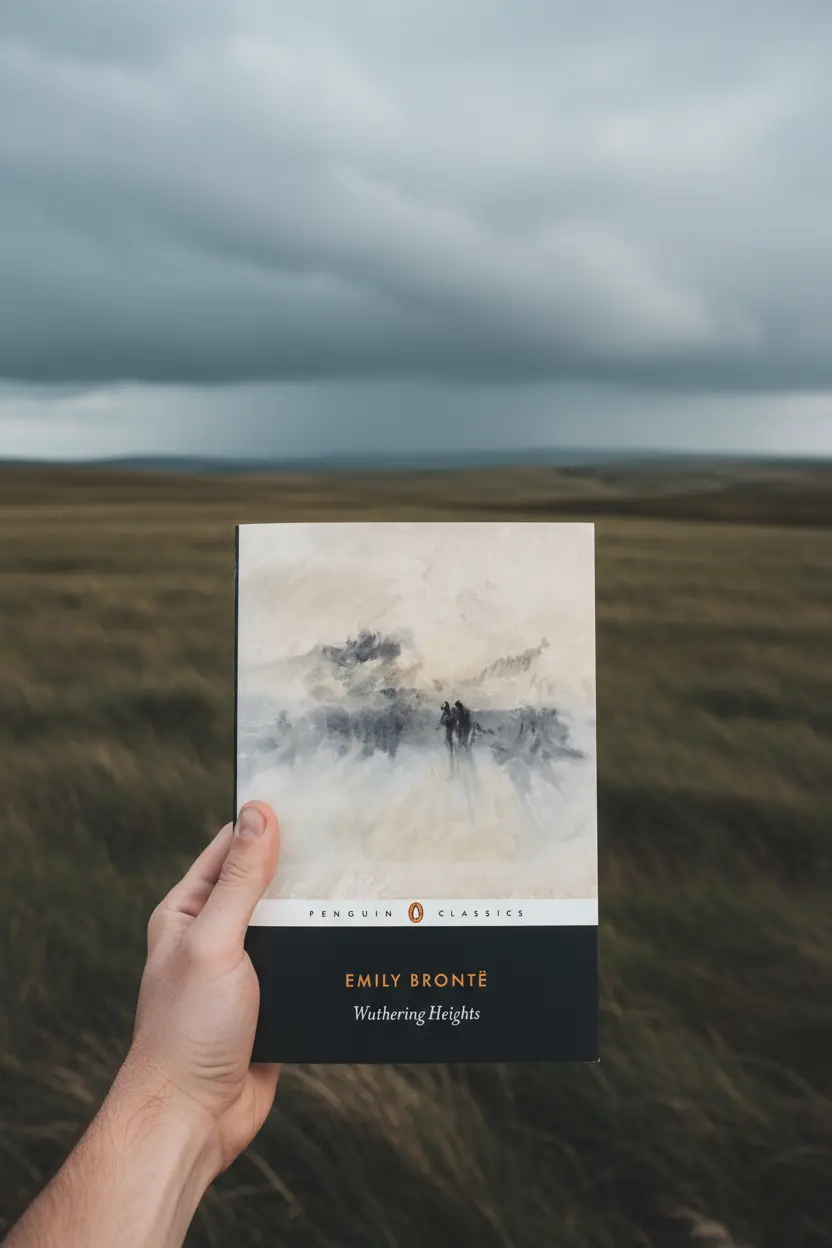OneNote • Reliability and Workflow
Onenote Synchronisation Issues Fixes And Prevention
Onenote synchronisation issues slow work and create duplicate pages. A clean structure and a short review rhythm restore predictability. This guide explains root causes, quick checks, conflict resolution, and prevention so teams keep projects moving across Windows Mac iPad and Web.

Quick links: Templacity OneNote templates • OneNote template for project management • Onenote synchronisation guide • Microsoft OneNote overview
Typical Signs Of Onenote Synchronisation Issues
- Pages marked as conflicting changes or copies with time stamps
- Recent edits missing on one device while present on another
- Large images or embedded files that stall updates
- Section tabs that show a pending status for long periods
These signals point to page size, parallel edits, clock drift, or network friction. A small set of checks resolves most cases in minutes.
Quick Checks That Fix Many Cases
- Confirm one signed in account on all devices and run a manual sync.
- Reduce page weight by moving large files to cloud storage with links.
- Split very long pages into logical subpages to shrink payloads.
- Check device time and enable automatic time updates for accuracy.
- Close OneNote on secondary devices during heavy editing sessions.
Small payloads and single device editing windows remove the most common blockers behind onenote synchronisation issues.
Conflict Resolution Steps
When duplicate pages appear the target is content safety first and cleanup second. This sequence keeps history while restoring a single source of truth.
- Open the conflict copy and the primary page side by side.
- Scan for unique lines and paste them into the primary page.
- Tag merged items with owner and target date for follow up.
- Delete the conflict copy and run manual sync on desktop.
- Verify that mobile reflects the unified page within a short window.
Notebook Structure That Prevents Issues
A lean structure lowers sync churn. It produces smaller updates and clearer status. The layout below supports planning and daily execution while keeping notes compact.
| Element | Recommendation | Why it helps |
|---|---|---|
| Sections | Home Projects Meetings Tasks Reference Archive | Fewer moving parts reduce conflict windows |
| Pages | Project Brief Roadmap Task Board Meeting Notes Risk Log Review | Focused edits with lighter sync payloads |
| Tags | Action Decision Risk Follow up | Fast search across devices and weeks |
| Files | Link large files instead of embedding | Quicker updates less chance of stalls |

Root Causes Behind Onenote Synchronisation Issues
Most cases trace back to a few technical realities. Understanding them makes prevention simple and repeatable.
- Parallel edits on the same page across devices create competing saves
- Heavy pages with pasted images and embedded files slow updates
- Unstable networks or captive portals interrupt sync sessions
- Clock drift introduces confusing time stamps across clients
Six Step Prevention Routine
- Edit on one device at a time for long sessions then allow a moment for sync.
- Keep pages short and split long notes by topic or meeting date.
- Store large media in cloud storage and link from Reference.
- Enable automatic time on all devices and verify time zone.
- Pin a small Weekly Review page and scan recent edits for gaps.
- Archive closed work so active sections remain light and fast.
This routine prevents onenote synchronisation issues while improving clarity for teams that rely on shared notebooks.
Start With A Ready Notebook
A prepared system with lean pages reduces errors and shortens reviews. It also lowers the risk of future onenote synchronisation issues.