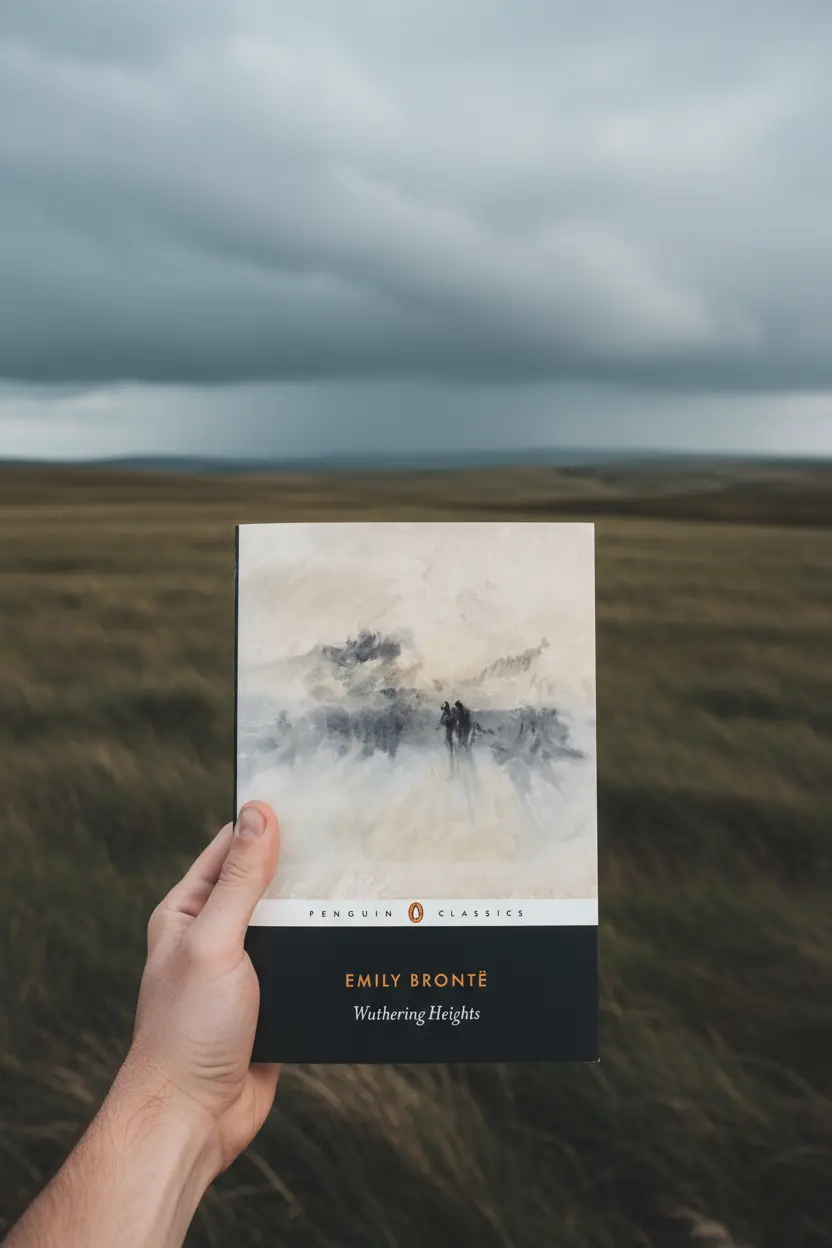OneNote • Templates
One Note Template Complete Guide For 2025
This guide shows how a one note template turns repeated work into a fast routine. You will learn what a template is, how to create one, how to import a ready file, and the best layouts for meetings, projects, CRM notes, and personal planning. The goal is simple pages that repeat the same fields so reviews get faster and handoffs stay clear.

Quick links: Templacity OneNote templates • OneNote template for project management • Onenote synchronisation guide • Microsoft OneNote overview • OneNote help and learning
What A One Note Template Is
A one note template is a reusable page or section with fields you repeat each time. It may hold an agenda for meetings, a brief for projects, or a checklist for reviews. Once saved, the same layout can be duplicated across notebooks, which keeps notes consistent and easy to scan.
Why Templates Help Daily Work
- Consistency. The same fields appear in the same order
- Speed. You fill only the blanks that matter
- Clarity. Reviews move faster because the format is familiar
- Search. Tags and titles follow a shared pattern
How To Create A Template
- Create a new page with a clear title and short sections
- Add a small table for key fields like owner, date, and status
- Insert a decision log and an action list with owners
- Apply tags such as Action, Decision, Risk to the right lines
- Save the page as a reusable one note template by duplicating it when needed
For editor features and page tools see OneNote help and learning.
How To Import A Template
- Download the .onepkg or .one file to your device
- Open it with OneNote for Windows, Mac, or Web
- Choose the notebook destination and let it load
- Pin the index or home page for quick access
- Duplicate the page or section to start new items
If you prefer a ready system, explore the OneNote template for project management.
Popular One Note Template Examples
| Template | Fields | Best for |
|---|---|---|
| Meeting Notes | Agenda, notes, decision log, actions with owners and dates | Client calls, team standups, weekly 1 to 1 |
| Project Brief | Scope, outcomes, timeline, stakeholders, constraints | Project kickoff and review checkpoints |
| Task Board | Backlog, in progress, review, done, priority, effort | Personal work and small team tracking |
| CRM Contact | Role, company, last touch, next touch, interests, links | Sales follow up and partner relations |

Troubleshooting And Sync
- Keep pages light and link large files from cloud storage
- Split very long notes into subpages for speed
- Give sync a short pause after heavy edits before switching devices
- If issues persist, follow the Onenote synchronisation guide and check the official help pages
FAQ
Is a one note template the same as a page template
Yes in practice. Most users duplicate a page or section that already contains the fields they need. The result behaves like a page template.
Can templates sync across devices
Yes. Templates are just pages and sections inside a notebook, so they sync like any other content.
Can I mix typed text and ink
Yes. OneNote supports both on the same page, which works well for meeting notes and sketches.
Start With A Ready Template
Save time with a prepared notebook that includes Project Brief, Meeting Notes, Task Board, and a jump index.