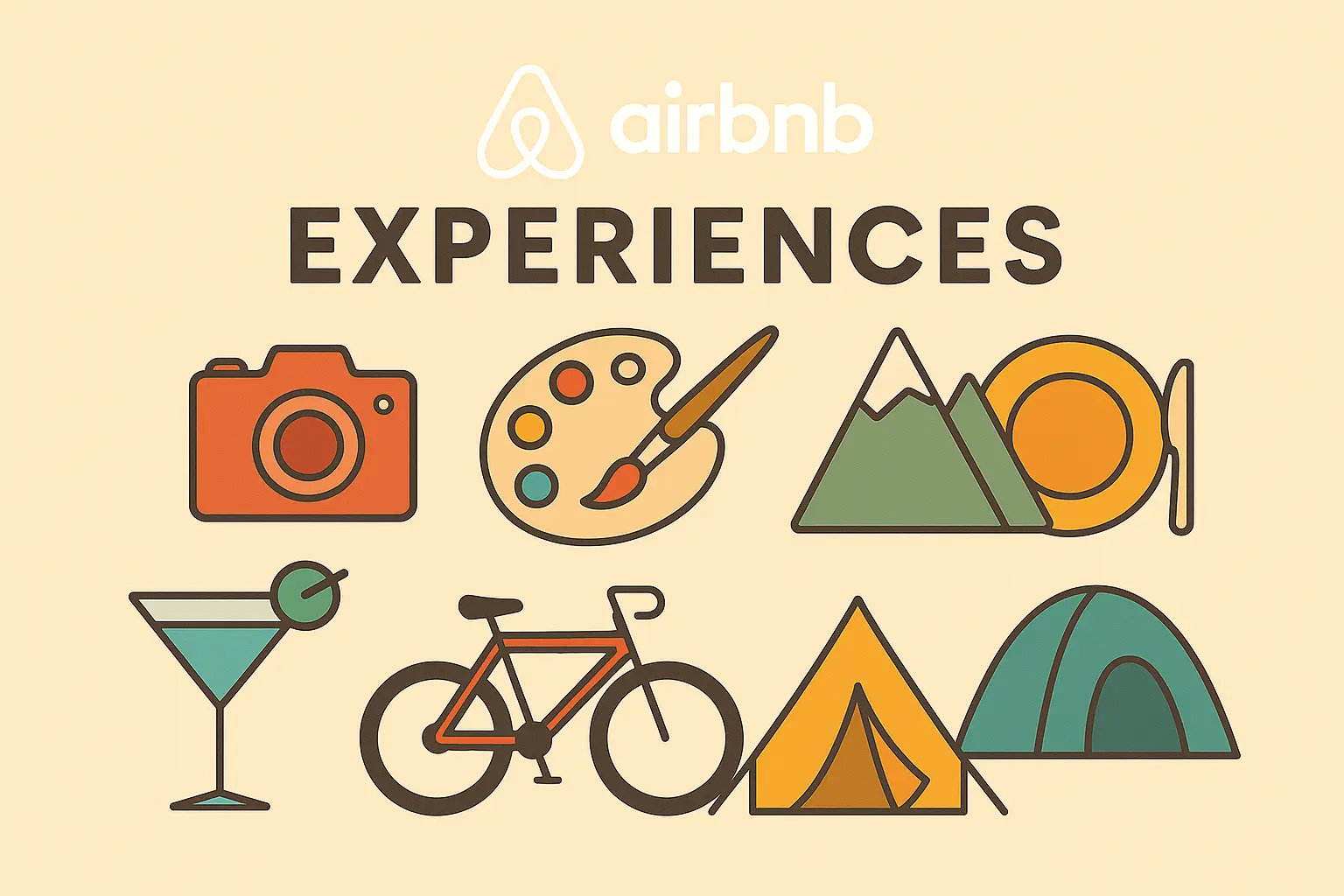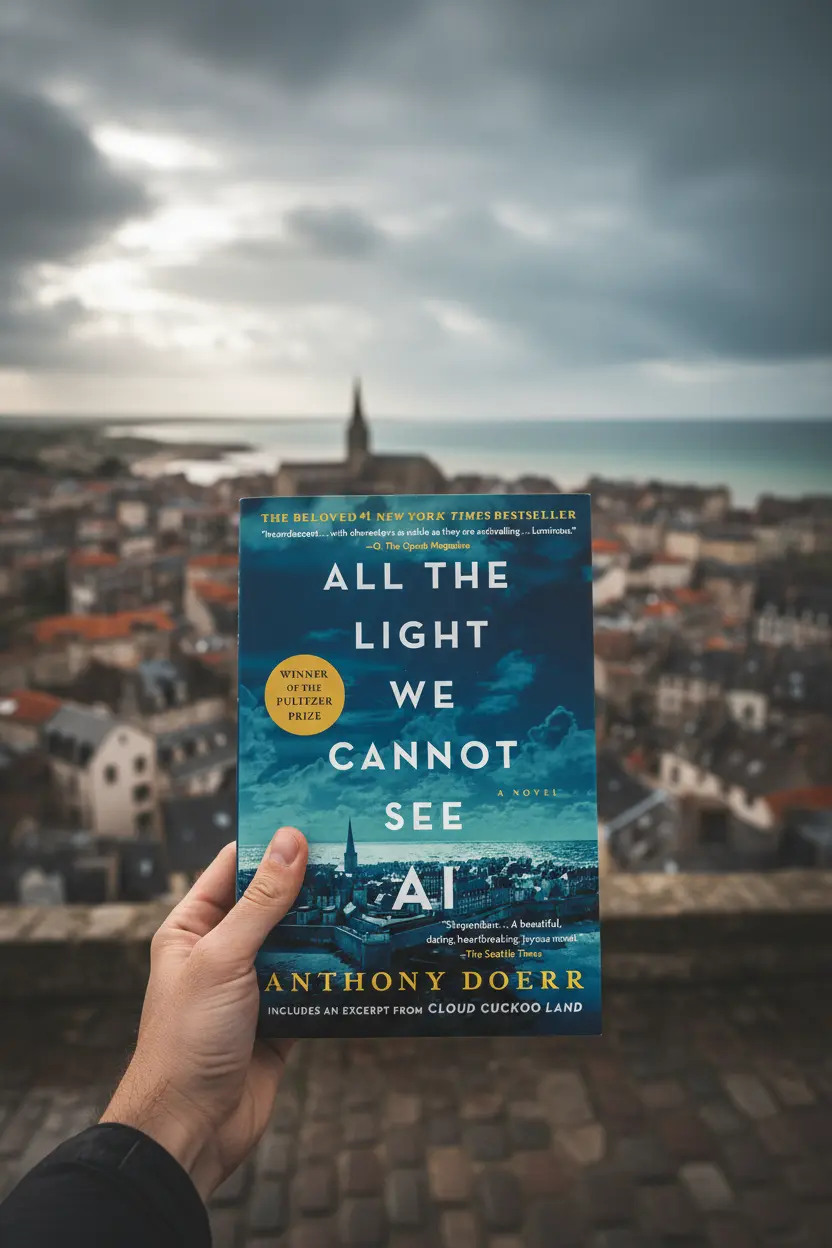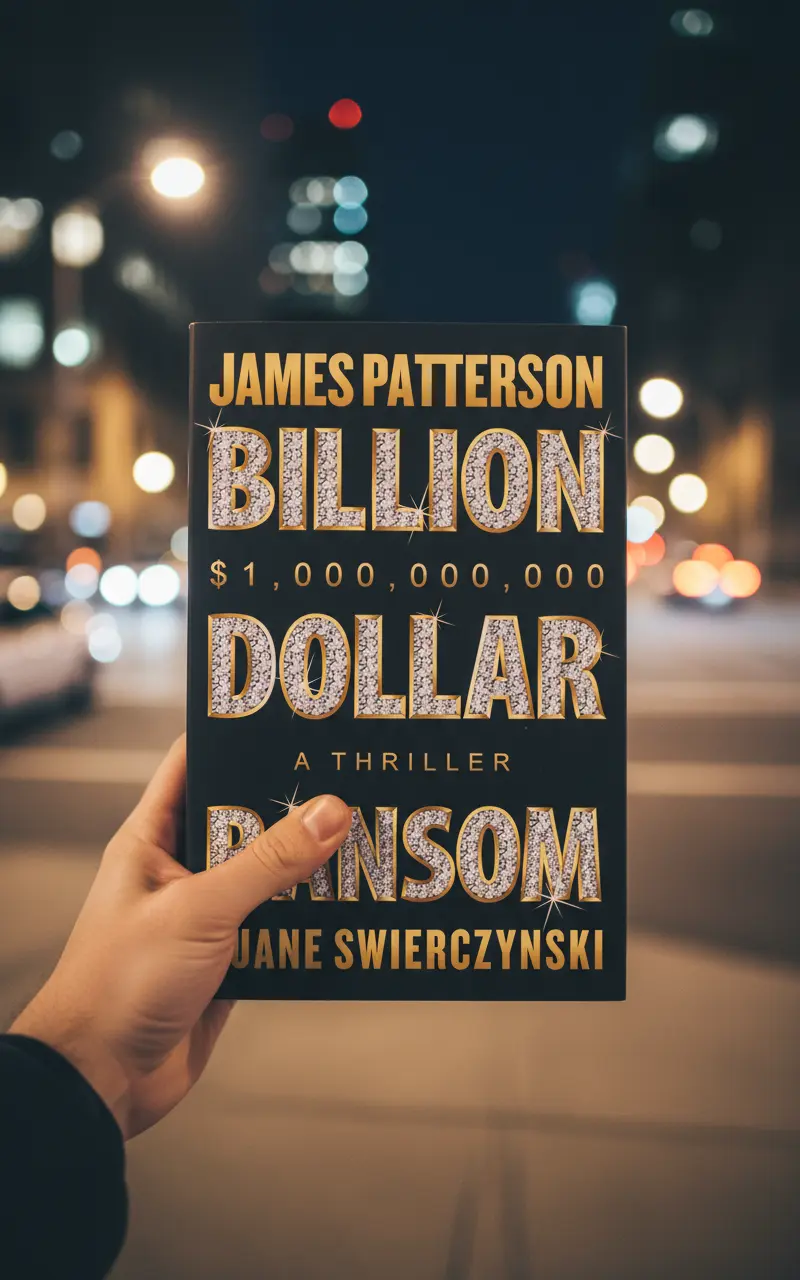OneNote • Project Systems
OneNote Project Dashboard Template Starter Guide 2025
A OneNote Project Dashboard Template keeps status visible and decisions close to the work. This guide shows a lean layout that includes a Projects Hub, KPI tiles, risk and issue heat, and linked pages for tasks and meetings. The result is a dashboard that leaders can scan in minutes and that teams can update in seconds.

Quick links: Templacity OneNote templates • OneNote template for project management • OneNote project management system • Onenote synchronisation guide • Microsoft OneNote overview • OneNote help and learning
Why A Dashboard In OneNote Works
OneNote mixes typed text, images, files, and ink on one page. Tags make actions and decisions easy to find. Links connect related pages so a single dashboard can open a project brief, a task board, or a meeting note with one click. With a light structure the dashboard stays simple to update and simple to scan.
- All signal and minimal noise
- Fast capture during reviews
- Simple tags that support search
- Cross platform access on desktop, mobile, and web
Explore platform features on the OneNote product page and the help and learning center.
Layout For A OneNote Project Dashboard Template
Place the dashboard on the Home section so it opens first. Keep blocks short and consistent. Use a three block flow that leaders can read top to bottom.
- Top row KPI tiles that show scope, schedule, cost, risk, and health
- Middle row Projects Hub table with owners, status, and target dates
- Bottom row Short lists for decisions, risks, and next steps

KPI Tiles To Include
Use small tables for each KPI so updates are one line. A color word in the Health field keeps it readable even without formatting.
| KPI | Field | Example |
|---|---|---|
| Scope | Changes this week | One new feature, one de scoped item |
| Schedule | Milestones due | Alpha 2025 12 01, Beta 2025 12 20 |
| Cost | Budget vs actual | 58 percent used, on target |
| Risk | Top risk and owner | Vendor delay, Jordan P |
| Health | Green or Amber or Red | Green |
Projects Hub Table Structure
The Projects Hub sits in the center of the OneNote Project Dashboard Template. It lists key fields and links into each project brief.
| Field | Purpose | Example |
|---|---|---|
| Name | Identify the project | Website Launch Sprint Three |
| Owner | Single accountable person | Avery L |
| Status | Short label | On track |
| Target date | Planned completion | 2026 01 20 |
| Link | Open the project brief | Link to Brief page |
Keep names short and sort by target date. Pin the table so it is one click from anywhere.
Links To Briefs, Tasks, And Meetings
Links make the dashboard a control room. Each Hub row should open a Project Brief. From that page link the Task Board and the Meeting Notes. A Decision Log and an Action Register near the top keep reviews fast.
- Project Brief with scope, outcomes, timeline, and stakeholders
- Task Board with backlog, in progress, review, done, priority, effort
- Meeting Notes with agenda, notes, decisions, and actions with owners
- Risk Log with probability, impact, owner, next step
Weekly Review Routine
Run a short standing review that updates the dashboard in place. Keep it consistent so the page stays trustworthy.
- Open the OneNote Project Dashboard Template and scan KPI tiles
- Update the Projects Hub status and target dates
- Write two or three decisions and next steps for each active project
- Assign owners for top risks and log a target date
- Archive closed items to keep the page light
Sync And Performance Tips
- Link heavy files from cloud storage instead of embedding
- Split very long dashboards into subpages if load times grow
- Use short page names with ISO dates for clean sorting
- Give sync a brief pause after heavy edits before switching devices
- See the Onenote synchronisation guide and the official help pages
FAQ
How many KPIs should a dashboard show
Five tiles are enough for most teams. Add a sixth only if a metric drives decisions every week.
Can this support agile and classic plans
Yes. The Projects Hub holds milestones for classic plans and supports sprints with the same fields.
What keeps reviews short
Short labels in the Hub, a single decision log, and an action list with owners and dates. The dashboard shows signal at a glance and links to detail when needed.
Start With A Ready Dashboard
Use a prepared notebook with a OneNote Project Dashboard Template, a Projects Hub, KPI tiles, and linked pages for briefs, tasks, meetings, and risk logs.