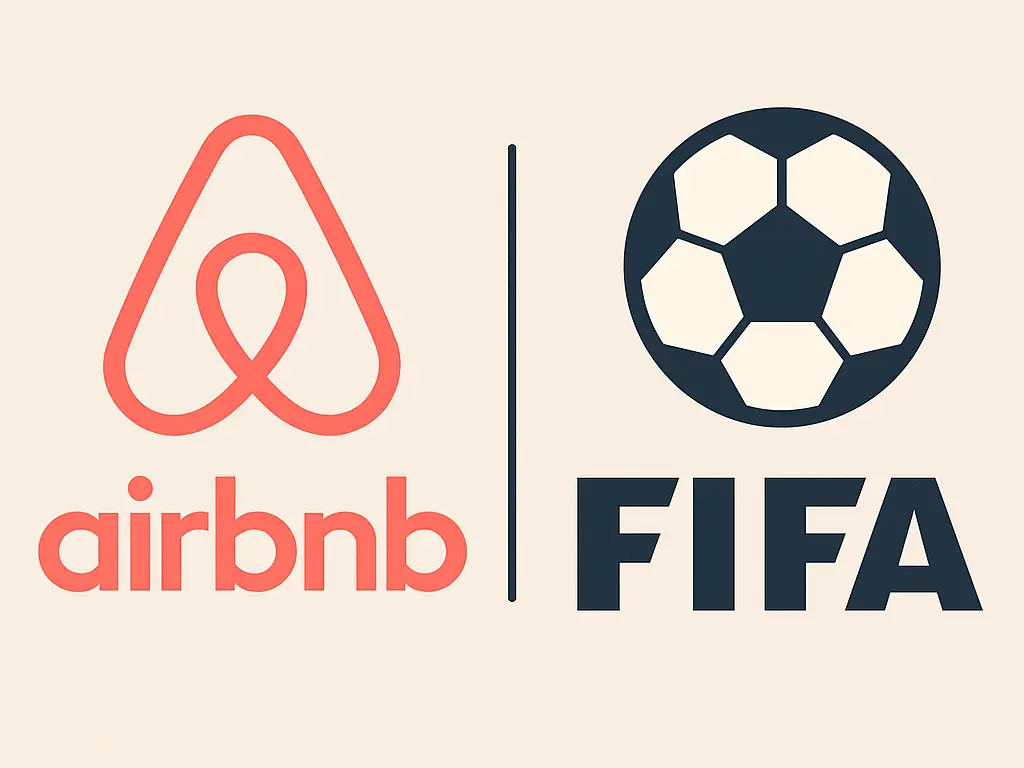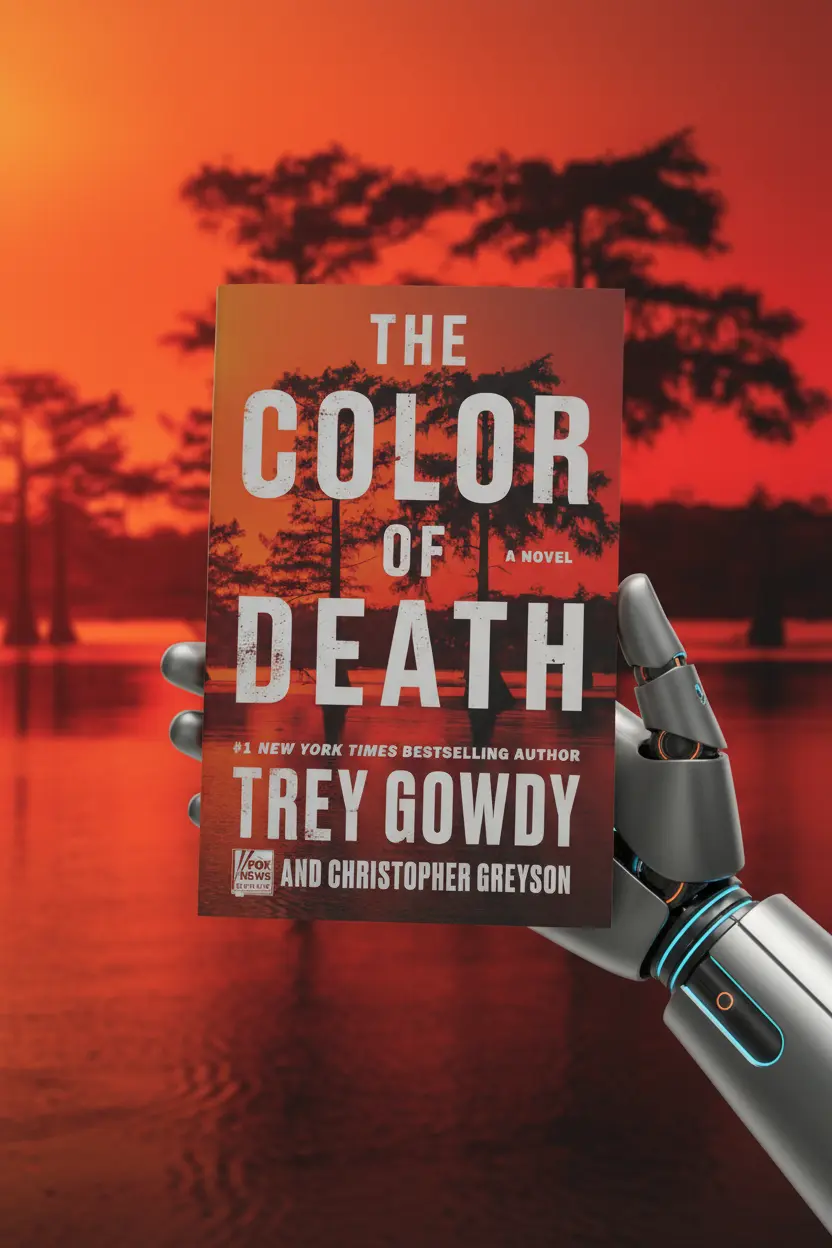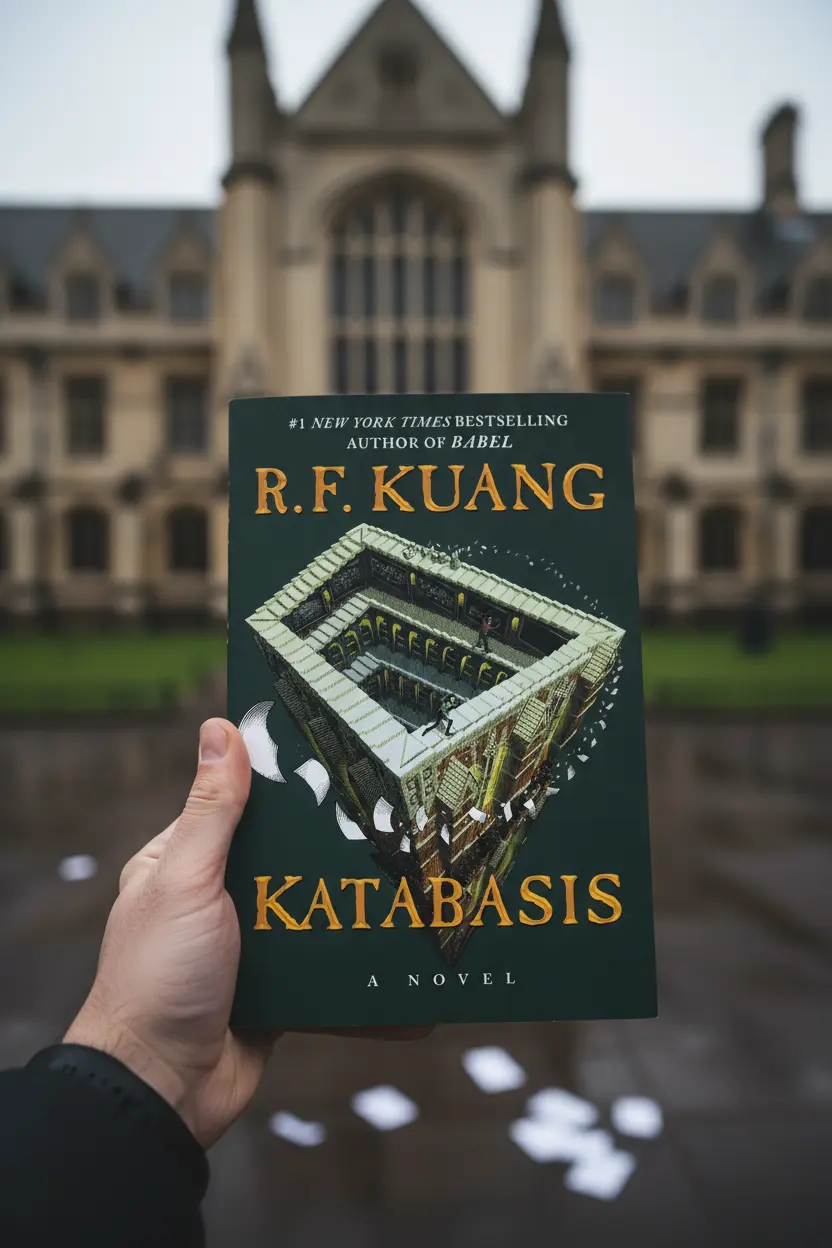OneNote • Project Management
How to Use OneNote for Project Management
The goal is a simple notebook that moves work from idea to done. This guide explains how to use OneNote for project management with clear sections, reusable pages, and fast navigation. The structure fits daily notes while keeping status visible across projects.

Quick links: Templacity OneNote templates • OneNote template for project management • What is Microsoft OneNote • Microsoft OneNote overview
Why OneNote suits project management
Notes, action items, and decisions sit together in one place. Sections mirror the flow of work. Pages repeat the same fields across projects. Search and tagging keep follow ups visible. The result is a lightweight system that supports planning and daily execution.
How to use OneNote for project management step by step
- Create core sections: Home, Projects, Meetings, Tasks, Reference, Archive.
- Add a jump index on Home with links to Projects Hub, Task Board, and Meetings.
- Build a Projects Hub table with Name, Owner, Status, Target date, Link to brief.
- Prepare reusable pages: Project Brief, Roadmap, Task Board, Risk Log, Review.
- Define a short tag key: Action, Decision, Risk, Follow up.
- Schedule a weekly review page with Status, Blockers, Next steps, Highlights.
Building blocks that make the system work
Sections that support how to use OneNote for project management
Six sections cover most needs and keep navigation fast. Short names improve recall and reduce friction during capture.
Pages that repeat across projects
Project Brief covers scope, outcomes, and timeline. Roadmap tracks milestones by quarter. Task Board organizes backlog, in progress, review, and done with priority and effort. Risk Log shows probability, impact, and next step. Review page captures lessons and follow ups.
Links and tags
Consistent links connect the Projects Hub to each project’s key pages. Tags make status reviews quicker and keep owners accountable.

Templates to use with how to use OneNote for project management
| Template | Primary fields | Best use | Trade offs |
|---|---|---|---|
| Project Brief | Scope, outcomes, timeline, stakeholders, constraints | Kickoff and alignment | Requires concise writing |
| Roadmap | Milestone, owner, date, status, risk note | Quarterly planning | Needs regular updates |
| Task Board | Title, priority, effort, owner, status, next step | Daily execution | Benefits from weekly hygiene |
| Risk Log | Risk, probability, impact, owner, next step, target date | Visibility and mitigation | Can grow large without pruning |
| Meeting Notes | Agenda, notes, decisions, action register | Decision tracking | Consistency matters |
Example weekly workflow
- Review the Projects Hub. Update status and target dates.
- Scan the Task Board. Pull new work into in progress.
- Run meetings using the template. Record decisions and actions.
- Check the Risk Log. Assign owners and next steps.
- Close with a short review. Capture lessons and highlights.
Mistakes to avoid
- Too many sections. Six well named sections are enough.
- Heavy catalogs of pages. A small set of reusable pages stays fast.
- Inconsistent names. Short labels keep search clean.
- No review rhythm. A weekly review prevents drift and rework.
For official learning resources, visit the Microsoft OneNote help and learning.
Starter checklist
- Sections: Home, Projects, Meetings, Tasks, Reference, Archive
- Home jump index with links to Projects Hub and Task Board
- Projects Hub table with Name, Owner, Status, Target date, Link
- Reusable pages: Project Brief, Roadmap, Task Board, Risk Log, Review
- Tag key: Action, Decision, Risk, Follow up
- Weekly review page with Status, Blockers, Next steps, Highlights
Deploy a working OneNote system
A ready to use structure accelerates setup and keeps focus on progress and outcomes.