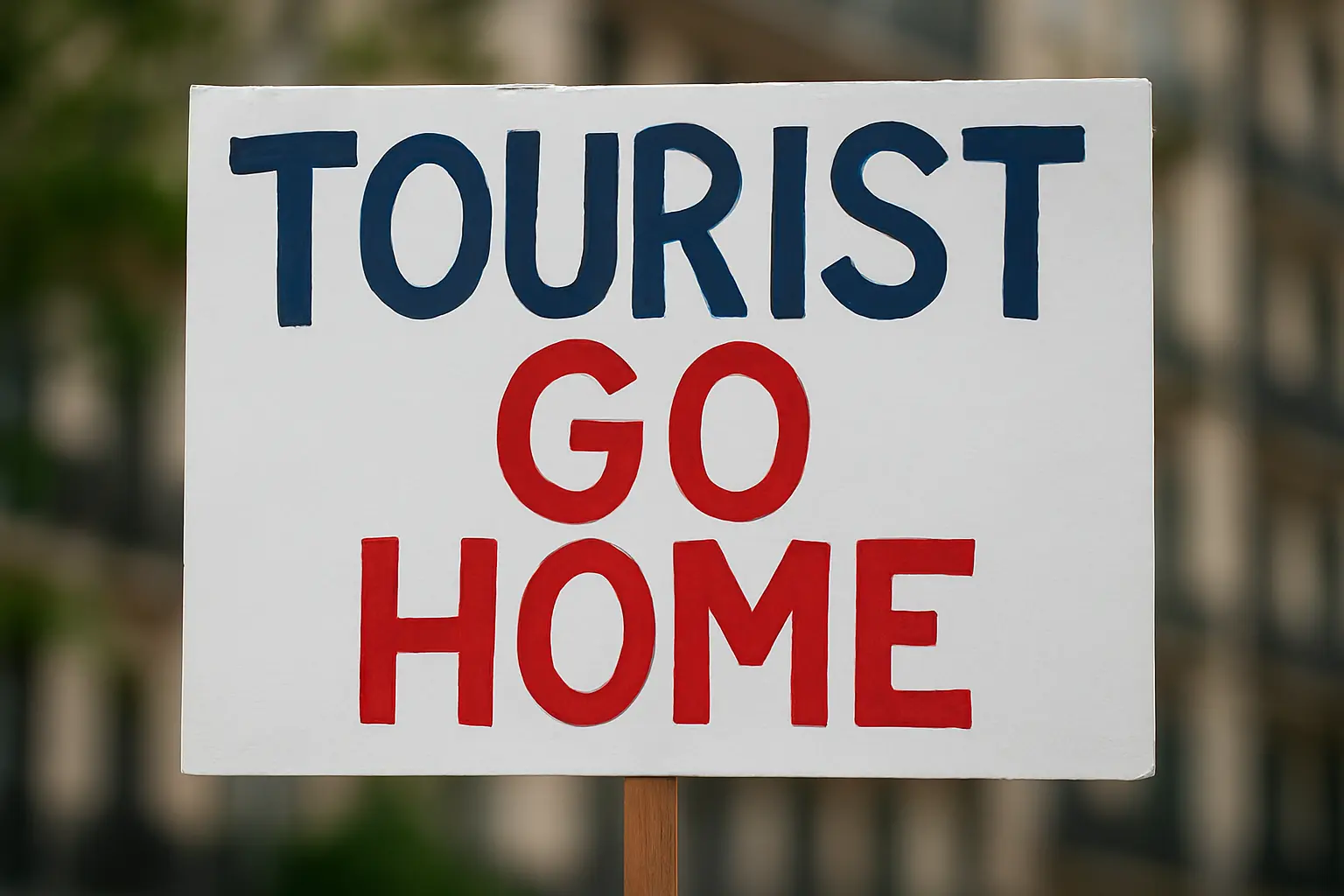
Spain Airbnb Crackdown – What Hosts Must Know in 2025
The Spain Airbnb Crackdown has intensified in 2025, with the Spanish government ordering the removal of over 65,000 holiday rental listings that violate regulations. This
SHARE THIS POST
Onyx Boox templates let users transform their e-ink tablets into complete productivity tools. Whether used for planning, note-taking, journaling, or sketching, these templates bring organization and structure to every page. This guide covers how to install, customize, and make the most of templates across the Boox lineup — including the Note Air, Tab Ultra, and Go series.
Templates are pre-designed layouts that act as digital paper backgrounds on Boox devices. Instead of starting with a blank page, you can write directly on a lined planner, dot grid, meeting note, or journal page. Templates are especially useful for professionals, students, and digital planners who prefer a consistent layout for every session.
Storage/noteTemplate.For official installation instructions, visit the Boox Help Center.
| Template Type | Best For | Why It Works |
|---|---|---|
| Daily Planner | Scheduling and priorities | Keep track of your day with structured tasks and time slots. |
| Meeting Notes | Business discussions | Record action items, decisions, and next steps neatly. |
| Journal | Personal reflection | Encourage mindfulness and daily writing habits. |
| Project Planner | Goal setting and milestones | Manage projects with organized task lists and timelines. |
| Digital Notebook | Creative brainstorming | Use grid or blank pages for sketches, mind maps, and concept work. |
Boox tablets include built-in templates, but many users prefer external PDF templates for the added flexibility. PDF layouts allow internal links, crisp lines, and navigation-friendly indexes — all features that enhance productivity. For example, monthly planners can jump directly to weekly pages or project dashboards.
High-quality third-party template packs like the Boox Templates Bundle offer thousands of pages across multiple formats. Each page is optimized for e-ink contrast, hyperlink navigation, and efficient note flow.
Templates work consistently across most modern Boox devices:
Each model supports PDF template loading through NeoReader or the Notes app. For best results, use files formatted for 10.3-inch screens to ensure correct margins and alignment.
For those who rely on their Boox device daily, templates can completely transform productivity. Whether you’re managing projects, taking class notes, or journaling, the right layouts save time and reduce clutter. Start by exploring Onyx Boox templates designed for clarity, flexibility, and real workflow needs.Download Boox Templates Bundle
Outbound links: Onyx Boox official site and Boox Help Center. Internal link connects readers directly to Templacity’s Boox Templates product page.
SHARE THIS POST
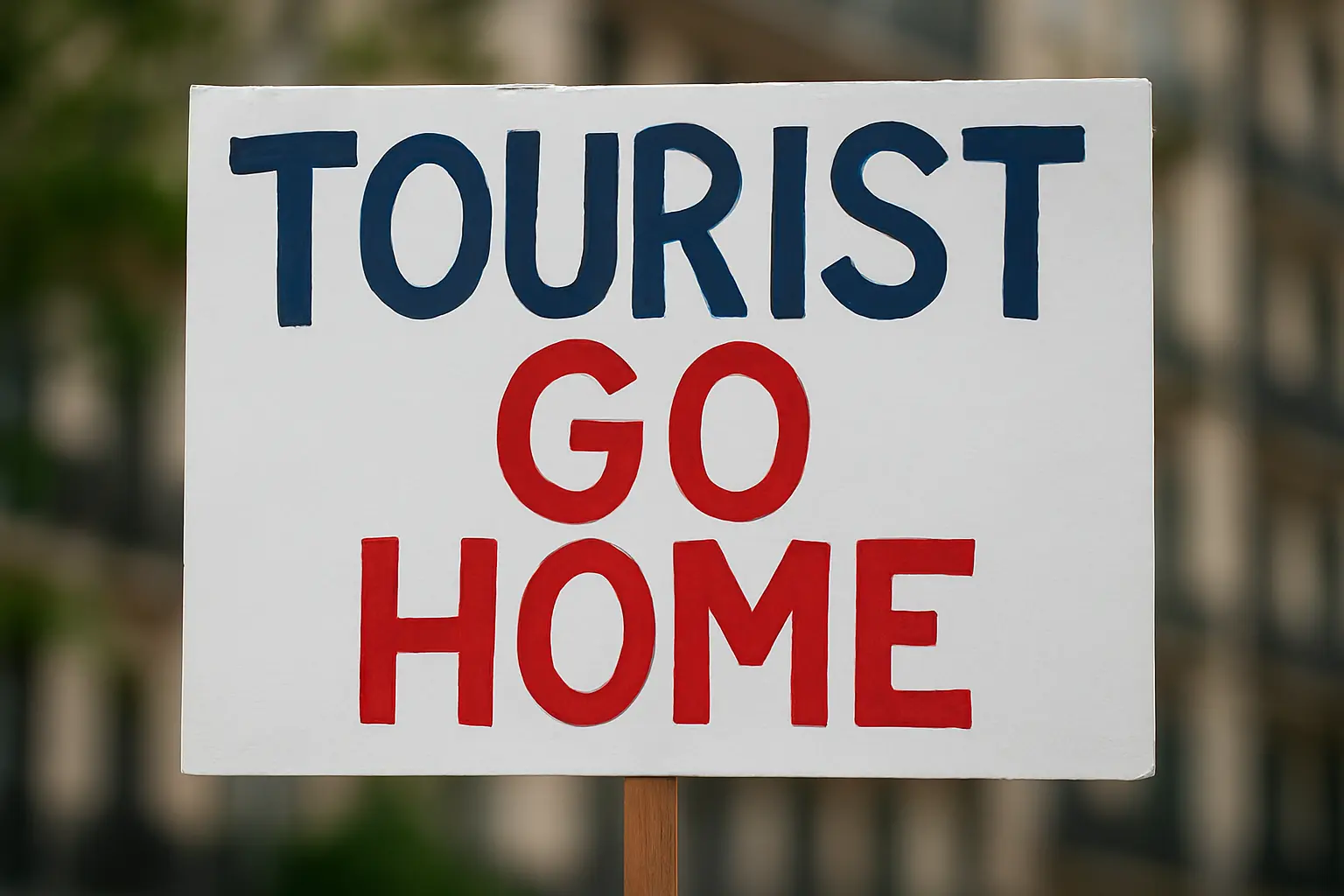
The Spain Airbnb Crackdown has intensified in 2025, with the Spanish government ordering the removal of over 65,000 holiday rental listings that violate regulations. This
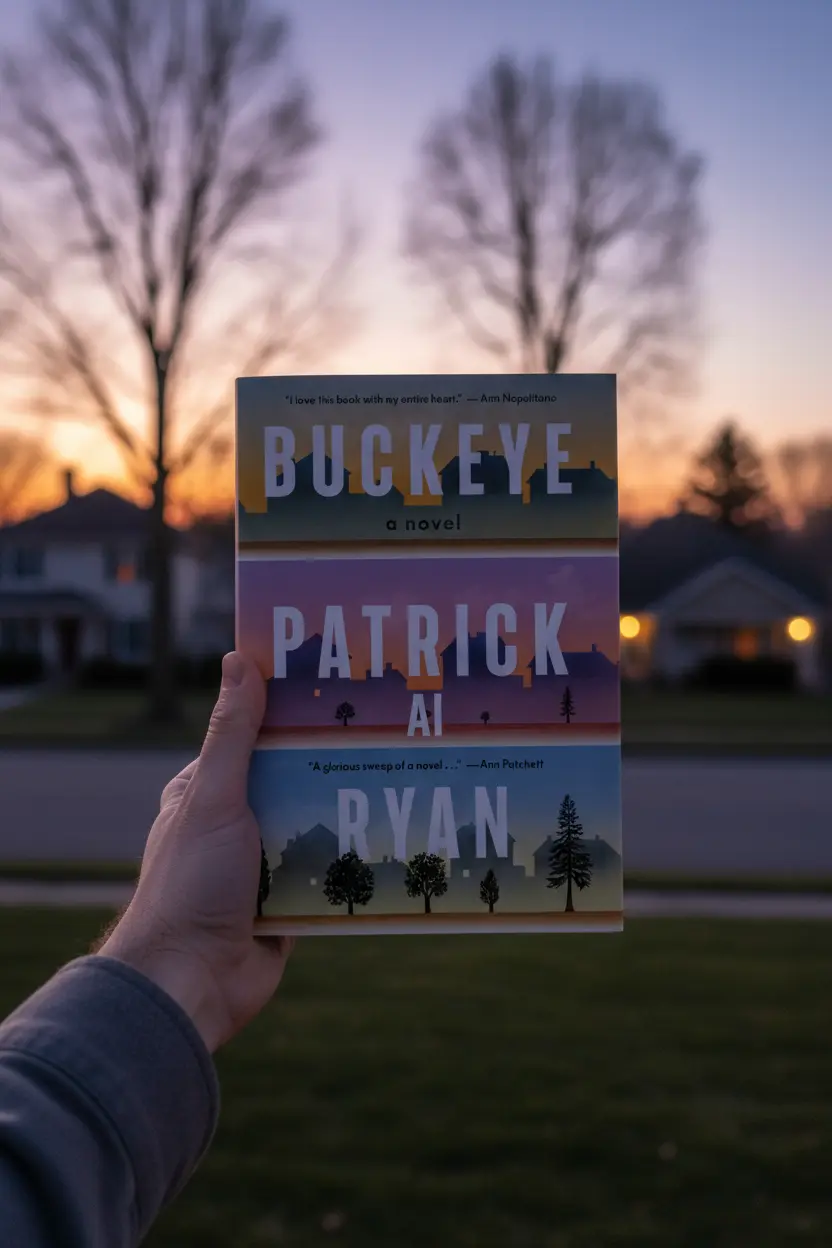
Buckeye a Novel Book Review This Buckeye a Novel Book Review looks at a newly trending work of fiction that has caught attention for both
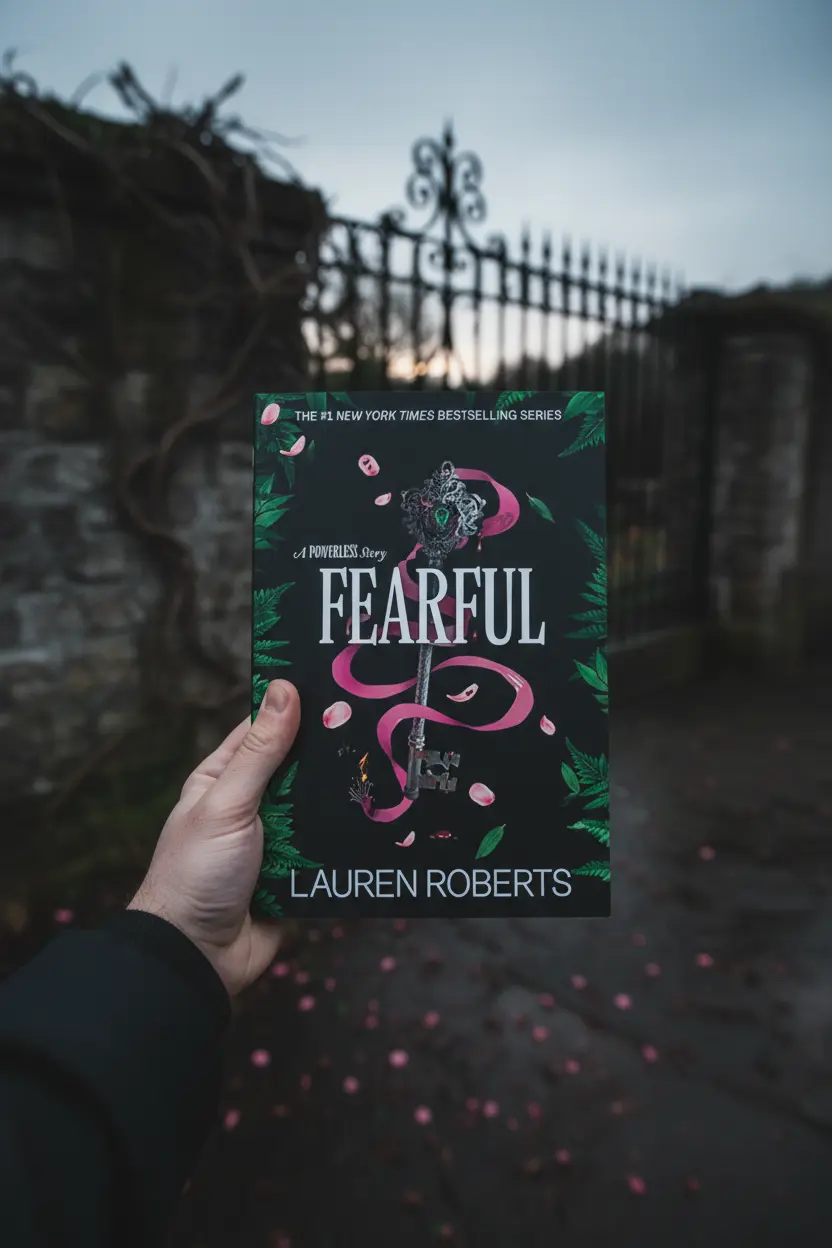
Fearful: A Powerless Story Book Review | Lauren Roberts Companion Novella Author: Lauren RobertsSeries: The Powerless Trilogy (#3.5)Genres: Fantasy, Young Adult, Romance, NovellaPublication Date: 2025
Get exclusive Boox templates, digital planner updates, and e-ink productivity tips — sent directly to your inbox before they launch anywhere else.
12 Responses