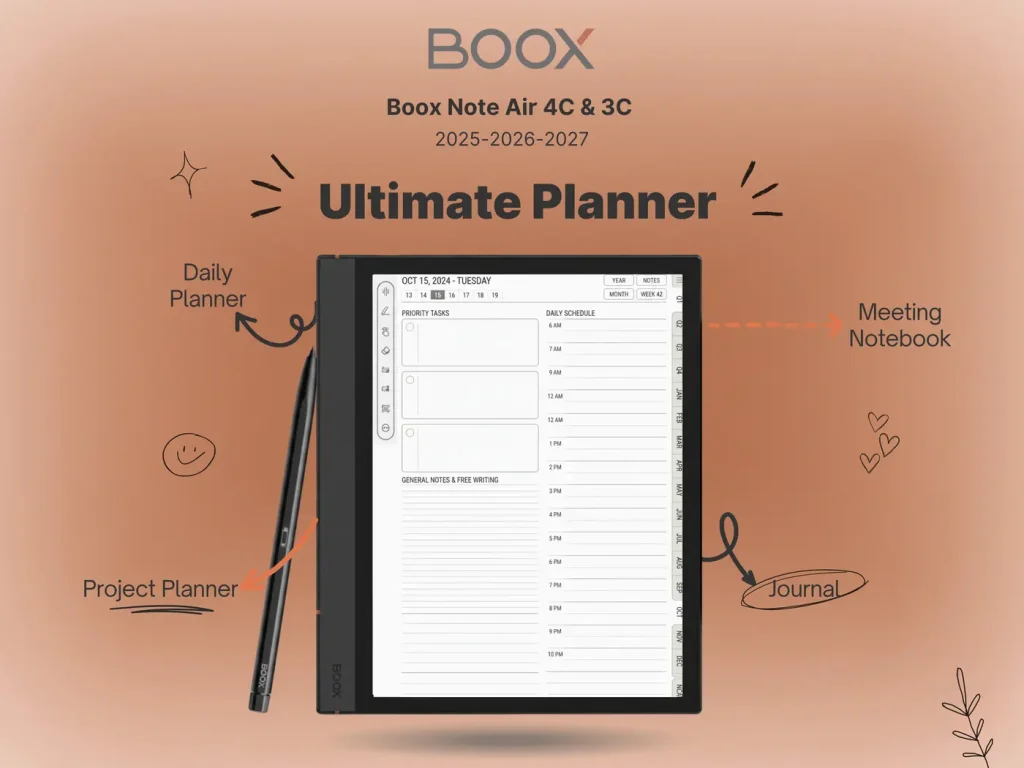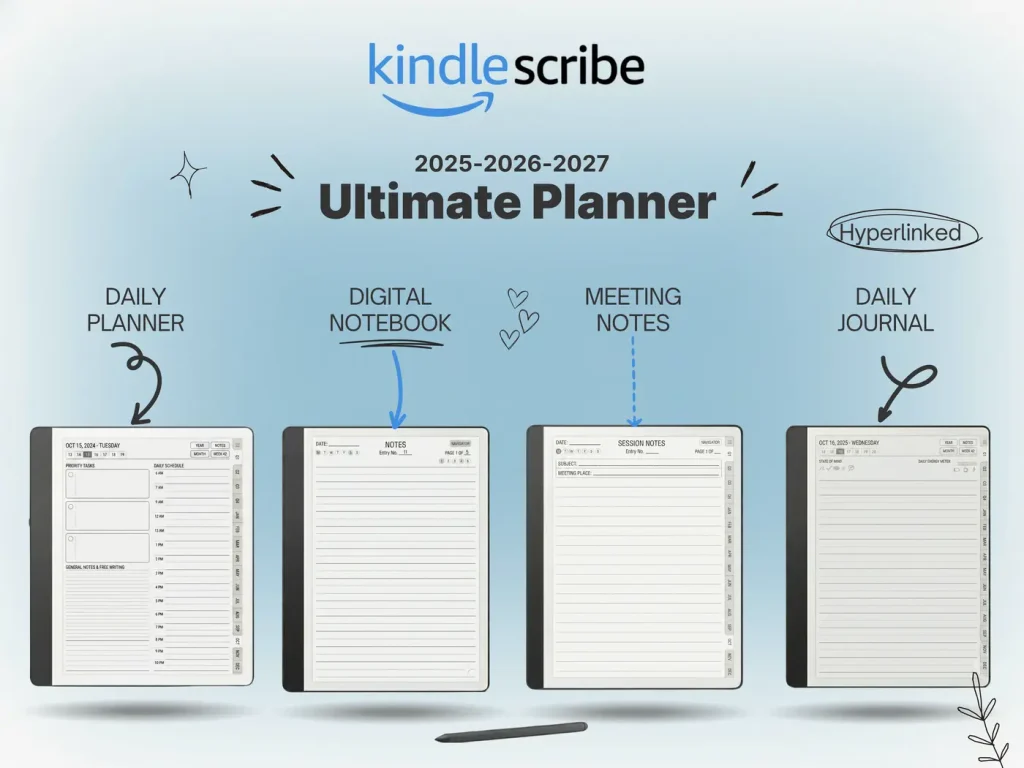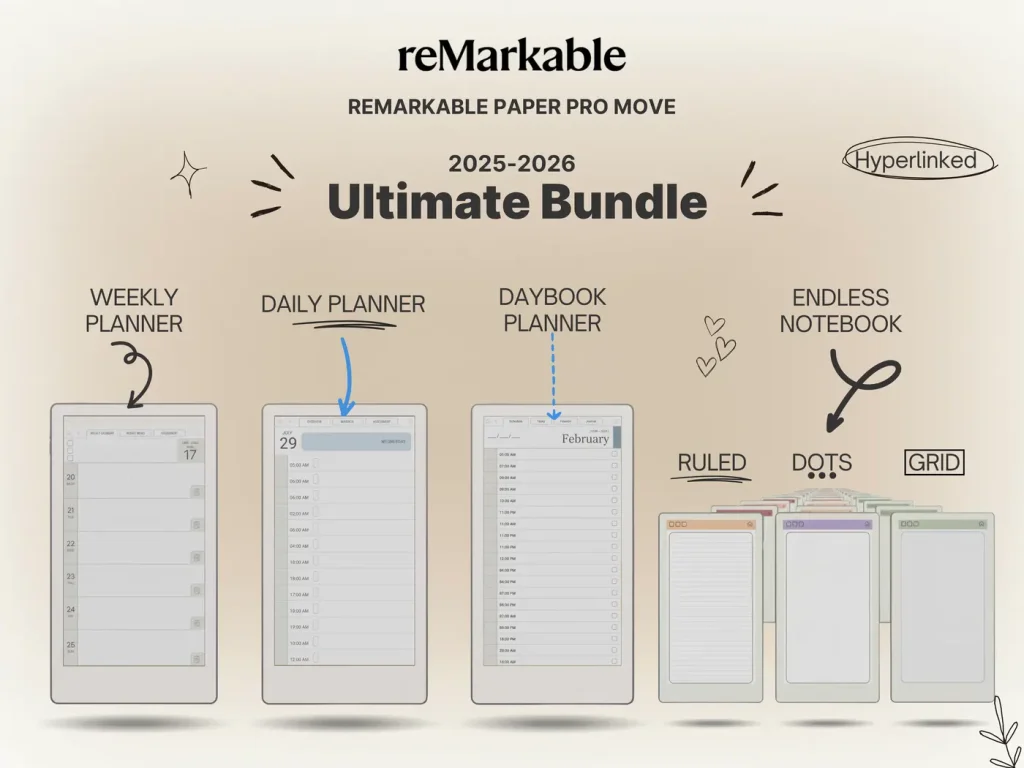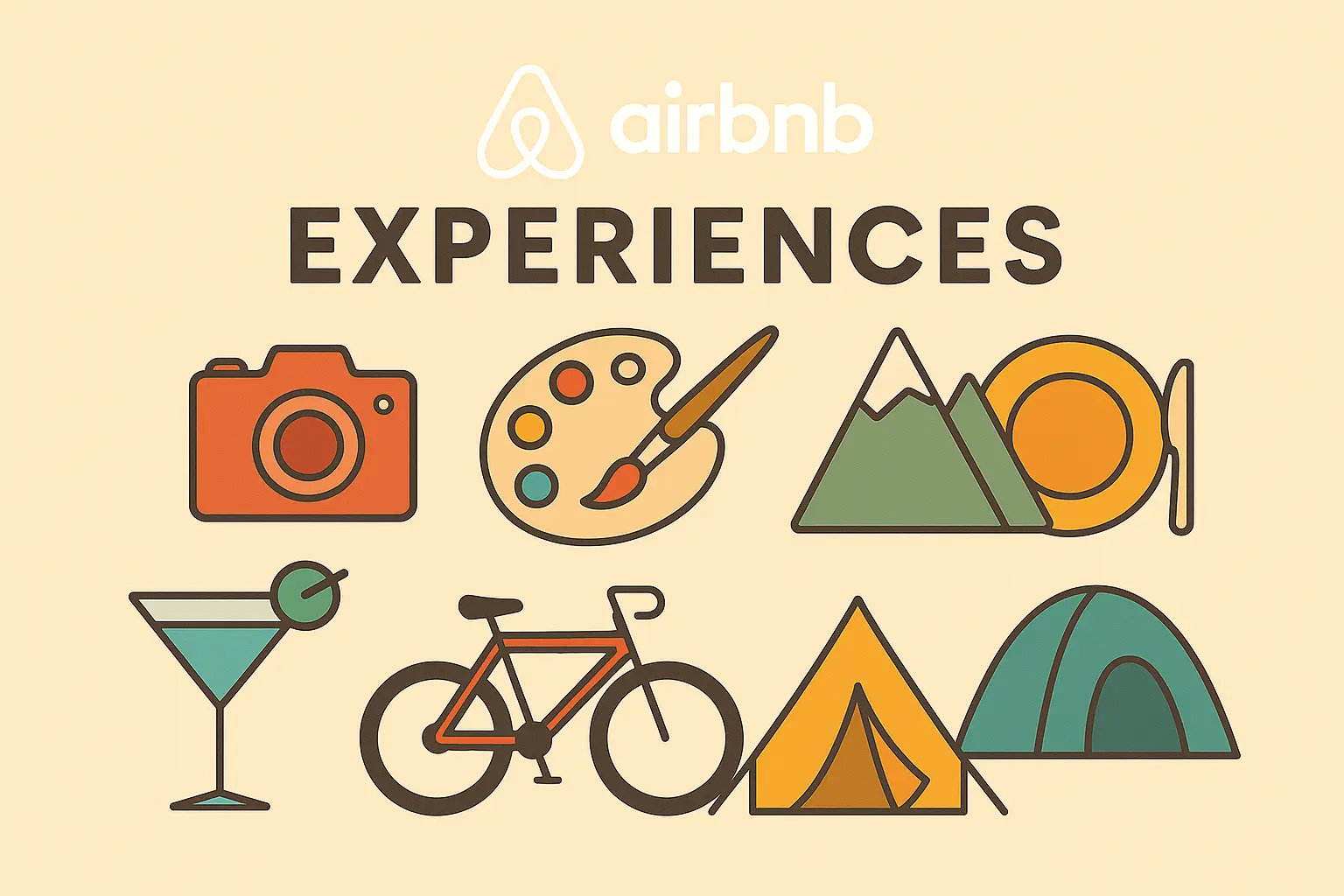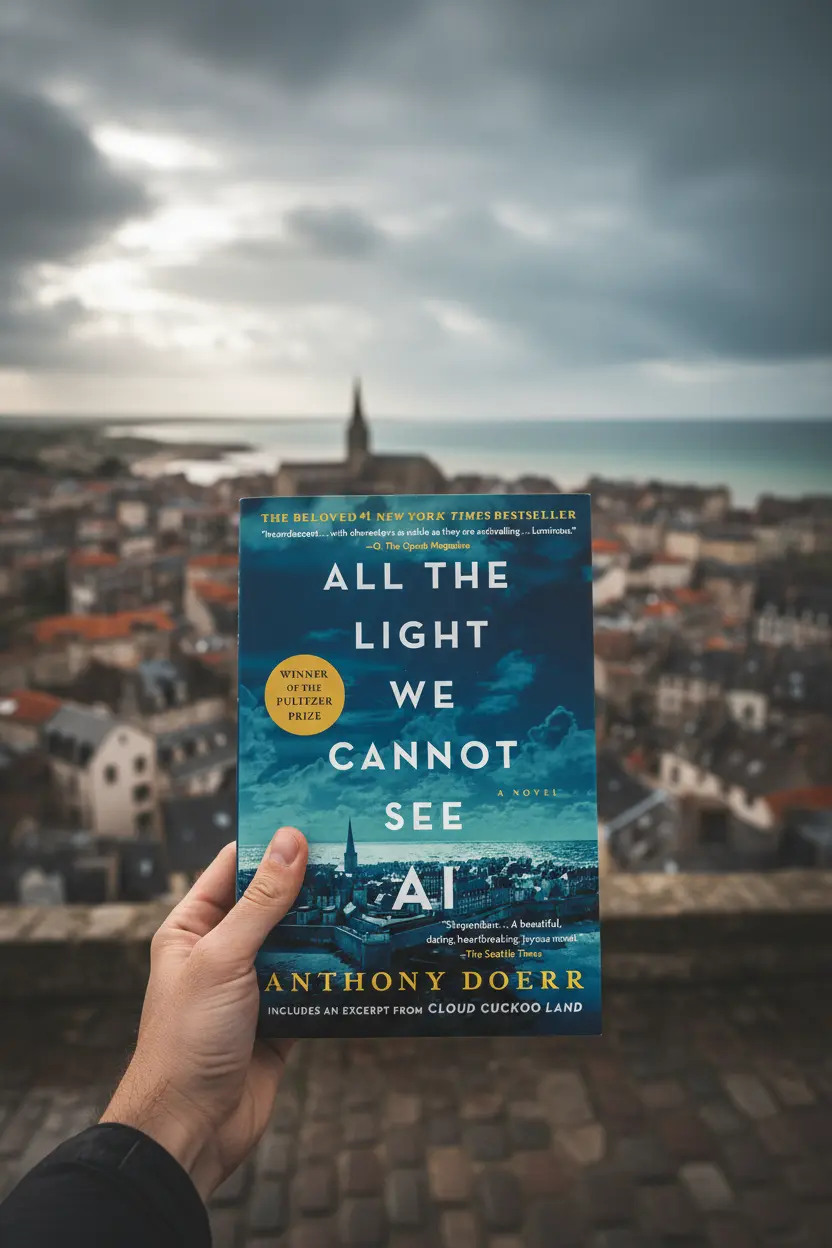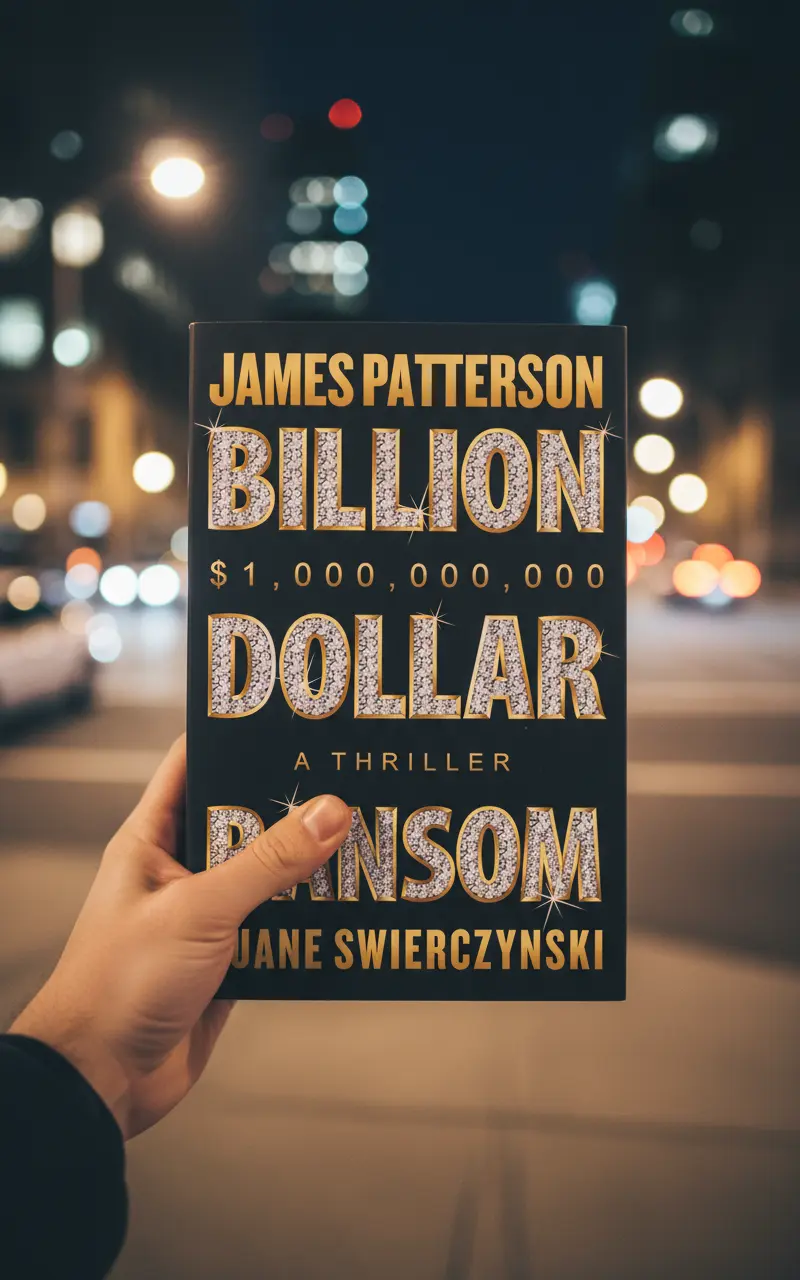Organization & Templates
Digital Notebook Tabs: How to Organize E-Ink Notes (Templates Included)
Whether you’re planning projects, studying, or tracking habits, digital notebook tabs make navigation instant on e-ink devices. Below you’ll find the best tab systems for reMarkable, Kindle Scribe, and Onyx Boox—and ready-made tabbed templates you can import in minutes.
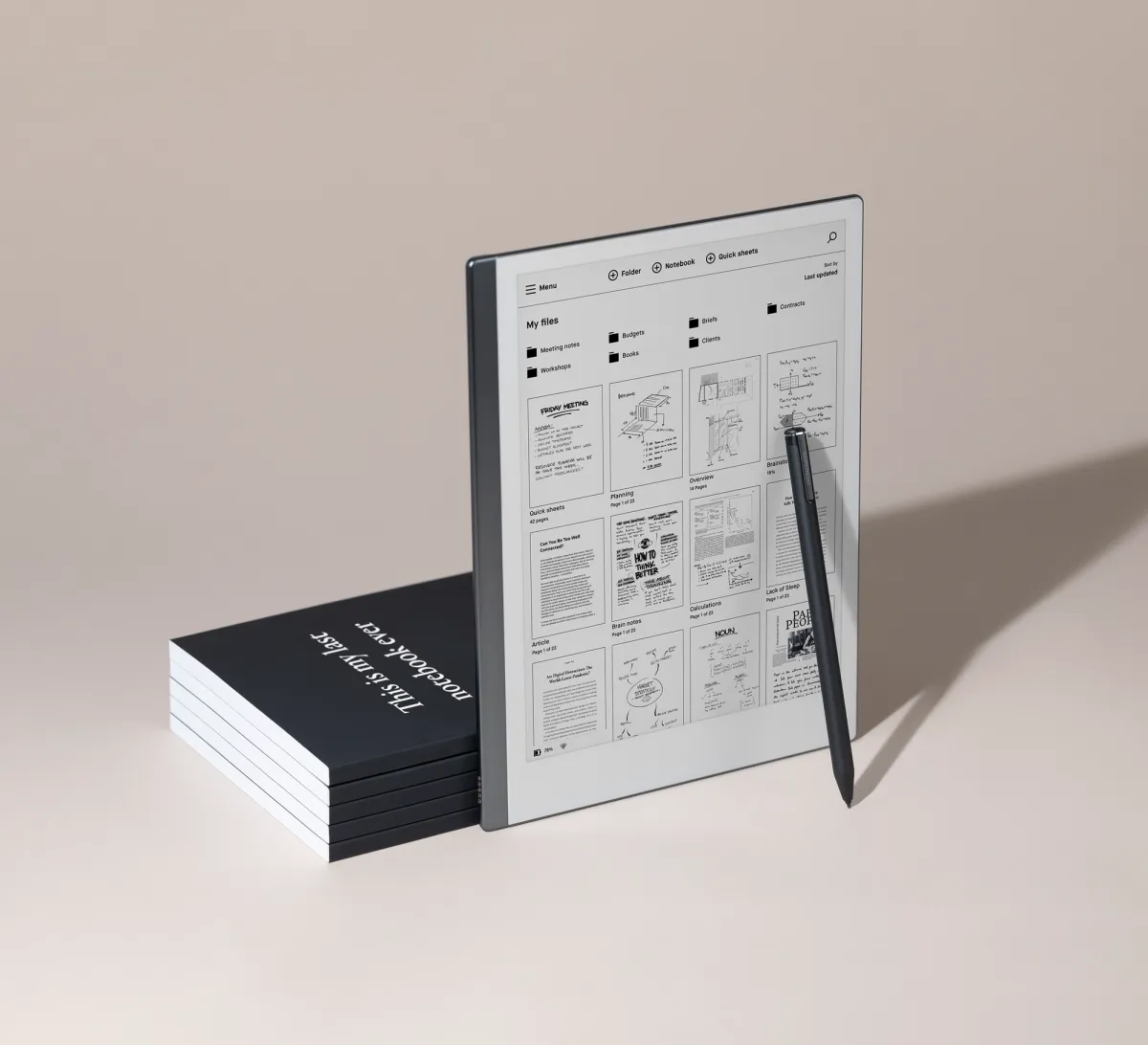
What are digital notebook tabs?
They’re clickable section markers embedded in your PDF or notebook template—think monthly tabs, weekly dividers, or project sections. Tapping a tab jumps to a target page so you don’t have to scroll. The approach is simple: create a hyperlinked PDF (or use a premade one), import it, duplicate pages as needed, and keep writing.
- Static tabs: pre-linked month/week sections that never break.
- Context tabs: extra links to “Today,” “Inbox,” “Review,” or “Projects.”
- Index & search: a front index page + device search for keywords.
Short on time? Grab a ready system: reMarkable Template Suite, Onyx Boox Templates, and Kindle Scribe Templates. Paper Pro/Move import steps are here: reMarkable Move import guide.
How tabs work on popular e-ink devices
Each platform handles hyperlinks and navigation a bit differently. Here are the basics and the best-practice tab setups.
| Device | Tab method | Best for | Notes |
|---|---|---|---|
| reMarkable | Linked PDF planners with left/right tab targets | Daily planning, long journals, paper-like writing | Use hyperlinked PDF templates; favorites pin key sections |
| Kindle Scribe | Hyperlinked PDFs + notebooks for freeform pages | Reading + margin notes, meeting logs, study notes | Combine a tabbed planner with Scribe notebooks |
| Onyx Boox | Linked PDFs in NeoReader + Android note apps | Project dashboards, color labels (Kaleido models) | Sync with Drive/Dropbox; see Boox templates |
Setup: from zero to a tabbed notebook
- Pick a template: monthly/weekly planner, Cornell notes, or project board.
- Import: send the PDF to your device (USB, email, or cloud sync).
- Duplicate pages: add weekly spreads or project pages as needed.
- Pin sections: star/favorite your index and “Today” pages.
- Review loop: add tabs for “Weekly Review” and “Archive.”
Most users get the biggest gains by pairing tabs with a short daily template (3–5 prompts) and a weekly check-in. That keeps navigation instant and your system lightweight.

Recommended tabbed templates
- reMarkable Tabbed Planner — monthly/weekly tabs, projects, goals, habit tracker.
- Kindle Scribe Tabbed System — meeting notes, reading log, project sprints.
- Boox Tabbed Dashboards — kanban + review, sized for 10.3″ NeoReader.
- Free starter tabs — try a lightweight weekly spread before upgrading.
Turn tabs into a reliable routine
Build a repeatable workflow with hyperlinked planners and dashboards designed for e-ink clarity and fast navigation.