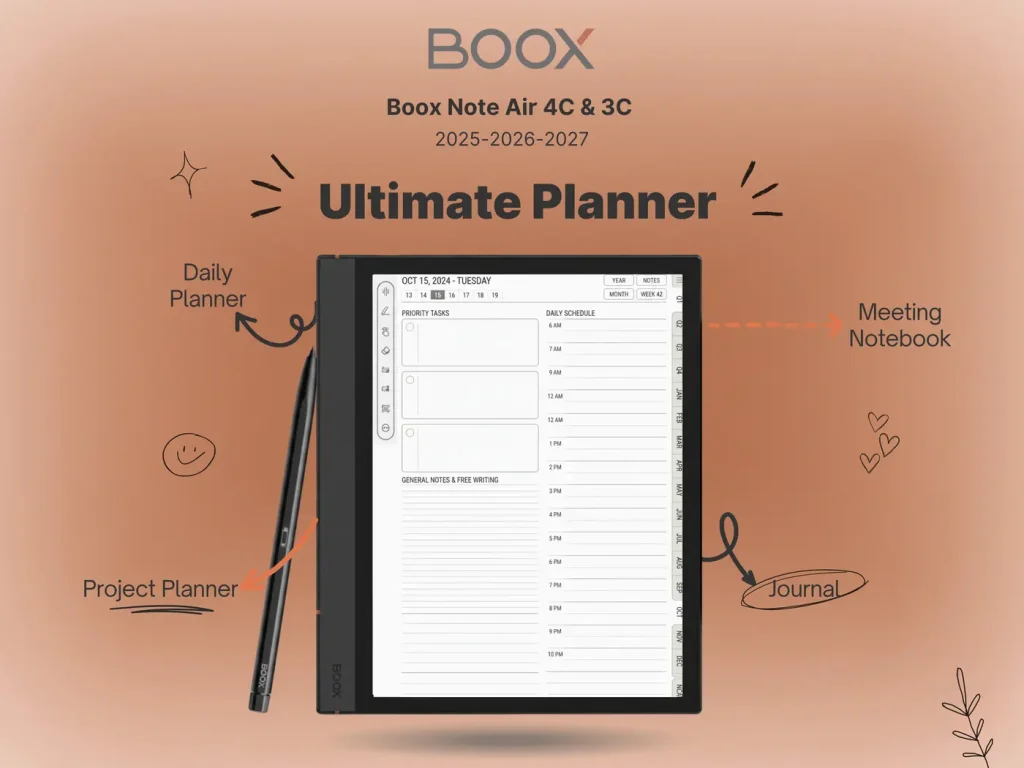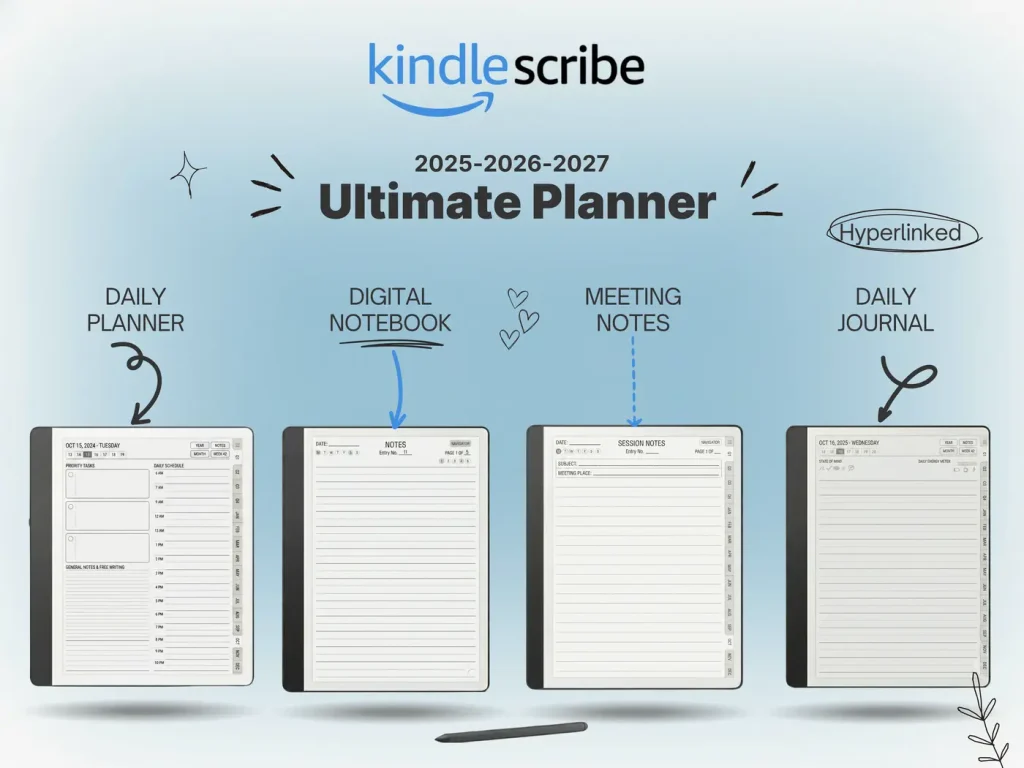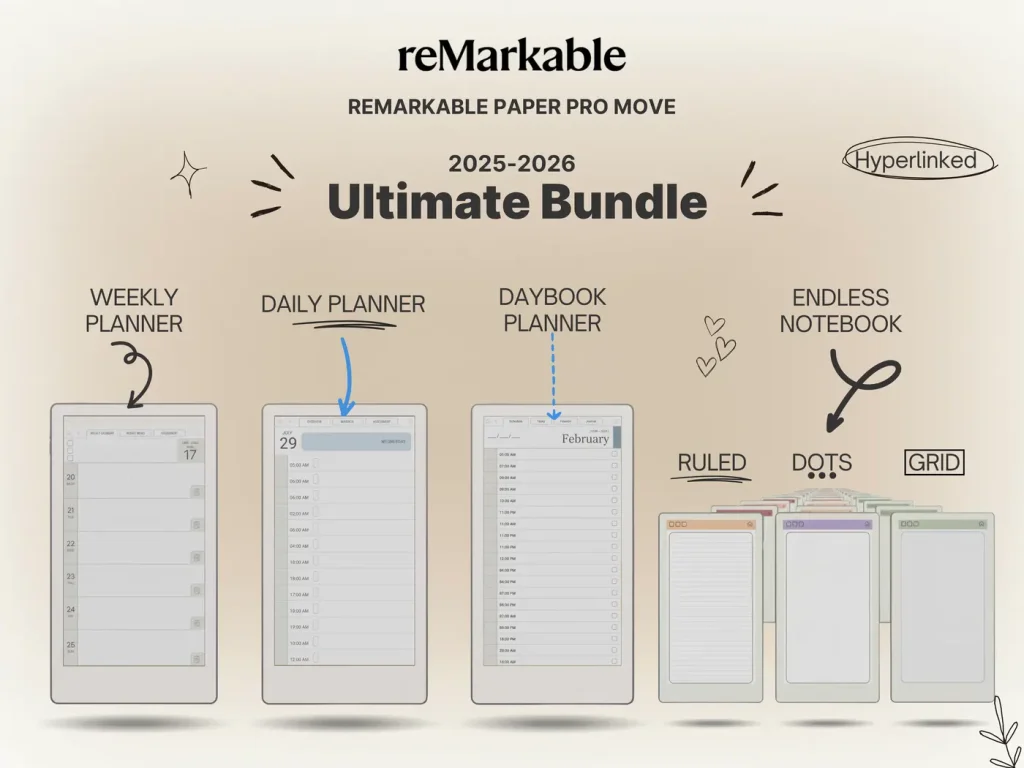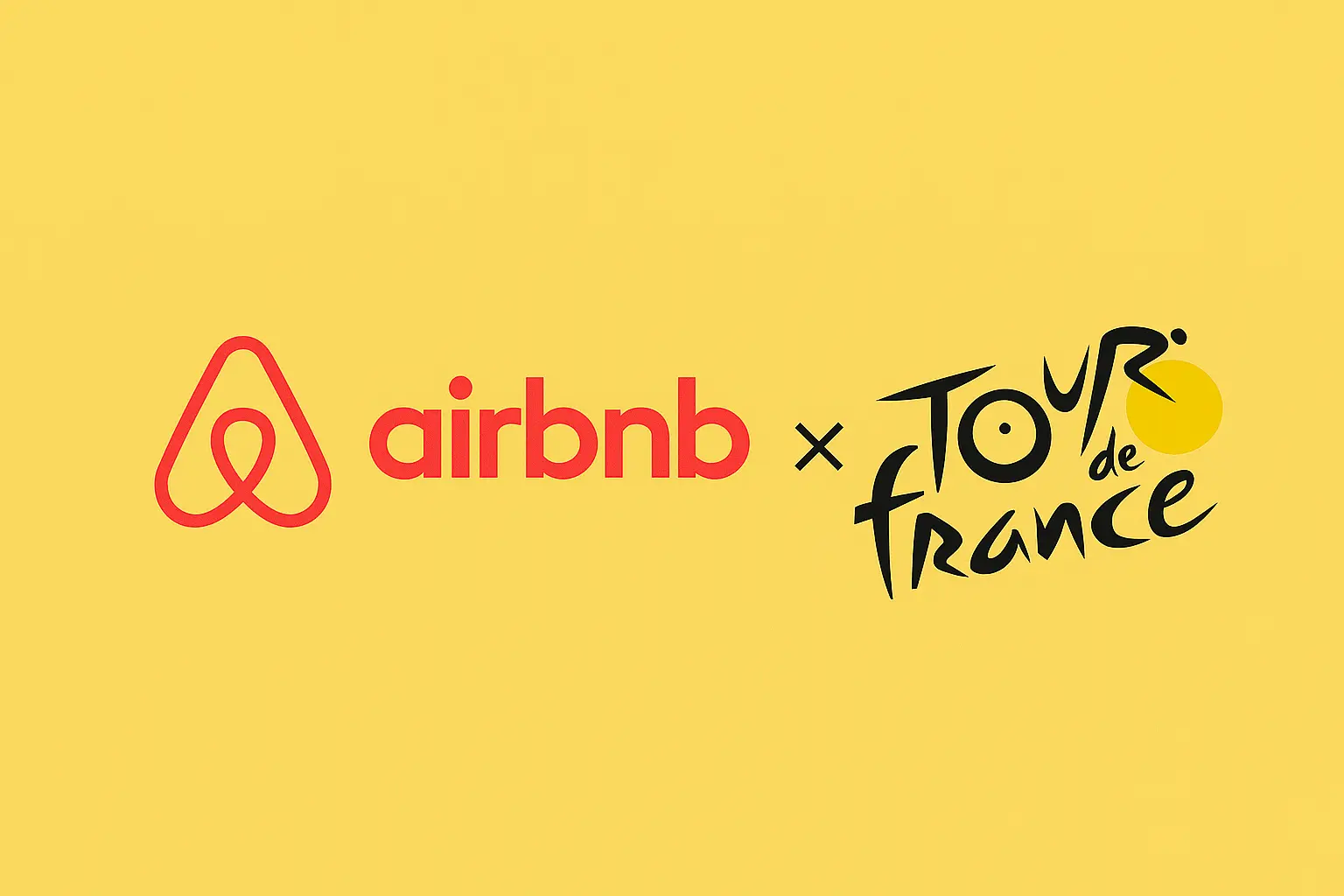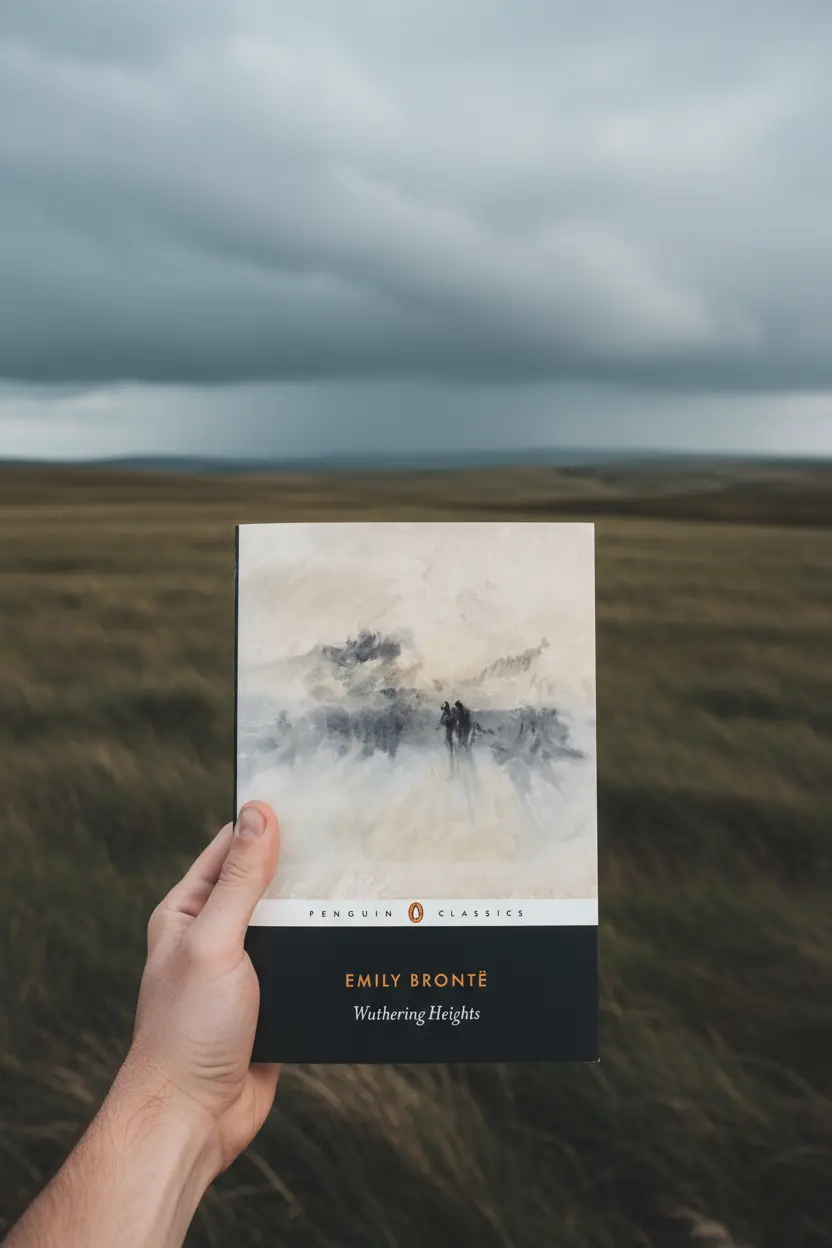reMarkable Tips & Templates
Digital Notebook reMarkable 2: How to Use It Like a Pro in 2025
The digital notebook reMarkable 2 stands out as one of the most distraction-free writing tools ever built. Whether for study, business planning, or journaling, mastering its notebook system and combining it with hyperlinked templates can turn it into an organized second brain.
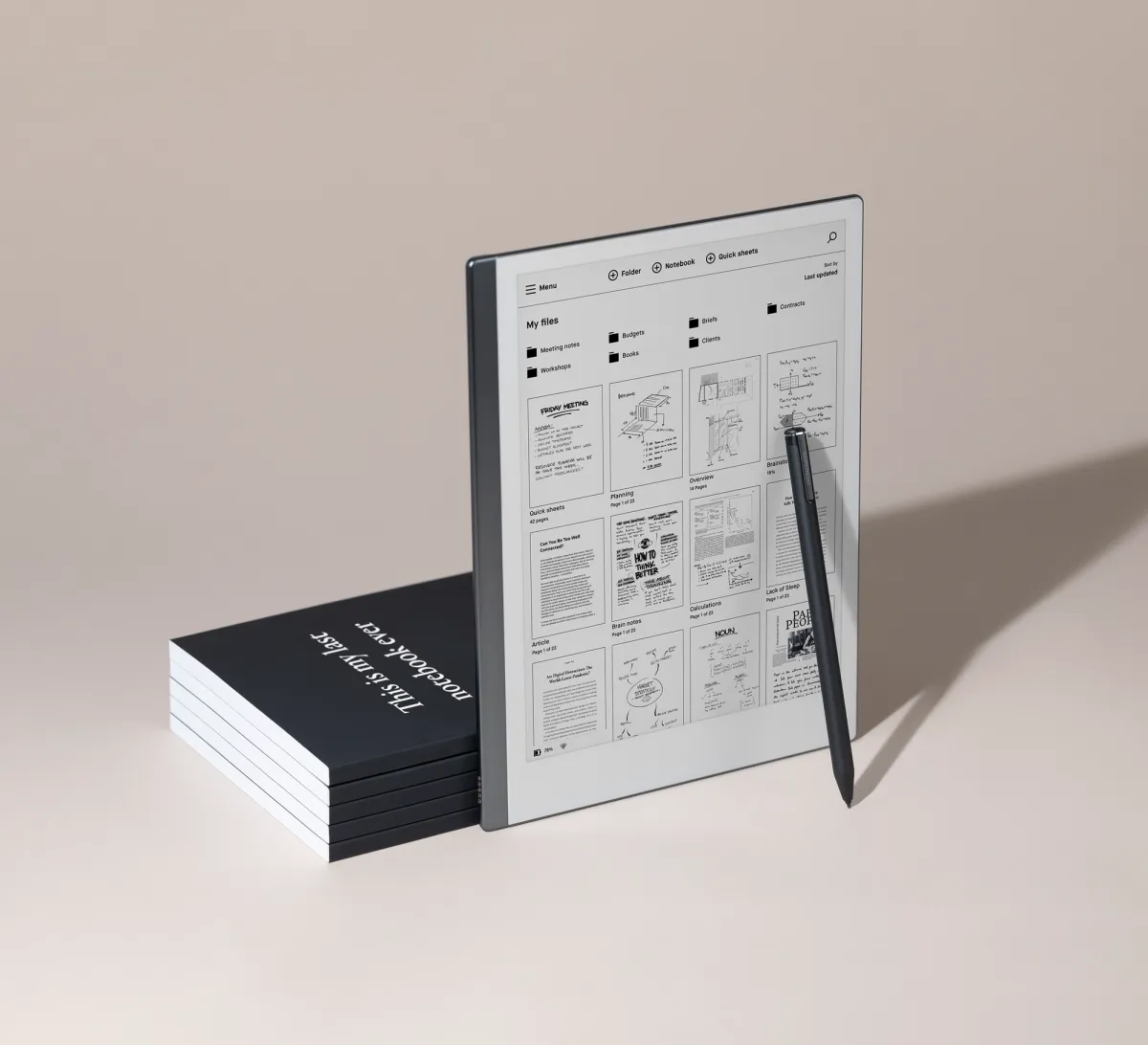
Why reMarkable 2 is the best digital notebook
Unlike traditional tablets, reMarkable 2 focuses solely on note-taking and reading. Its 10.3″ E Ink display mimics real paper, offering natural pen friction and long battery life. Without social apps or notifications, it helps maintain focus while writing or studying.
Users can create multiple notebooks, each serving a different purpose—lectures, meetings, daily journal, or long-term projects. Paired with a hyperlinked template, navigation becomes instant and intuitive.
How to organize your digital notebooks on reMarkable 2
- Start fresh: Create a new notebook for each subject or project.
- Import templates: Use hyperlinked planners with tabs for quick navigation.
- Tag or rename: Keep consistent titles like “2025 Journal” or “Physics Notes.”
- Backup to cloud: Enable reMarkable Connect for seamless sync to phone or desktop.
- Archive smartly: Move old notebooks into a “Past Year” folder to declutter your workspace.
Ready-to-import templates: reMarkable Template Suite • Kindle Scribe Templates • Onyx Boox Templates.
Best templates for reMarkable 2 digital notebooks
The right template saves time, prevents endless scrolling, and helps structure information logically. Here are top options students and professionals love:
| Template | Use Case | Structure | Where to Get It |
|---|---|---|---|
| Tabbed Student Planner | Semester planning, lecture notes | Monthly/Weekly tabs, class log, reading tracker | Templacity Student Planner |
| Daily Journal & Review | Reflection and productivity tracking | “Today,” “Gratitude,” “Highlights,” “Tomorrow” pages | Templacity Journal Template |
| Project Dashboard | Work or research projects | Tasks, notes, milestones, archive tabs | Boox-style dashboards |

Essential reMarkable 2 tips
- Use favorites: Pin your top notebooks or templates for quick access.
- Convert handwriting: Use the built-in OCR for typed exports.
- Use tags: Add keywords in titles for fast searchability.
- Layer pages: Sketch, highlight, and erase without losing main text.
These simple adjustments transform the device from a basic notepad into a digital organization system that rivals expensive productivity tools.
Upgrade your reMarkable 2 workflow
Start using Templacity’s hyperlinked planners and dashboards to manage classes, meetings, and goals directly on your reMarkable 2.