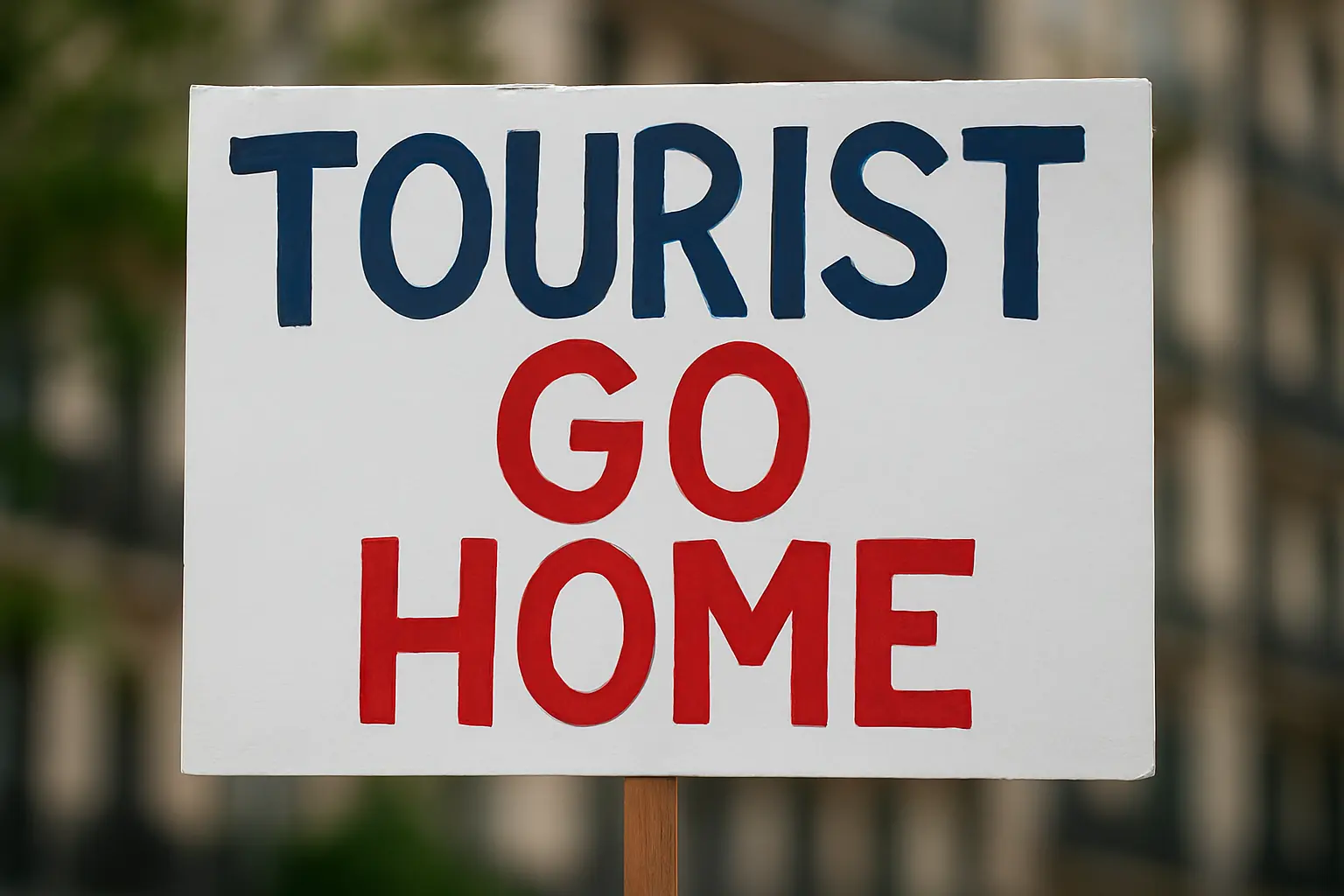
Spain Airbnb Crackdown – What Hosts Must Know in 2025
The Spain Airbnb Crackdown has intensified in 2025, with the Spanish government ordering the removal of over 65,000 holiday rental listings that violate regulations. This
SHARE THIS POST
The Boox Note Air 2 Google Drive integration is one of the simplest ways to sync notes, back up documents, and manage digital templates seamlessly across devices. Since the Note Air 2 runs on Android, it gives users full access to cloud storage, making it ideal for professionals, students, and digital planners who rely on Google Drive for workflow continuity.
Connecting Google Drive expands what the Note Air 2 can do. You can store your handwritten notes, organize Boox templates, or access PDFs from your computer instantly. Unlike closed ecosystems like reMarkable, Boox supports a direct file system with Google’s native app or third-party sync solutions.
To verify that sync is active, upload a file from your computer and refresh your Boox File Manager. The new file should appear instantly under your connected Google Drive section.
Storing your templates in Google Drive keeps them organized, versioned, and easily replaceable. Here’s how to make the most of this setup:
Boox’s Notes app and NeoReader both work directly with Google Drive once connected. Inside the Notes app, you can export an entire notebook to Drive in PDF or PNG format. NeoReader lets you open and annotate Drive-based PDFs instantly. This makes collaboration easy — teachers, teams, or clients can review and comment on shared notes.
Here’s how a typical user might combine the Boox Note Air 2 with Google Drive for productivity:
| Feature | Benefit |
|---|---|
| Cross-Device Sync | Work seamlessly across phone, tablet, and computer. |
| Automatic Backup | Protects your handwritten notes and planners in real time. |
| Team Collaboration | Share annotated PDFs or planner pages instantly. |
| Version Control | Access previous drafts or note versions stored in Drive. |
The combination of Boox Note Air 2 and Google Drive creates a reliable, cloud-based workspace that feels as natural as writing on paper but as efficient as digital. Whether you’re storing planners, class notes, or creative ideas, Drive ensures your work is always safe and accessible. For the best results, pair your device with the Boox Templates Bundle — designed for instant organization and perfect sync compatibility.Get Boox Templates for Note Air 2
Outbound links: Boox Note Air 2 official page, Boox Help Center, and Google Drive Support. Internal link directs to Templacity’s Boox Templates product page.
SHARE THIS POST
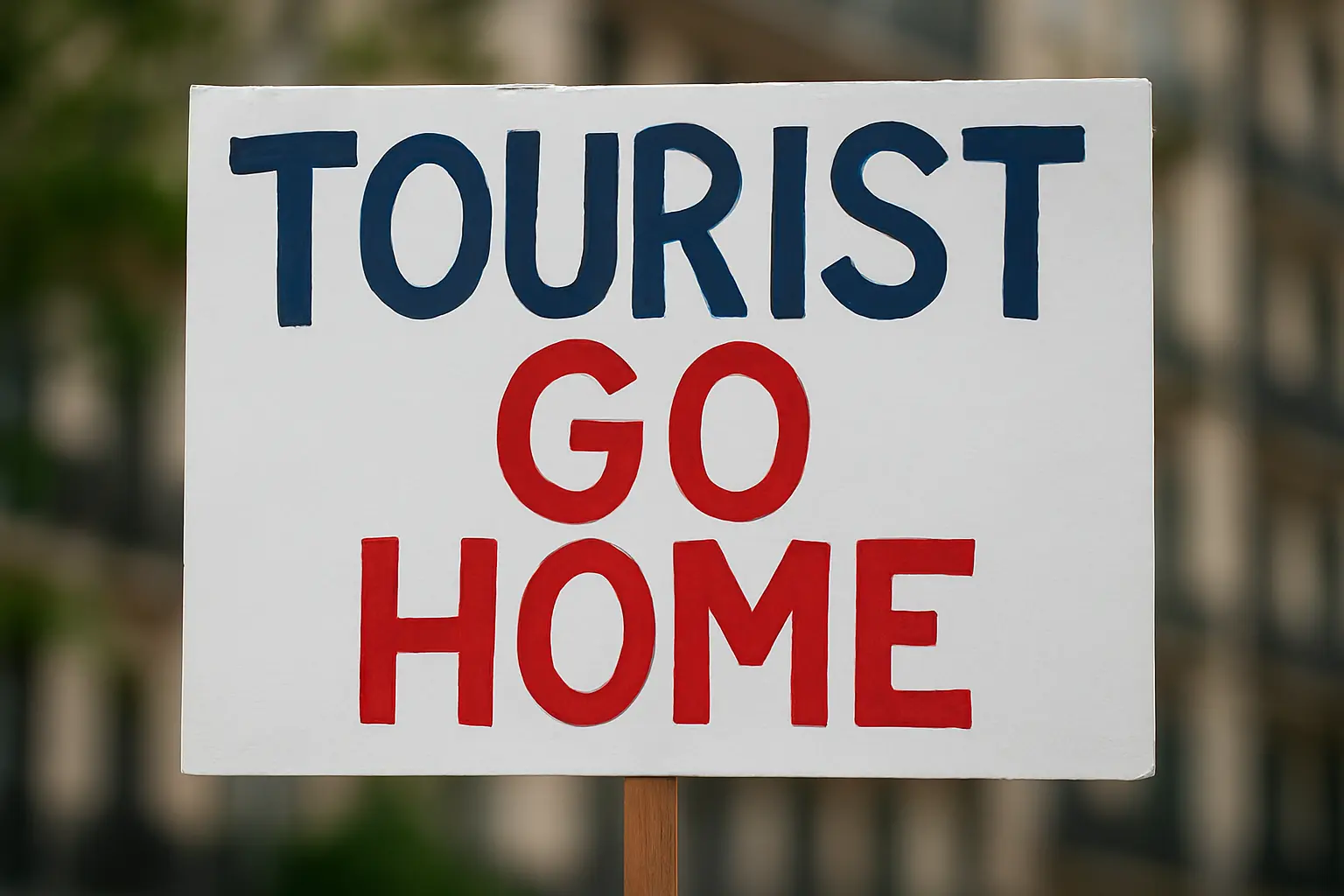
The Spain Airbnb Crackdown has intensified in 2025, with the Spanish government ordering the removal of over 65,000 holiday rental listings that violate regulations. This
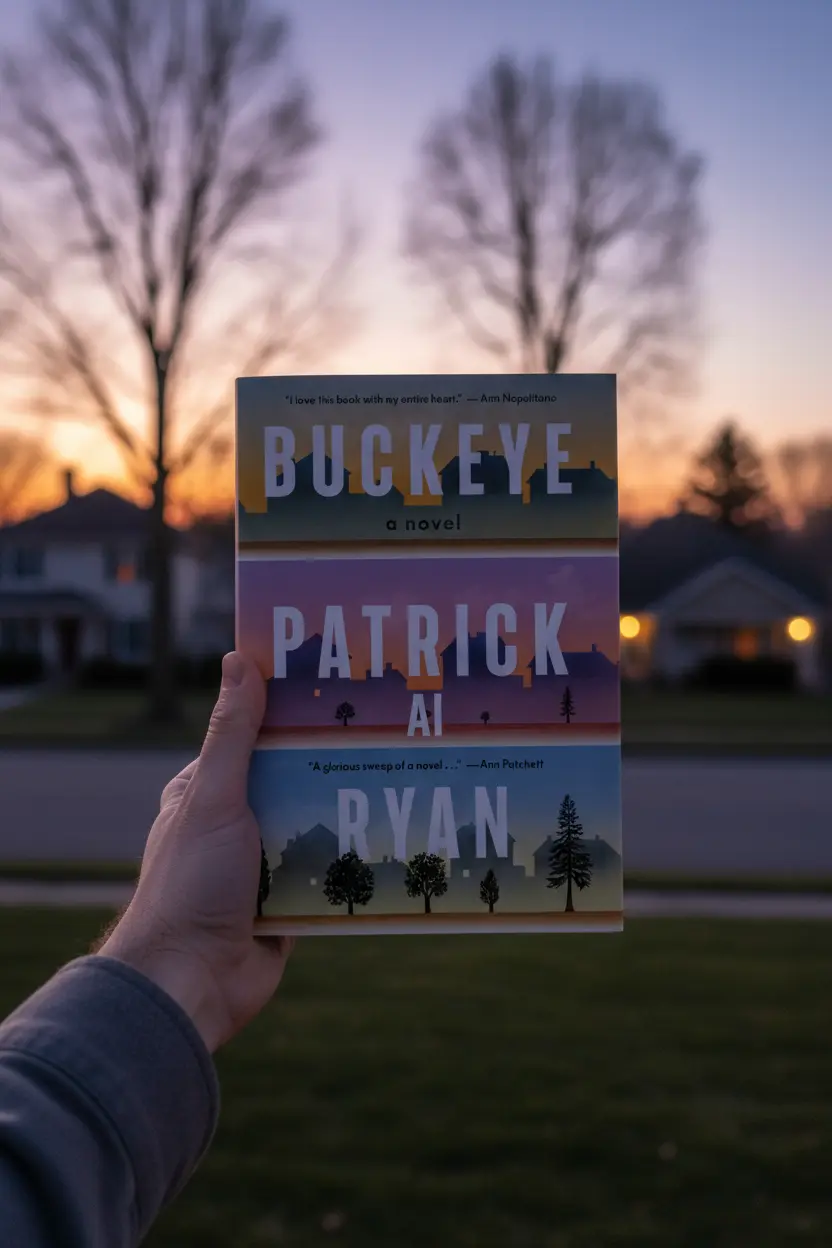
Buckeye a Novel Book Review This Buckeye a Novel Book Review looks at a newly trending work of fiction that has caught attention for both
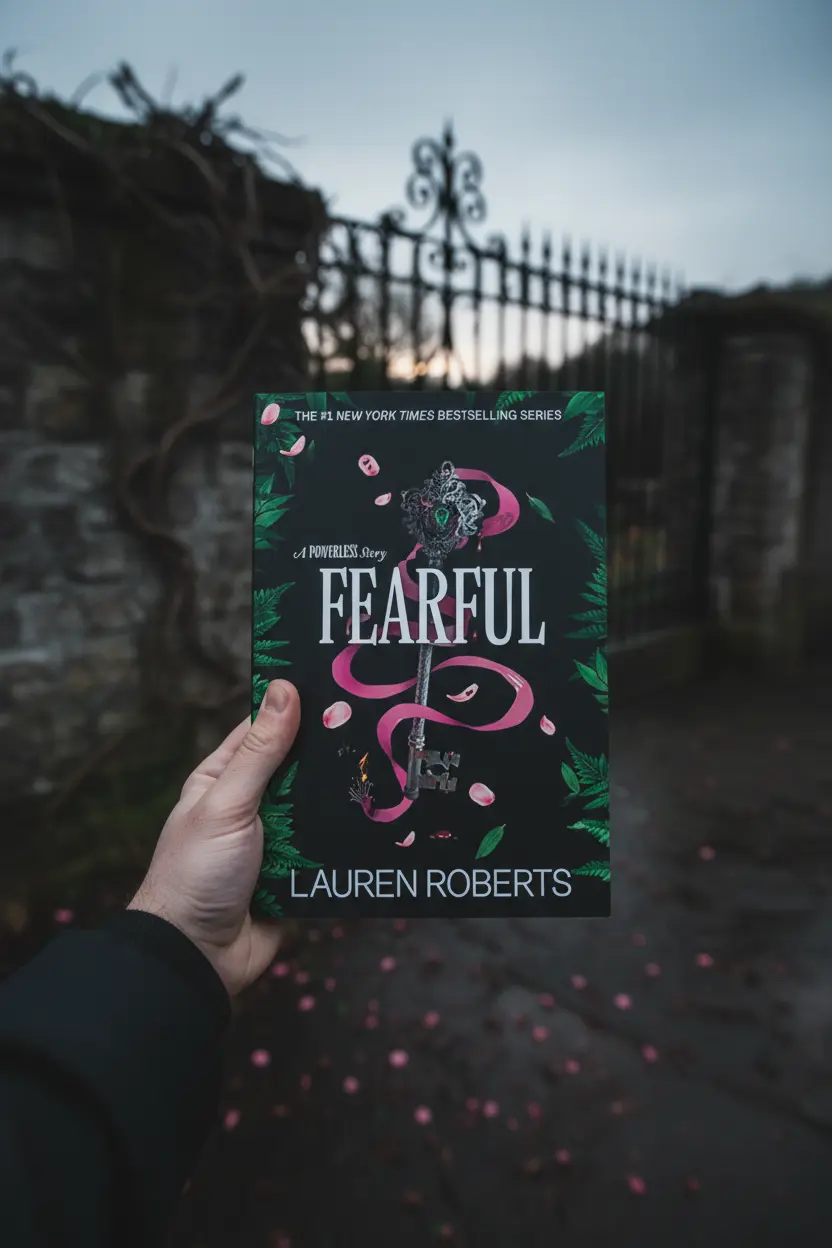
Fearful: A Powerless Story Book Review | Lauren Roberts Companion Novella Author: Lauren RobertsSeries: The Powerless Trilogy (#3.5)Genres: Fantasy, Young Adult, Romance, NovellaPublication Date: 2025
Get exclusive Boox templates, digital planner updates, and e-ink productivity tips — sent directly to your inbox before they launch anywhere else.