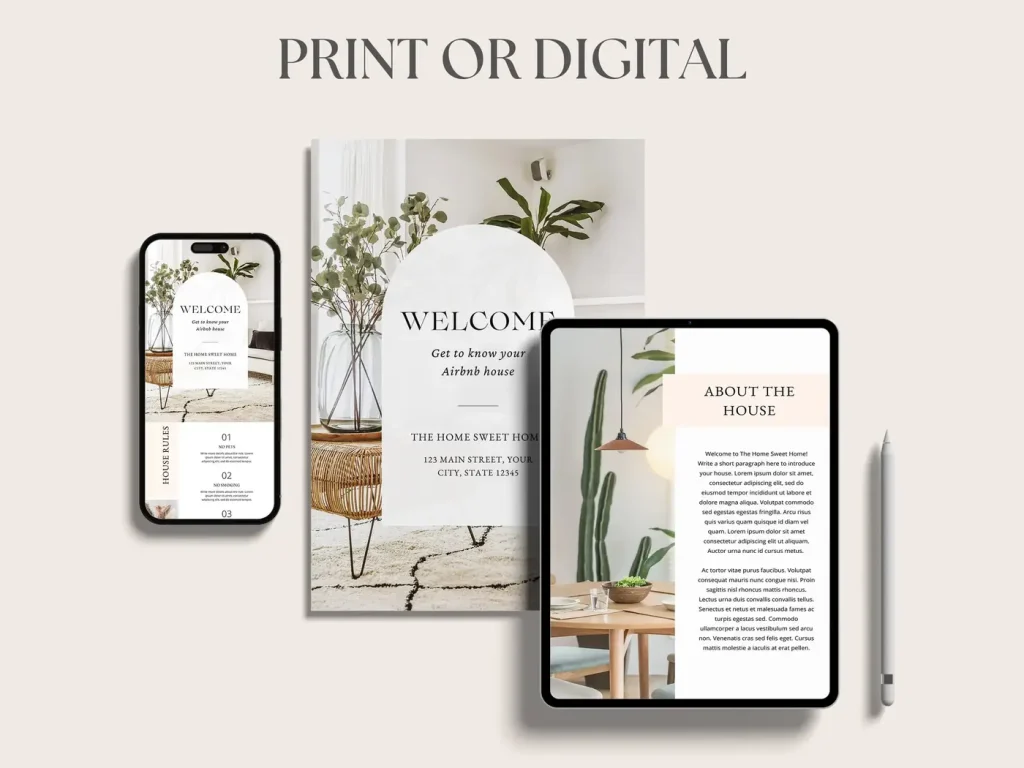50% OFF all templates and planners — Limited Time Offer
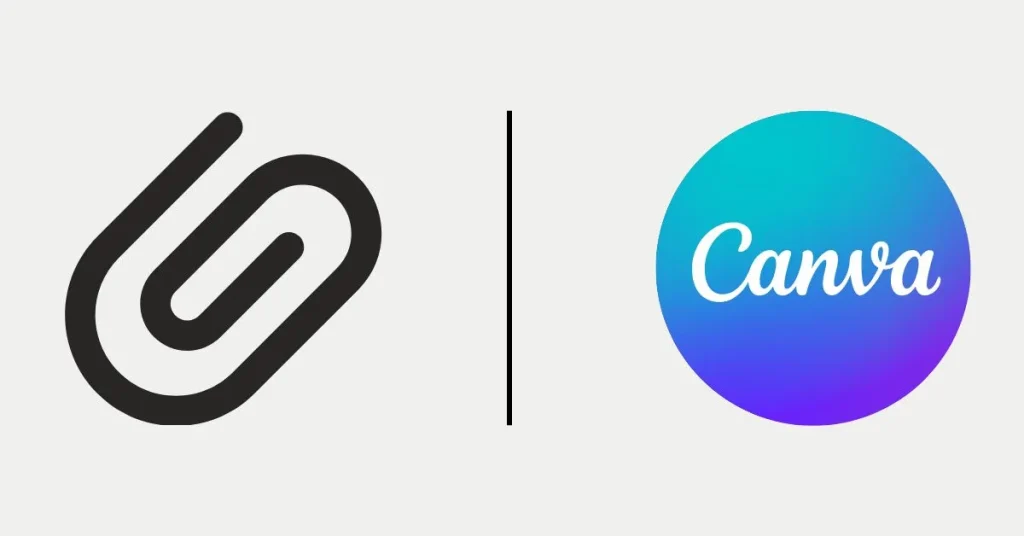
Welcome to our step-by-step guide on how to use Canva templates effectively. This walkthrough shows exactly how to use Canva templates — from downloading your files to customizing and sharing your final design, whether in print or digital format.
1. Browse Our Template Collection:
Explore our wide range of Canva templates and choose the one that suits your needs — from welcome books to printable signage.
2. Proceed to Checkout:
Follow the on-screen instructions to securely complete your purchase.
3. Download the Template:
After completing your order, a PDF file will be available to download immediately from your purchase confirmation page. You’ll also receive the same PDF via email. Inside the PDF, you’ll find a link to open and use the template in Canva.com. (Watch the video below for guidance.)
Learn how to use Canva templates by editing directly in your browser or using the Canva mobile app. You can change text, upload your own images, adjust layout elements, or switch fonts and colors — no design skills needed.
1. How to Print It:
Once you’re finished customizing, download your design from Canva as a “PDF Print” file. Print at home or upload to a professional print service like Staples or Vistaprint for a polished finish.
2. Share via Email or Other Digital Channels:
To send your file digitally, download it as a “PNG” or “Standard PDF” and send it via email or messaging platforms. This is ideal for guest guides, check-in instructions, or signage delivered before arrival.