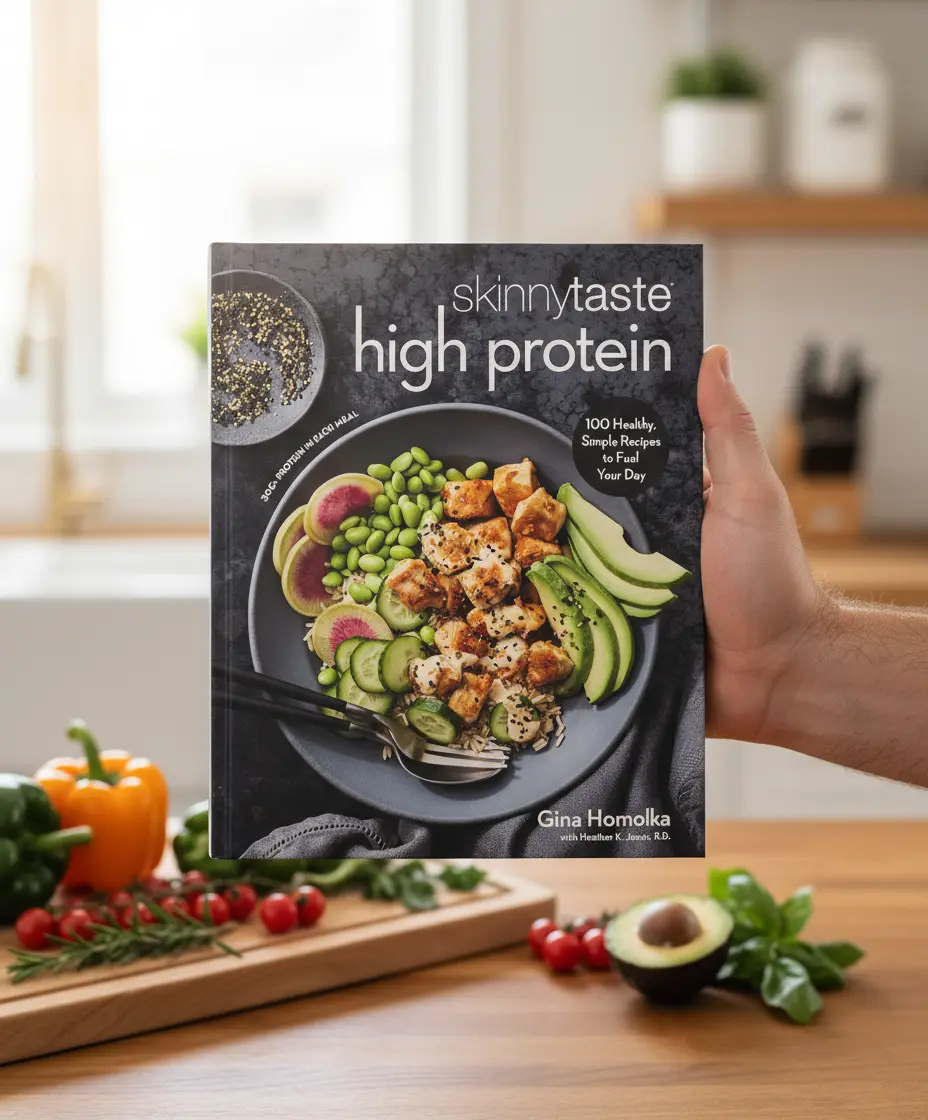
Skinnytaste High Protein Book Review
Skinnytaste High Protein Book Review | Gina Homolka’s 2025 Cookbook for Energy & Balance Authors: Gina Homolka & Heather K. Jones R.D.Genres: Cookbook, Healthy Living,
SHARE THIS POST
Everything needed to understand Boox templates, install them on an Onyx Boox tablet, and choose the right layouts for planning and notes.Get the Boox Templates Bundle

Boox templates are pre designed pages that become the background of a note. Open a notebook and select a template to write on lines, grids, planners, or project pages without drawing the layout each time. The result is consistent pages and faster writing with clean structure.
Tip: for large planners choose PDF for crisp lines and optional internal links.
| Template | Best for | Why it helps |
|---|---|---|
| Daily planner | Time blocking and priority lists | Gives a clear plan for the day with tasks and schedule |
| Meeting notebook | Agendas, decisions, action items | Makes follow ups simple and searchable |
| Daily journal | Reflection and wellness tracking | Promotes clarity and consistent habits |
| Digital notebook | Class notes, sketches, brainstorming | Flexible pages with dot grid or blank layouts |
| Project planner | Milestones, tasks, timelines | Keeps scope, dates, and next steps in one place |
The Boox Ultimate Planner 2026 and 2027 combines five essentials in one pack. It includes a daily planner, meeting notebook, daily journal, digital notebook, and project planner. Pages are optimized for NeoReader and tested on Tab Ultra, Tab X, Note Air series, Note5, and Go models. Layout variants include Monday or Sunday start, right or left handed, and 12 or 24 hour time.


Compatible with all recent Onyx Boox tablets including Tab Ultra series, Tab Mini C, Tab X, Note Air two and three and four series, Note5, Go Color, and Go 10.3. Files are provided as PDFs for best clarity.
Yes. Any PDF or PNG can be placed in the noteTemplate folder and selected in the Template menu.
Once added, a template is available to all notebooks. Apply it per page or across the full notebook.
Custom pages such as branded meeting sheets or special project dashboards can be created. Contact support on the product page to request custom work.
Keywords used in this post: boox templates, onyx boox templates, boox planner templates, boox journal template, boox project planner, digital notebook boox.
If you’re exploring Boox templates for planning, journaling, or professional note-taking, there are a few trusted resources worth bookmarking. The official Boox Help Center explains how to upload and manage custom PDF or PNG templates directly through the NeoReader app. For user-generated layouts and examples, community discussions on r/Onyx_Boox provide practical insight into how different creators customize their tablets. Design inspiration and layout samples can also be found on The Sweet Setup, which shows real-world time-blocking workflows using custom Boox templates. Combining these sources helps build a complete understanding of how to optimize your tablet for maximum productivity.
SHARE THIS POST
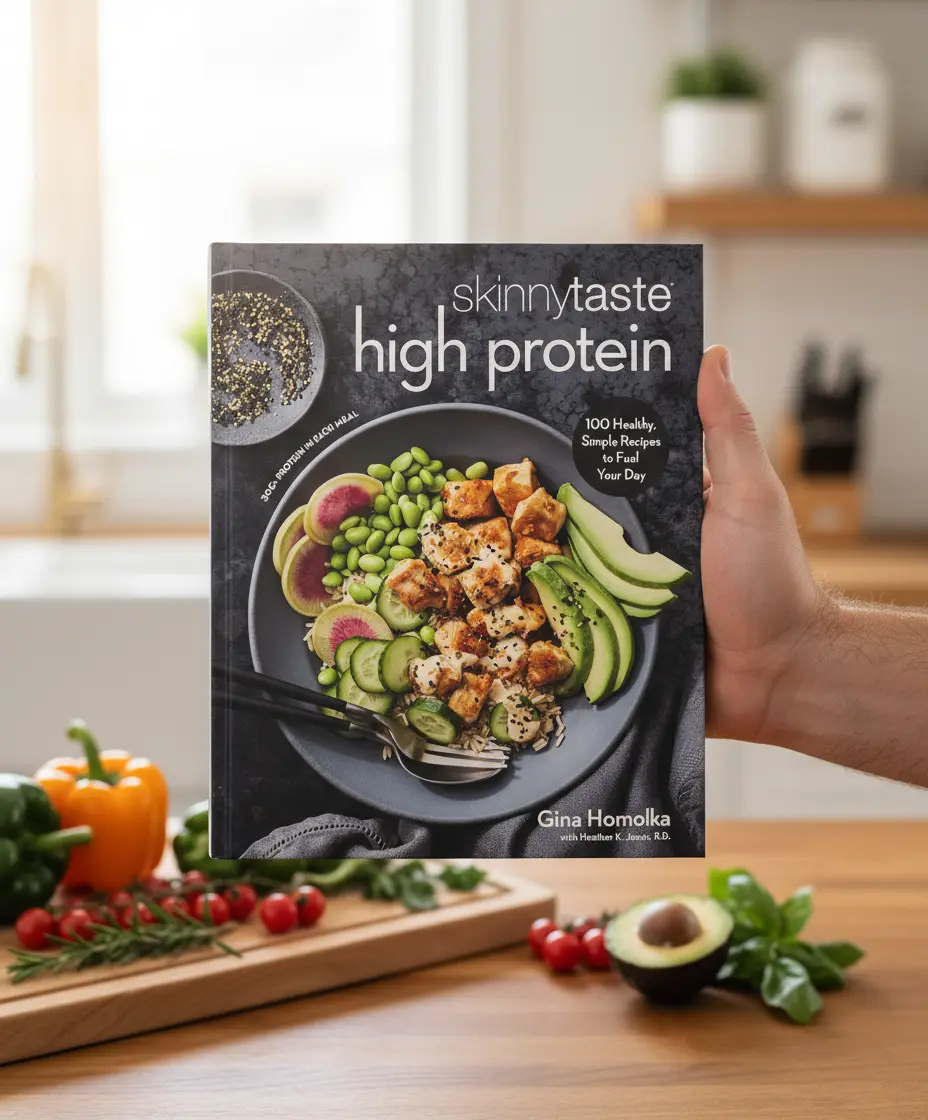
Skinnytaste High Protein Book Review | Gina Homolka’s 2025 Cookbook for Energy & Balance Authors: Gina Homolka & Heather K. Jones R.D.Genres: Cookbook, Healthy Living,
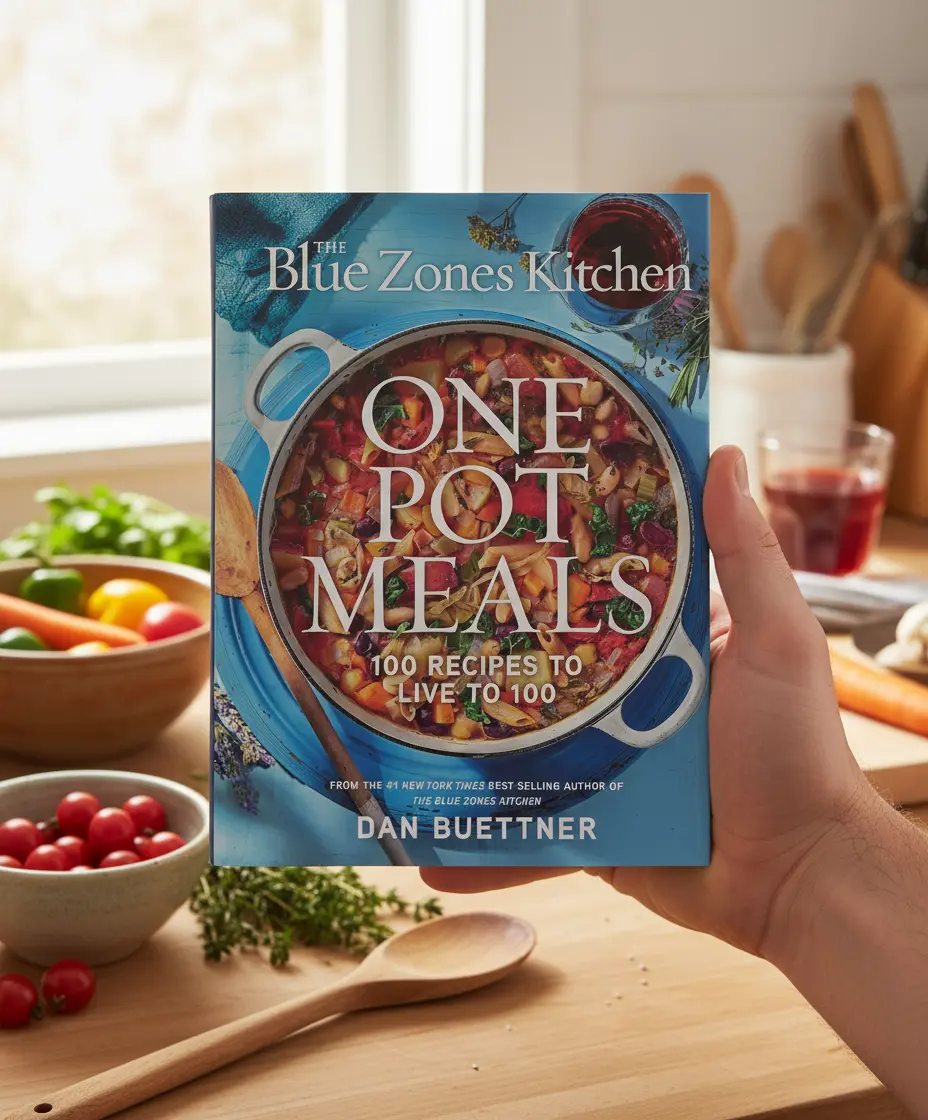
The Blue Zones Kitchen Book Review | Dan Buettner’s One Pot Meals for Longevity Author: Dan BuettnerGenres: Cookbook, Health, LifestylePublication Date: September 2, 2025Publisher: National
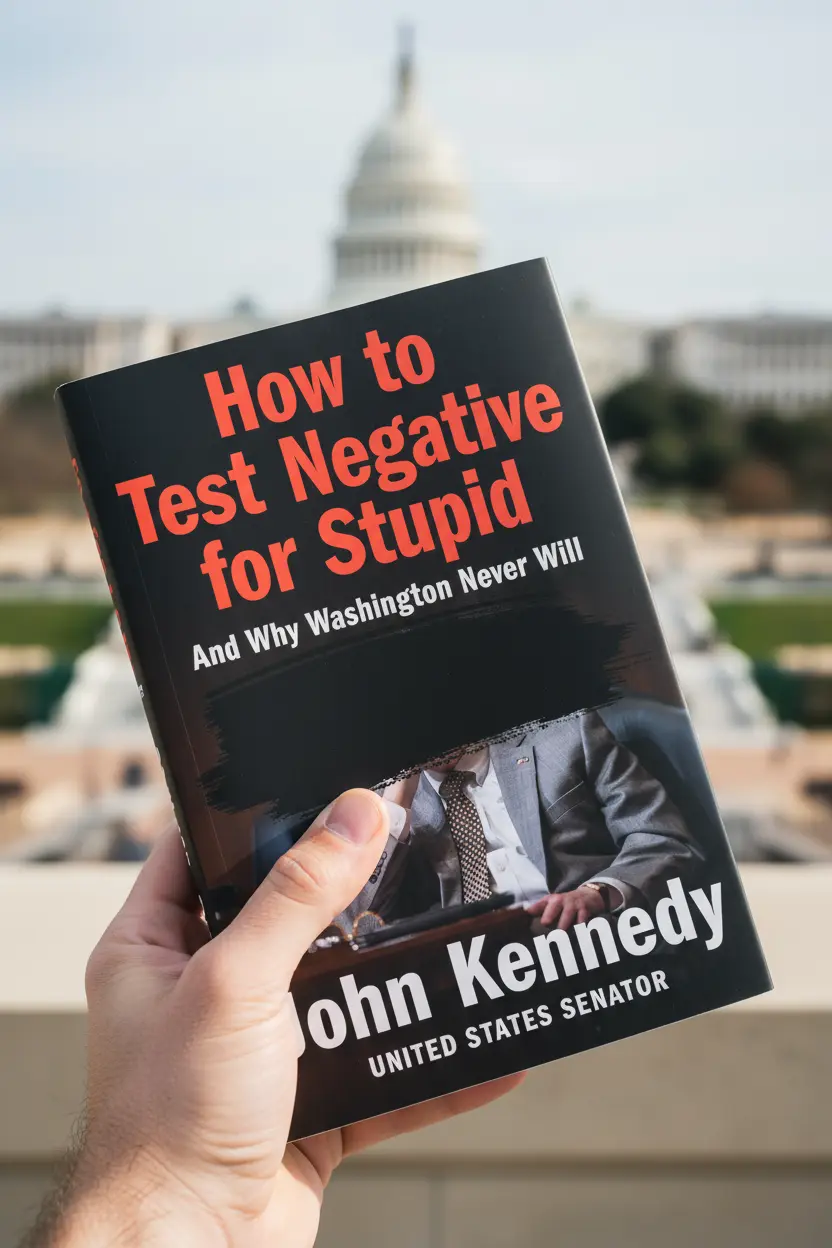
How to Test Negative for Stupid Book Review | John Kennedy’s Political Commentary Author: John KennedyGenres: Politics, Humor, Social CommentaryPublication Date: October 7, 2025Publisher: Center
Get exclusive Boox templates, digital planner updates, and e-ink productivity tips — sent directly to your inbox before they launch anywhere else.